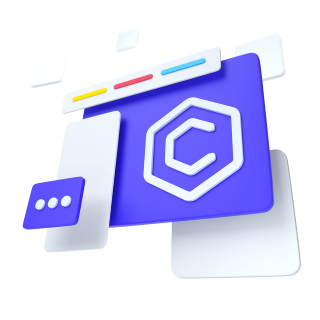
Wrap a pair of <CFormInput> and <CFormLabel> elements in CFormFloating to enable floating labels with textual form fields. A placeholder is required on each <CFormInput> as our method of CSS-only floating labels uses the :placeholder-shown pseudo-element. Also note that the <CFormInput> must come first so we can utilize a sibling selector (e.g., ~).
When there's a value already defined, <CFormLabel>s will automatically adjust to their floated position.
By default, <CFormTextarea>s will be the same height as <CFormInput>s.
To set a custom height on your <CFormTextarea;>, do not use the rows attribute. Instead, set an explicit height (either inline or via custom CSS).
Other than <CFormInput>, floating labels are only available on <CFormSelect>s. They work in the same way, but unlike <CFormInput>s, they'll always show the <CFormLabel> in its floated state. Selects with size and multiple are not supported.
When working with the CoreUI for Bootstrap grid system, be sure to place form elements within column classes.