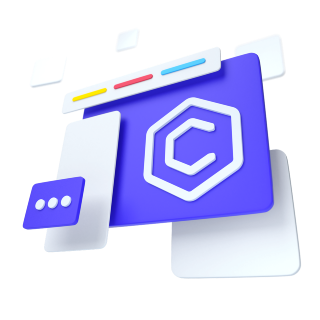
More complex forms can be built using our grid classes. Use these for form layouts that require multiple columns, varied widths, and additional alignment options.
By adding gutter modifier classes, you can have control over the gutter width in as well the inline as block direction.
More complex layouts can also be created with the grid system.
Create horizontal forms with the grid by adding the .row class to form groups and using the .col-*-* classes to specify the width of your labels and controls. Be sure to add .col-form-label to your <CFormLabel>s as well so they're vertically centered with their associated form controls.
At times, you maybe need to use margin or padding utilities to create that perfect alignment you need. For example, we've removed the padding-top on our stacked radio inputs label to better align the text baseline.
Be sure to use .col-form-label-sm or .col-form-label-lg to your <CFormLabel>s or <legend>s to correctly follow the size of .form-control-lg and .form-control-sm.
As shown in the previous examples, our grid system allows you to place any number of <CCol>s within a <CRow>. They'll split the available width equally between them. You may also pick a subset of your columns to take up more or less space, while the remaining <CCol>s equally split the rest, with specific column classes like <CCol sm="7">.
The example below uses a flexbox utility to vertically center the contents and changes <CCol> to <CCol xs="auto"> so that your columns only take up as much space as needed. Put another way, the column sizes itself based on the contents.
You can then remix that once again with size-specific column classes.
Use the <CCol xs="auto"> class to create horizontal layouts. By adding gutter modifier classes, we will have gutters in horizontal and vertical directions. The .align-items-center aligns the form elements to the middle, making the <CFormCheck> align properly.