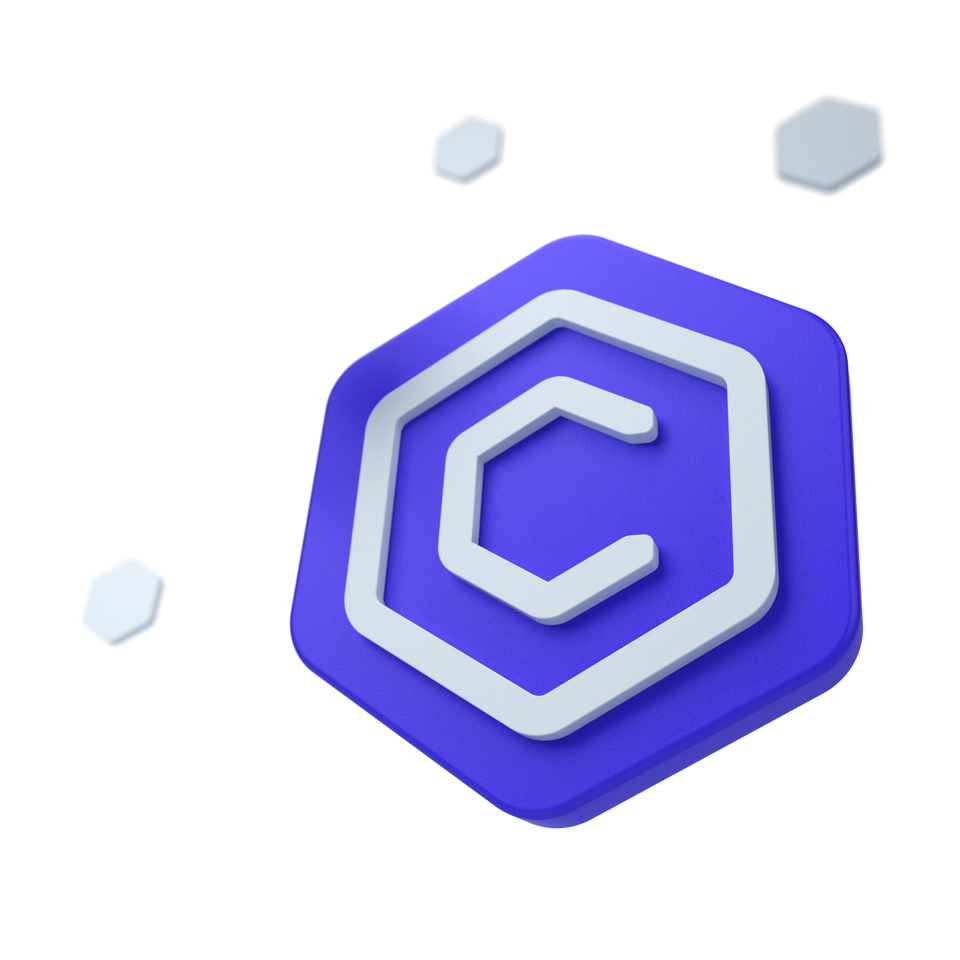
Bootstrap 5 Time Picker
Time Picker
Bootstrap Time Picker is a customizable and user-friendly tool for selecting times in forms. It supports various locales, sizes, and states to enhance the user experience.
Other frameworks
CoreUI components are available as native Angular, React, and Vue components. To learn more please visit the following pages.
Example
To create a basic Bootstrap Time Picker, use:
<div class="row">
<div class="col-sm-6 col-lg-5 mb-3 mb-sm-0">
<div class="time-picker" data-coreui-locale="en-US" data-coreui-toggle="time-picker" id="timePicker1"></div>
</div>
<div class="col-sm-6 col-lg-5">
<div class="time-picker" data-coreui-locale="en-US" data-coreui-time="02:17:35 PM" data-coreui-toggle="time-picker" id="timePicker2"></div>
</div>
</div>Sizing
Set heights using data-coreui-size attribute like data-coreui-size="lg" and data-coreui-size="sm".
<div class="row">
<div class="col-lg-5 mb-3">
<div class="time-picker" data-coreui-locale="en-US" data-coreui-size="lg" data-coreui-toggle="time-picker"></div>
</div>
</div>
<div class="row">
<div class="col-lg-4">
<div class="time-picker" data-coreui-locale="en-US" data-coreui-size="sm" data-coreui-toggle="time-picker"></div>
</div>
</div>Disabled
Add the data-coreui-disabled="true" attribute on an input to give it a grayed out appearance and remove pointer events.
<div class="row">
<div class="col-lg-4">
<div class="time-picker" data-coreui-disabled="true" data-coreui-locale="en-US" data-coreui-toggle="time-picker"></div>
</div>
</div>Readonly
Add the data-coreui-input-read-only="true" boolean attribute to prevent modification of the input’s value.
<div class="row">
<div class="col-lg-4">
<div class="time-picker" data-coreui-input-read-only="true" data-coreui-locale="en-US" data-coreui-toggle="time-picker"></div>
</div>
</div>Custom formats
Disable minutes and seconds
Customize Bootstrap Time Picker to display only hours, or hours and minutes by disabling minutes/seconds.
<div class="row">
<div class="col-sm-6 col-lg-5 mb-3 mb-sm-0">
<label class="form-label">Only hours and minutes</label>
<div class="time-picker" data-coreui-locale="en-US" data-coreui-seconds="false" data-coreui-toggle="time-picker"></div>
</div>
<div class="col-sm-6 col-lg-5">
<label class="form-label">Only hours</label>
<div class="time-picker" data-coreui-locale="en-US" data-coreui-minutes="false" data-coreui-seconds="false" data-coreui-toggle="time-picker"></div>
</div>
</div>Custom hours, minutes and seconds
Tailor the Bootstrap Time Picker to your needs by specifying custom values for hours, minutes, and seconds. Use arrays to define selectable options or functions for dynamic filtering. The example below demonstrates setting specific hour options, minute intervals, and a condition for seconds only to include values less than 20.
<div class="row">
<div class="col-lg-4">
<div id="myTimePickerCustom"></div>
</div>
</div>const myTimePickerCustom = document.getElementById('myTimePickerCustom')
if (myTimePickerCustom) {
const options = {
locale: 'en-US',
hours: [1, 3, 5, 7],
minutes: [0, 15, 30, 45],
seconds: s => s < 20
}
new coreui.TimePicker(document.getElementById('myTimePickerCustom'), options)
}In this configuration, the Bootstrap TimePicker restricts hours to a predefined set, minutes to quarter intervals, and seconds to values under 20, offering a high degree of customization for precise time selection scenarios.
Non-english locale
CoreUI Time Picker allows you to display times in a non-English locale, ideal for international users or multilingual applications.
Auto
By default, the Time Picker uses the browser’s locale. To set a different locale, use the data-coreui-locale attribute.
<div class="row">
<div class="col-lg-4">
<div data-coreui-toggle="time-picker"></div>
</div>
</div>Chinese
To configure the Time Picker for Chinese users, set the locale to zh-CN and provide a placeholder text:
<div class="row">
<div class="col-lg-4">
<div class="time-picker" data-coreui-locale="zh-CN" data-coreui-placeholder="入住日期" data-coreui-toggle="time-picker"></div>
</div>
</div>Japanese
To localize the Time Picker for Japanese, set the locale to ja and use an appropriate placeholder:
<div class="row">
<div class="col-lg-4">
<div class="time-picker" data-coreui-locale="ja" data-coreui-placeholder="日付を選択" data-coreui-toggle="time-picker"></div>
</div>
</div>Korean
For Korean localization, set the locale to ko and include placeholder text:
<div class="row">
<div class="col-lg-4">
<div class="time-picker" data-coreui-locale="ko" data-coreui-placeholder="날짜 선택" data-coreui-toggle="time-picker"></div>
</div>
</div>Right to left support
RTL support is built-in and can be explicitly controlled through the $enable-rtl variables in scss.
Hebrew
<div class="row">
<div class="col-lg-4">
<div class="time-picker" data-coreui-locale="he-IL" data-coreui-placeholder="בחר תאריך" data-coreui-toggle="time-picker" dir="rtl"></div>
</div>
</div>Persian
<div class="row">
<div class="col-lg-4">
<div class="time-picker" data-coreui-locale="fa-IR" data-coreui-placeholder="تاریخ شروع" data-coreui-toggle="time-picker" dir="rtl"></div>
</div>
</div>Usage
Heads up! In our documentation, all examples show standard CoreUI implementation. If you are using a Bootstrap-compatible version of CoreUI, remember to use the following changes:
- In the constructor, please use bootstrap instead of coreui. For example,
new bootstrap.Alert(...)instead ofnew coreui.Alert(...) - In events, please use bs instead of coreui, for example
close.bs.alertinstead ofclose.coreui.alert - In data attributes, please use bs instead of coreui. For example,
data-bs-toggle="..."instead ofdata-coreui-toggle="..."
Via data attributes
Add data-coreui-toggle="time-picker" to a div element.
<div data-coreui-toggle="time-picker"></div>
Via JavaScript
Call the time picker via JavaScript:
<div class="time-picker"></div>
const timePickerElementList = Array.prototype.slice.call(document.querySelectorAll('.time-picker'))
const timePickerList = timePickerElementList.map(timePickerEl => {
return new coreui.TimePicker(timePickerEl)
})
Options
As options can be passed via data attributes or JavaScript, you can append an option name to data-coreui-, as in data-coreui-animation="{value}". Make sure to change the case type of the option name from “camelCase” to “kebab-case” when passing the options via data attributes. For example, use data-coreui-custom-class="beautifier" instead of data-coreui-customClass="beautifier".
As of CoreUI 4.2.0, all components support an experimental reserved data attribute data-coreui-config that can house simple component configuration as a JSON string. When an element has data-coreui-config='{"delay":0, "title":123}' and data-coreui-title="456" attributes, the final title value will be 456 and the separate data attributes will override values given on data-coreui-config. In addition, existing data attributes are able to house JSON values like data-coreui-delay='{"show":0,"hide":150}'.
| Name | Type | Default | Description |
|---|---|---|---|
cancelButtonLabel |
string | 'Cancel' |
Cancel button inner HTML |
cancelButtonClasses |
array, string | ['btn', 'btn-sm', 'btn-ghost-primary'] |
CSS class names that will be added to the cancel button |
cleaner |
boolean | true |
Enables selection cleaner element. |
confirmButtonLabel |
string | 'OK' |
Confirm button inner HTML |
confirmButtonClasses |
array, string | ['btn', 'btn-sm', 'btn-primary'] |
CSS class names that will be added to the confirm button |
container |
string | 'dropdown' |
Set container type for the component.
|
disabled |
boolean | false |
Toggle the disabled state for the component. |
footer |
boolean | true |
Toggle visibility of footer element. |
hours |
array, function, null | null |
Specify a list of available hours using an array, or customize the filtering of hours through a function. |
indicator |
boolean | true |
Toggle visibility or set the content of the input indicator. |
inputReadOnly |
boolean | false |
Toggle the readonly state for the component. |
invalid |
boolean | false |
Toggle the invalid state for the component. |
locale |
string | 'default' |
Sets the default locale for components. If not set, it is inherited from the navigator.language. |
minutes |
array, boolean, function | true |
Toggle the display of minutes, specify a list of available minutes using an array, or customize the filtering of minutes through a function. |
name |
string | null |
Set the name attribute for the input element. |
placeholder |
string | 'Select time' |
Specifies a short hint that is visible in the input. |
seconds |
array, boolean, function | true |
Toggle the display of seconds, specify a list of available seconds using an array, or customize the filtering of seconds through a function. |
size |
'sm', 'lg' |
null |
Size the component small or large. |
time |
date, string, null | null |
Default value of the component |
valid |
boolean | false |
Toggle the valid state for the component. |
variant |
'inline', 'roll' |
'roll' |
Set the time picker variant to a roll or select. |
Methods
| Method | Description |
|---|---|
clear |
Clear selection of the time picker. |
reset |
Reset selection of the time picker to the initial value. |
update |
Updates the configuration of the time picker. |
dispose |
Destroys a component. (Removes stored data on the DOM element) |
getInstance |
Static method which allows you to get the time picker instance associated to a DOM element, you can use it like this: coreui.TimePicker.getInstance(element) |
getOrCreateInstance |
Static method which returns a time picker instance associated to a DOM element or create a new one in case it wasn’t initialized. You can use it like this: coreui.TimePicker.getOrCreateInstance(element) |
Events
| Method | Description |
|---|---|
timeChange.coreui.time-picker |
Callback fired when the value changed. |
show.coreui.time-picker |
Fires immediately when the show instance method is called. |
shown.coreui.time-picker |
Fired when the dropdown has been made visible to the user and CSS transitions have completed. |
hide.coreui.time-picker |
Fires immediately when the hide instance method has been called. |
hidden.coreui.time-picker |
Fired when the dropdown has finished being hidden from the user and CSS transitions have completed. |
const myTimePicker = document.getElementById('myTimePicker')
myTimePicker.addEventListener('timeChange.coreui.time-picker', ({ timeString, localeTimeString, date }) => {
// do something...
})
Customizing
CSS variables
TimePickers use local CSS variables on .time-picker for enhanced real-time customization. Values for the CSS variables are set via Sass, so Sass customization is still supported, too.
--#{$prefix}time-picker-zindex: #{$time-picker-zindex};
--#{$prefix}time-picker-font-family: #{$time-picker-font-family};
--#{$prefix}time-picker-font-size: #{$time-picker-font-size};
--#{$prefix}time-picker-font-weight: #{$time-picker-font-weight};
--#{$prefix}time-picker-line-height: #{$time-picker-line-height};
--#{$prefix}time-picker-color: #{$time-picker-color};
--#{$prefix}time-picker-bg: #{$time-picker-bg};
--#{$prefix}time-picker-box-shadow: #{$time-picker-box-shadow};
--#{$prefix}time-picker-border-width: #{$time-picker-border-width};
--#{$prefix}time-picker-border-color: #{$time-picker-border-color};
--#{$prefix}time-picker-border-radius: #{$time-picker-border-radius};
--#{$prefix}time-picker-disabled-color: #{$time-picker-disabled-color};
--#{$prefix}time-picker-disabled-bg: #{$time-picker-disabled-bg};
--#{$prefix}time-picker-disabled-border-color: #{$time-picker-disabled-border-color};
--#{$prefix}time-picker-focus-color: #{$time-picker-focus-color};
--#{$prefix}time-picker-focus-bg: #{$time-picker-focus-bg};
--#{$prefix}time-picker-focus-border-color: #{$time-picker-focus-border-color};
--#{$prefix}time-picker-focus-box-shadow: #{$time-picker-focus-box-shadow};
--#{$prefix}time-picker-placeholder-color: #{$time-picker-placeholder-color};
--#{$prefix}time-picker-padding-y: #{$time-picker-padding-y};
--#{$prefix}time-picker-padding-x: #{$time-picker-padding-x};
--#{$prefix}time-picker-indicator-icon: #{escape-svg($time-picker-indicator-icon)};
--#{$prefix}time-picker-indicator-icon-color: #{$time-picker-indicator-icon-color};
--#{$prefix}time-picker-indicator-icon-size: #{$time-picker-indicator-icon-size};
--#{$prefix}time-picker-cleaner-icon: #{escape-svg($time-picker-cleaner-icon)};
--#{$prefix}time-picker-cleaner-icon-color: #{$time-picker-cleaner-icon-color};
--#{$prefix}time-picker-cleaner-icon-hover-color: #{$time-picker-cleaner-icon-hover-color};
--#{$prefix}time-picker-cleaner-icon-size: #{$time-picker-cleaner-icon-size};
--#{$prefix}time-picker-body-padding: #{$time-picker-body-padding};
--#{$prefix}time-picker-footer-border-width: #{$time-picker-footer-border-width};
--#{$prefix}time-picker-footer-border-color: #{$time-picker-footer-border-color};
--#{$prefix}time-picker-footer-padding: #{$time-picker-footer-padding};
--#{$prefix}time-picker-dropdown-bg: #{$time-picker-dropdown-bg};
--#{$prefix}time-picker-dropdown-border-width: #{$time-picker-dropdown-border-width};
--#{$prefix}time-picker-dropdown-border-color: #{$time-picker-dropdown-border-color};
--#{$prefix}time-picker-dropdown-border-radius: #{$time-picker-dropdown-border-radius};
--#{$prefix}time-picker-dropdown-box-shadow: #{$time-picker-dropdown-box-shadow};
--#{$prefix}time-picker-roll-col-border-width: #{$time-picker-roll-col-border-width};
--#{$prefix}time-picker-roll-col-border-color: #{$time-picker-roll-col-border-color};
--#{$prefix}time-picker-roll-cell-selected-color: #{$time-picker-roll-cell-selected-color};
--#{$prefix}time-picker-roll-cell-selected-bg: #{$time-picker-roll-cell-selected-bg};
--#{$prefix}time-picker-inline-select-font-size: #{$time-picker-inline-select-font-size};
--#{$prefix}time-picker-inline-select-color: #{$time-picker-inline-select-color};
--#{$prefix}time-picker-inline-select-padding-y: #{$time-picker-inline-select-padding-y};
--#{$prefix}time-picker-inline-select-padding-x: #{$time-picker-inline-select-padding-x};
--#{$prefix}time-picker-inline-select-disabled-color: #{$time-picker-inline-select-disabled-color};SASS variables
$time-picker-zindex: 1000;
$time-picker-font-family: $input-font-family;
$time-picker-font-size: $input-font-size;
$time-picker-font-weight: $input-font-weight;
$time-picker-line-height: $input-line-height;
$time-picker-color: $input-color;
$time-picker-bg: $input-bg;
$time-picker-box-shadow: $box-shadow-inset;
$time-picker-border-width: $input-border-width;
$time-picker-border-color: $input-border-color;
$time-picker-border-radius: $input-border-radius;
$time-picker-border-radius-sm: $input-border-radius-sm;
$time-picker-border-radius-lg: $input-border-radius-lg;
$time-picker-invalid-border-color: var(--#{$prefix}form-invalid-border-color);
$time-picker-valid-border-color: var(--#{$prefix}form-valid-border-color);
$time-picker-disabled-color: $input-disabled-color;
$time-picker-disabled-bg: $input-disabled-bg;
$time-picker-disabled-border-color: $input-disabled-border-color;
$time-picker-focus-color: $input-focus-color;
$time-picker-focus-bg: $input-focus-bg;
$time-picker-focus-border-color: $input-focus-border-color;
$time-picker-focus-box-shadow: $input-btn-focus-box-shadow;
$time-picker-placeholder-color: var(--#{$prefix}secondary-color);
$time-picker-padding-y: $input-padding-y;
$time-picker-padding-x: $input-padding-x;
$time-picker-padding-y-sm: $input-padding-y-sm;
$time-picker-padding-x-sm: $input-padding-x-sm;
$time-picker-padding-y-lg: $input-padding-y-lg;
$time-picker-padding-x-lg: $input-padding-x-lg;
$time-picker-cleaner-icon-color: var(--#{$prefix}tertiary-color);
$time-picker-cleaner-icon: url("data:image/svg+xml,<svg xmlns='http://www.w3.org/2000/svg' viewBox='0 0 512 512' role='img'><polygon fill='#000' points='348.071 141.302 260.308 229.065 172.545 141.302 149.917 163.929 237.681 251.692 149.917 339.456 172.545 362.083 260.308 274.32 348.071 362.083 370.699 339.456 282.935 251.692 370.699 163.929 348.071 141.302'></polygon><path fill='#000' d='M425.706,86.294A240,240,0,0,0,86.294,425.706,240,240,0,0,0,425.706,86.294ZM256,464C141.309,464,48,370.691,48,256S141.309,48,256,48s208,93.309,208,208S370.691,464,256,464Z'></path></svg>");
$time-picker-cleaner-icon-hover-color: var(--#{$prefix}body-color);
$time-picker-cleaner-icon-size: 1rem;
$time-picker-cleaner-icon-size-sm: .875rem;
$time-picker-cleaner-icon-size-lg: 1.25rem;
$time-picker-indicator-icon-color: var(--#{$prefix}tertiary-color);
$time-picker-indicator-icon: url("data:image/svg+xml,<svg xmlns='http://www.w3.org/2000/svg' viewBox='0 0 512 512' role='img'><polygon fill='#000' points='271.514 95.5 239.514 95.5 239.514 273.611 355.127 328.559 368.864 299.657 271.514 253.389 271.514 95.5'></polygon><path fill='#000' d='M256,16C123.452,16,16,123.452,16,256S123.452,496,256,496,496,388.548,496,256,388.548,16,256,16Zm0,448C141.125,464,48,370.875,48,256S141.125,48,256,48s208,93.125,208,208S370.875,464,256,464Z'></path></svg>");
$time-picker-indicator-invalid-icon-color: var(--#{$prefix}form-invalid-color);
$time-picker-indicator-invalid-icon: $time-picker-indicator-icon;
$time-picker-indicator-valid-icon-color: var(--#{$prefix}form-valid-color);
$time-picker-indicator-valid-icon: $time-picker-indicator-icon;
$time-picker-indicator-icon-size: 1rem;
$time-picker-indicator-icon-size-sm: .875rem;
$time-picker-indicator-icon-size-lg: 1.25rem;
$time-picker-dropdown-bg: var(--#{$prefix}body-bg);
$time-picker-dropdown-border-color: var(--#{$prefix}border-color);
$time-picker-dropdown-border-width: var(--#{$prefix}border-width);
$time-picker-dropdown-border-radius: var(--#{$prefix}border-radius);
$time-picker-dropdown-box-shadow: var(--#{$prefix}box-shadow);
$time-picker-body-padding: $spacer * .5;
$time-picker-footer-padding: .5rem;
$time-picker-footer-border-width: 1px;
$time-picker-footer-border-color: var(--#{$prefix}border-color);
$time-picker-roll-col-border-width: var(--#{$prefix}border-width);
$time-picker-roll-col-border-color: var(--#{$prefix}border-color);
$time-picker-roll-cell-selected-color: var(--#{$prefix}white);
$time-picker-roll-cell-selected-bg: var(--#{$prefix}primary);
$time-picker-inline-select-font-size: $form-select-font-size-sm;
$time-picker-inline-select-color: $input-color;
$time-picker-inline-select-padding-y: $input-padding-y-sm;
$time-picker-inline-select-padding-x: $input-padding-x-sm;
$time-picker-inline-select-disabled-color: $input-disabled-color;