React Bootstrap Table Component
Table with Bootstrap Styling
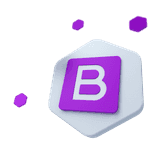
Bootstrap 5 components designed for React.js
This component is part of the CoreUI for React.js UI components library, which offers all Bootstrap components designed to work seamlessly with React.js.
If you want to use Bootstrap 5 in a React.js environment while also needing advanced components that Bootstrap does not offer and dedicated developer support, then this library is the best solution for you.
Learn how to use CoreUI’s React Bootstrap Table component to build responsive, feature-rich tables styled with Bootstrap in your React app.
How to use React Bootstrap Table component#
The <CTable> component with Bootstrap theming lets you build responsive and accessible React tables using CoreUI components. Define structure manually or use the columns and items API for easier table generation.
| # | Class | Heading | Heading |
|---|---|---|---|
| 1 | Mark | Otto | @mdo |
| 2 | Jacob | Thornton | @fat |
| 3 | Larry the Bird | ||
In version 4.3.0 we introduced a new way to create a table, similarly to our Smart Table component.
const columns = [ { key: 'id', label: '#', _props: { scope: 'col' }, }, { key: 'class', _props: { scope: 'col' }, }, { key: 'heading_1', label: 'Heading', _props: { scope: 'col' }, }, { key: 'heading_2', label: 'Heading', _props: { scope: 'col' }, },]const items = [ { id: 1, class: 'Mark', heading_1: 'Otto', heading_2: '@mdo', _cellProps: { id: { scope: 'row' } }, }, { id: 2, class: 'Jacob', heading_1: 'Thornton', heading_2: '@fat', _cellProps: { id: { scope: 'row' } }, }, { id: 3, class: 'Larry the Bird', heading_2: '@twitter', _cellProps: { id: { scope: 'row' }, class: { colSpan: 2 } }, },]return <CTable columns={columns} items={items} />You can also put all table components together manually as hitherto.
<CTable> <CTableHead> <CTableRow> <CTableHeaderCell scope="col">#</CTableHeaderCell> <CTableHeaderCell scope="col">Class</CTableHeaderCell> <CTableHeaderCell scope="col">Heading</CTableHeaderCell> <CTableHeaderCell scope="col">Heading</CTableHeaderCell> </CTableRow> </CTableHead> <CTableBody> <CTableRow> <CTableHeaderCell scope="row">1</CTableHeaderCell> <CTableDataCell>Mark</CTableDataCell> <CTableDataCell>Otto</CTableDataCell> <CTableDataCell>@mdo</CTableDataCell> </CTableRow> <CTableRow> <CTableHeaderCell scope="row">2</CTableHeaderCell> <CTableDataCell>Jacob</CTableDataCell> <CTableDataCell>Thornton</CTableDataCell> <CTableDataCell>@fat</CTableDataCell> </CTableRow> <CTableRow> <CTableHeaderCell scope="row">3</CTableHeaderCell> <CTableDataCell colSpan={2}>Larry the Bird</CTableDataCell> <CTableDataCell>@twitter</CTableDataCell> </CTableRow> </CTableBody></CTable>Both methods produce the same html code.
Variants#
Use contextual classes to color react tables, table rows or individual cells.
| Class | Heading | Heading |
|---|---|---|
| Default | Cell | Cell |
| Primary | Cell | Cell |
| Secondary | Cell | Cell |
| Success | Cell | Cell |
| Danger | Cell | Cell |
| Warning | Cell | Cell |
| Info | Cell | Cell |
| Light | Cell | Cell |
| Dark | Cell | Cell |
<CTable> <CTableHead> <CTableRow> <CTableHeaderCell scope="col">Class</CTableHeaderCell> <CTableHeaderCell scope="col">Heading</CTableHeaderCell> <CTableHeaderCell scope="col">Heading</CTableHeaderCell> </CTableRow> </CTableHead> <CTableBody> <CTableRow> <CTableHeaderCell scope="row">Default</CTableHeaderCell> <CTableDataCell>Cell</CTableDataCell> <CTableDataCell>Cell</CTableDataCell> </CTableRow> <CTableRow color="primary"> <CTableHeaderCell scope="row">Primary</CTableHeaderCell> <CTableDataCell>Cell</CTableDataCell> <CTableDataCell>Cell</CTableDataCell> </CTableRow> <CTableRow color="secondary"> <CTableHeaderCell scope="row">Secondary</CTableHeaderCell> <CTableDataCell>Cell</CTableDataCell> <CTableDataCell>Cell</CTableDataCell> </CTableRow> <CTableRow color="success"> <CTableHeaderCell scope="row">Success</CTableHeaderCell> <CTableDataCell>Cell</CTableDataCell> <CTableDataCell>Cell</CTableDataCell> </CTableRow> <CTableRow color="danger"> <CTableHeaderCell scope="row">Danger</CTableHeaderCell> <CTableDataCell>Cell</CTableDataCell> <CTableDataCell>Cell</CTableDataCell> </CTableRow> <CTableRow color="warning"> <CTableHeaderCell scope="row">Warning</CTableHeaderCell> <CTableDataCell>Cell</CTableDataCell> <CTableDataCell>Cell</CTableDataCell> </CTableRow> <CTableRow color="info"> <CTableHeaderCell scope="row">Info</CTableHeaderCell> <CTableDataCell>Cell</CTableDataCell> <CTableDataCell>Cell</CTableDataCell> </CTableRow> <CTableRow color="light"> <CTableHeaderCell scope="row">Light</CTableHeaderCell> <CTableDataCell>Cell</CTableDataCell> <CTableDataCell>Cell</CTableDataCell> </CTableRow> <CTableRow color="dark"> <CTableHeaderCell scope="row">Dark</CTableHeaderCell> <CTableDataCell>Cell</CTableDataCell> <CTableDataCell>Cell</CTableDataCell> </CTableRow> </CTableBody></CTable>Since version 4.3.0 also this way.
const columns = [ { key: 'class', _props: { scope: 'col' } }, { key: 'heading_1', label: 'Heading', _props: { scope: 'col' } }, { key: 'heading_2', label: 'Heading', _props: { scope: 'col' } },]const items = [ { class: 'Default', heading_1: 'Cell', heading_2: 'Cell', _cellProps: { class: { scope: 'row' } }, }, { class: 'Primary', heading_1: 'Cell', heading_2: 'Cell', _cellProps: { class: { scope: 'row' } }, _props: { color: 'primary' }, }, { class: 'Secondary', heading_1: 'Cell', heading_2: 'Cell', _cellProps: { class: { scope: 'row' } }, _props: { color: 'secondary' }, }, { class: 'Success', heading_1: 'Cell', heading_2: 'Cell', _cellProps: { class: { scope: 'row' } }, _props: { color: 'success' }, }, { class: 'Danger', heading_1: 'Cell', heading_2: 'Cell', _cellProps: { class: { scope: 'row' } }, _props: { color: 'danger' }, }, { class: 'Warning', heading_1: 'Cell', heading_2: 'Cell', _cellProps: { class: { scope: 'row' } }, _props: { color: 'warning' }, }, { class: 'Info', heading_1: 'Cell', heading_2: 'Cell', _cellProps: { class: { scope: 'row' } }, _props: { color: 'info' }, }, { class: 'Light', heading_1: 'Cell', heading_2: 'Cell', _cellProps: { class: { scope: 'row' } }, _props: { color: 'light' }, }, { class: 'Dark', heading_1: 'Cell', heading_2: 'Cell', _cellProps: { class: { scope: 'row' } }, _props: { color: 'dark' }, },]return <CTable columns={columns} items={items} />Accented tables#
Striped rows#
Use striped property to add zebra-striping to any react table row within the <CTableBody>.
| # | Class | Heading | Heading |
|---|---|---|---|
| 1 | Mark | Otto | @mdo |
| 2 | Jacob | Thornton | @fat |
| 3 | Larry the Bird | ||
<CTable striped> ...</CTable>Striped columns#
Enable striped to alternate row background colors for better visual distinction.
| # | Class | Heading | Heading |
|---|---|---|---|
| 1 | Mark | Otto | @mdo |
| 2 | Jacob | Thornton | @fat |
| 3 | Larry the Bird | ||
<CTable stripedColumns> ...</CTable>These classes can also be added to react table variants:
| # | Class | Heading | Heading |
|---|---|---|---|
| 1 | Mark | Otto | @mdo |
| 2 | Jacob | Thornton | @fat |
| 3 | Larry the Bird | ||
<CTable color="dark" striped> ...</CTable>| # | Class | Heading | Heading |
|---|---|---|---|
| 1 | Mark | Otto | @mdo |
| 2 | Jacob | Thornton | @fat |
| 3 | Larry the Bird | ||
<CTable color="dark" stripedColumns> ...</CTable>| # | Class | Heading | Heading |
|---|---|---|---|
| 1 | Mark | Otto | @mdo |
| 2 | Jacob | Thornton | @fat |
| 3 | Larry the Bird | ||
<CTable color="success" striped> ...</CTable>| # | Class | Heading | Heading |
|---|---|---|---|
| 1 | Mark | Otto | @mdo |
| 2 | Jacob | Thornton | @fat |
| 3 | Larry the Bird | ||
<CTable color="success" stripedColumns> ...</CTable>Hoverable rows#
Use the hover prop to highlight rows when hovered by the user.
| # | Class | Heading | Heading |
|---|---|---|---|
| 1 | Mark | Otto | @mdo |
| 2 | Jacob | Thornton | @fat |
| 3 | Larry the Bird | ||
<CTable hover> ...</CTable>| # | Class | Heading | Heading |
|---|---|---|---|
| 1 | Mark | Otto | @mdo |
| 2 | Jacob | Thornton | @fat |
| 3 | Larry the Bird | ||
<CTable color="dark" hover> ...</CTable>These hoverable rows can also be combined with the striped variant:
| # | Class | Heading | Heading |
|---|---|---|---|
| 1 | Mark | Otto | @mdo |
| 2 | Jacob | Thornton | @fat |
| 3 | Larry the Bird | ||
<CTable striped hover> ...</CTable>Active tables#
Highlight a table row or cell by adding a active property.
| # | Class | Heading | Heading |
|---|---|---|---|
| 1 | Mark | Otto | @mdo |
| 2 | Jacob | Thornton | @fat |
| 3 | Larry the Bird | ||
As mentioned before since version 4.3.0 we have two ways to generate tables, also with custom properties for rows, and cells.
const columns = [ { key: 'id', label: '#', _props: { scope: 'col' }, }, { key: 'class', _props: { scope: 'col' }, }, { key: 'heading_1', label: 'Heading', _props: { scope: 'col' }, }, { key: 'heading_2', label: 'Heading', _props: { scope: 'col' }, },]const items = [ { id: 1, class: 'Mark', heading_1: 'Otto', heading_2: '@mdo', _props: { active: true }, _cellProps: { id: { scope: 'row' } }, }, { id: 2, class: 'Jacob', heading_1: 'Thornton', heading_2: '@fat', _cellProps: { id: { scope: 'row' } }, }, { id: 3, class: 'Larry the Bird', heading_2: '@twitter', _cellProps: { id: { scope: 'row' }, class: { active: true, colSpan: 2 } }, },]return <CTable columns={columns} items={items} /><CTable> <CTableHead> <CTableRow> <CTableHeaderCell scope="col">#</CTableHeaderCell> <CTableHeaderCell scope="col">Class</CTableHeaderCell> <CTableHeaderCell scope="col">Heading</CTableHeaderCell> <CTableHeaderCell scope="col">Heading</CTableHeaderCell> </CTableRow> </CTableHead> <CTableBody> <CTableRow active> <CTableHeaderCell scope="row">1</CTableHeaderCell> <CTableDataCell>Mark</CTableDataCell> <CTableDataCell>Otto</CTableDataCell> <CTableDataCell>@mdo</CTableDataCell> </CTableRow> <CTableRow> <CTableHeaderCell scope="row">2</CTableHeaderCell> <CTableDataCell>Jacob</CTableDataCell> <CTableDataCell>Thornton</CTableDataCell> <CTableDataCell>@fat</CTableDataCell> </CTableRow> <CTableRow> <CTableHeaderCell scope="row">3</CTableHeaderCell> <CTableDataCell colSpan={2} active> Larry the Bird </CTableDataCell> <CTableDataCell>@twitter</CTableDataCell> </CTableRow> </CTableBody></CTable>| # | Class | Heading | Heading |
|---|---|---|---|
| 1 | Mark | Otto | @mdo |
| 2 | Jacob | Thornton | @fat |
| 3 | Larry the Bird | ||
const columns = [ { key: 'id', label: '#', _props: { scope: 'col' }, }, { key: 'class', _props: { scope: 'col' }, }, { key: 'heading_1', label: 'Heading', _props: { scope: 'col' }, }, { key: 'heading_2', label: 'Heading', _props: { scope: 'col' }, },]const items = [ { id: 1, class: 'Mark', heading_1: 'Otto', heading_2: '@mdo', _props: { active: true }, _cellProps: { id: { scope: 'row' } }, }, { id: 2, class: 'Jacob', heading_1: 'Thornton', heading_2: '@fat', _cellProps: { id: { scope: 'row' } }, }, { id: 3, class: 'Larry the Bird', heading_2: '@twitter', _cellProps: { id: { scope: 'row' }, class: { active: true, colSpan: 2 } }, },]return <CTable color="dark" columns={columns} items={items} />Table borders#
Bordered tables#
Add bordered property for borders on all sides of the table and cells.
| # | Class | Heading | Heading |
|---|---|---|---|
| 1 | Mark | Otto | @mdo |
| 2 | Jacob | Thornton | @fat |
| 3 | Larry the Bird | ||
<CTable bordered> ...</CTable>Border color utilities can be added to change colors:
| # | Class | Heading | Heading |
|---|---|---|---|
| 1 | Mark | Otto | @mdo |
| 2 | Jacob | Thornton | @fat |
| 3 | Larry the Bird | ||
<CTable bordered borderColor="primary"> ...</CTable>Tables without borders#
Add borderless property for a react table without borders.
| # | Class | Heading | Heading |
|---|---|---|---|
| 1 | Mark | Otto | @mdo |
| 2 | Jacob | Thornton | @fat |
| 3 | Larry the Bird | ||
<CTable borderless> ...</CTable>| # | Class | Heading | Heading |
|---|---|---|---|
| 1 | Mark | Otto | @mdo |
| 2 | Jacob | Thornton | @fat |
| 3 | Larry the Bird | ||
<CTable color="dark" borderless> ...</CTable>Small tables#
Add small property to make any <CTable> more compact by cutting all cell padding in half.
| # | Class | Heading | Heading |
|---|---|---|---|
| 1 | Mark | Otto | @mdo |
| 2 | Jacob | Thornton | @fat |
| 3 | Larry the Bird | ||
<CTable small> ...</CTable>Vertical alignment#
Table cells of <CTableHead> are always vertical aligned to the bottom. Table cells in <CTableBody> inherit their alignment from <CTable> and are aligned to the the top by default. Use the align property to re-align where needed.
| Heading 1 | Heading 2 | Heading 3 | Heading 4 |
|---|---|---|---|
This cell inherits vertical-align: middle; from the table | This cell inherits vertical-align: middle; from the table | This cell inherits vertical-align: middle; from the table | This here is some placeholder text, intended to take up quite a bit of vertical space, to demonstrate how the vertical alignment works in the preceding cells. |
This cell inherits vertical-align: bottom; from the table row | This cell inherits vertical-align: bottom; from the table row | This cell inherits vertical-align: bottom; from the table row | This here is some placeholder text, intended to take up quite a bit of vertical space, to demonstrate how the vertical alignment works in the preceding cells. |
This cell inherits vertical-align: middle; from the table | This cell inherits vertical-align: middle; from the table | This cell is aligned to the top. | This here is some placeholder text, intended to take up quite a bit of vertical space, to demonstrate how the vertical alignment works in the preceding cells. |
In version 4.3.0 we introduced a new way to create a table, similarly to our Smart Table component.
const columns = [ { key: 'heading_1', _props: { className: 'w-25', scope: 'col' }, }, { key: 'heading_2', _props: { className: 'w-25', scope: 'col' }, }, { key: 'heading_3', _props: { className: 'w-25', scope: 'col' }, }, { key: 'heading_4', _props: { className: 'w-25', scope: 'col' }, },]const items = [ { heading_1: <>This cell inherits <code>vertical-align: middle;</code> from the table</>, heading_2: <>This cell inherits <code>vertical-align: middle;</code> from the table</>, heading_3: <>This cell inherits <code>vertical-align: middle;</code> from the table</>, heading_4: 'This here is some placeholder text, intended to take up quite a bit of vertical space, to demonstrate how the vertical alignment works in the preceding cells.', }, { heading_1: <>This cell inherits <code>vertical-align: bottom;</code> from the table row</>, heading_2: <>This cell inherits <code>vertical-align: bottom;</code> from the table row</>, heading_3: <>This cell inherits <code>vertical-align: bottom;</code> from the table row</>, heading_4: 'This here is some placeholder text, intended to take up quite a bit of vertical space, to demonstrate how the vertical alignment works in the preceding cells.', _props: { align: 'bottom' } }, { heading_1: <>This cell inherits <code>vertical-align: middle;</code> from the table</>, heading_2: <>This cell inherits <code>vertical-align: middle;</code> from the table</>, heading_3: 'This cell is aligned to the top.', heading_4: 'This here is some placeholder text, intended to take up quite a bit of vertical space, to demonstrate how the vertical alignment works in the preceding cells.', _cellProps: { heading_3: { align: 'top' }}, },]return <CTable align="middle" columns={columns} items={items} />You can also put all table components together manually as hitherto.
<CTable align="middle" responsive> <CTableHead> <CTableRow> <CTableHeaderCell scope="col" className="w-25"> Heading 1 </CTableHeaderCell> <CTableHeaderCell scope="col" className="w-25"> Heading 2 </CTableHeaderCell> <CTableHeaderCell scope="col" className="w-25"> Heading 3 </CTableHeaderCell> <CTableHeaderCell scope="col" className="w-25"> Heading 4 </CTableHeaderCell> </CTableRow> </CTableHead> <CTableBody> <CTableRow> <CTableDataCell> This cell inherits <code>vertical-align: middle;</code> from the table </CTableDataCell> <CTableDataCell> This cell inherits <code>vertical-align: middle;</code> from the table </CTableDataCell> <CTableDataCell> This cell inherits <code>vertical-align: middle;</code> from the table </CTableDataCell> <CTableDataCell> This here is some placeholder text, intended to take up quite a bit of vertical space, to demonstrate how the vertical alignment works in the preceding cells. </CTableDataCell> </CTableRow> <CTableRow align="bottom"> <CTableDataCell> This cell inherits <code>vertical-align: bottom;</code> from the table row </CTableDataCell> <CTableDataCell> This cell inherits <code>vertical-align: bottom;</code> from the table row </CTableDataCell> <CTableDataCell> This cell inherits <code>vertical-align: bottom;</code> from the table row </CTableDataCell> <CTableDataCell> This here is some placeholder text, intended to take up quite a bit of vertical space, to demonstrate how the vertical alignment works in the preceding cells. </CTableDataCell> </CTableRow> <CTableRow> <CTableDataCell> This cell inherits <code>vertical-align: middle;</code> from the table </CTableDataCell> <CTableDataCell> This cell inherits <code>vertical-align: middle;</code> from the table </CTableDataCell> <CTableDataCell align="top">This cell is aligned to the top.</CTableDataCell> <CTableDataCell> This here is some placeholder text, intended to take up quite a bit of vertical space, to demonstrate how the vertical alignment works in the preceding cells. </CTableDataCell> </CTableRow> </CTableBody></CTable>Nesting#
Border styles, active styles, and react table component variants are not inherited by nested tables.
| # | Class | Heading | Heading | ||||||||||||
|---|---|---|---|---|---|---|---|---|---|---|---|---|---|---|---|
| 1 | Mark | Otto | @mdo | ||||||||||||
| |||||||||||||||
| 3 | Larry the Bird | ||||||||||||||
<CTable striped> <CTableHead> <CTableRow> <CTableHeaderCell scope="col">#</CTableHeaderCell> <CTableHeaderCell scope="col">Class</CTableHeaderCell> <CTableHeaderCell scope="col">Heading</CTableHeaderCell> <CTableHeaderCell scope="col">Heading</CTableHeaderCell> </CTableRow> </CTableHead> <CTableBody> <CTableRow> <CTableHeaderCell scope="row">1</CTableHeaderCell> <CTableDataCell>Mark</CTableDataCell> <CTableDataCell>Otto</CTableDataCell> <CTableDataCell>@mdo</CTableDataCell> </CTableRow> <CTableRow> <CTableHeaderCell colSpan={4}> <CTable> <CTableHead> <CTableRow> <CTableHeaderCell scope="col">Header</CTableHeaderCell> <CTableHeaderCell scope="col">Header</CTableHeaderCell> <CTableHeaderCell scope="col">Header</CTableHeaderCell> </CTableRow> </CTableHead> <CTableBody> <CTableRow> <CTableHeaderCell scope="row">A</CTableHeaderCell> <CTableDataCell>First</CTableDataCell> <CTableDataCell>Last</CTableDataCell> </CTableRow> <CTableRow> <CTableHeaderCell scope="row">B</CTableHeaderCell> <CTableDataCell>First</CTableDataCell> <CTableDataCell>Last</CTableDataCell> </CTableRow> <CTableRow> <CTableHeaderCell scope="row">C</CTableHeaderCell> <CTableDataCell>First</CTableDataCell> <CTableDataCell>Last</CTableDataCell> </CTableRow> </CTableBody> </CTable> </CTableHeaderCell> </CTableRow> <CTableRow> <CTableHeaderCell scope="row">3</CTableHeaderCell> <CTableDataCell colSpan={2}>Larry the Bird</CTableDataCell> <CTableDataCell>@twitter</CTableDataCell> </CTableRow> </CTableBody></CTable>Anatomy#
Table head#
Similar to tables and dark tables, use the modifier prop color="light" or color="dark" to make <CTableHead>s appear light or dark gray.
| # | Class | Heading | Heading |
|---|---|---|---|
| 1 | Mark | Otto | @mdo |
| 2 | Jacob | Thornton | @fat |
| 3 | Larry the Bird | ||
<CTable> <CTableHead color="light"> ... </CTableHead> <CTableBody> ... </CTableBody></CTable>If you generate a table using the new method incorporated in version 4.3.0, you have to use tableHeadProps property to pass properties to the table header component.
const columns = [...]const items = [...]
return <CTable columns={columns} items={items} tableHeadProps={{ color: 'light' }} />| # | Class | Heading | Heading |
|---|---|---|---|
| 1 | Mark | Otto | @mdo |
| 2 | Jacob | Thornton | @fat |
| 3 | Larry the Bird | ||
<CTable> <CTableHead color="dark"> ... </CTableHead> <CTableBody> ... </CTableBody></CTable>Starting from version 4.3.0 also this way.
const columns = [...]const items = [...]
return <CTable columns={columns} items={items} tableHeadProps={{ color: 'dark' }} />Table foot#
| # | Class | Heading | Heading |
|---|---|---|---|
| 1 | Mark | Otto | @mdo |
| 2 | Jacob | Thornton | @fat |
| 3 | Larry the Bird | ||
| Footer | Footer | Footer | Footer |
<CTable> <CTableHead color="light"> ... </CTableHead> <CTableBody> ... <CTableHead> <CTableRow> <CTableDataCell>Footer</CTableDataCell> <CTableDataCell>Footer</CTableDataCell> <CTableDataCell>Footer</CTableDataCell> <CTableDataCell>Footer</CTableDataCell> </CTableRow> </CTableHead></CTable>Starting from version 4.3.0 also this way.
const columns = [...]const footer = [ 'Footer', 'Footer', 'Footer', 'Footer',]const items = [...]
return <CTable columns={columns} footer={footer} items={items} tableHeadProps={{ color: 'light' }}/>Captions#
A <CTableCaption> functions like a heading for a table. It helps users with screen readers to find a table and understand what it's about and decide if they want to read it.
| # | Class | Heading | Heading |
|---|---|---|---|
| 1 | Mark | Otto | @mdo |
| 2 | Jacob | Thornton | @fat |
| 3 | Larry the Bird | ||
<CTable> <CTableCaption>List of users</CTableCaption> <CTableHead> ... </CTableHead> <CTableBody> ... </CTableBody></CTable>Starting from version 4.3.0 also this way.
const columns = [...]const items = [...]
return <CTable caption="List of users" columns={columns} items={items} />You can also put the <CTableCaption> on the top of the table with caption="top".
| # | Class | Heading | Heading |
|---|---|---|---|
| 1 | Mark | Otto | @mdo |
| 2 | Jacob | Thornton | @fat |
| 3 | Larry the Bird | ||
<CTable caption="top"> <CTableCaption>List of users</CTableCaption> <CTableHead> ... </CTableHead> <CTableBody> ... </CTableBody></CTable>Since version 4.3.0 also this way.
const columns = [...]const items = [...]
return <CTable captionTop="List of users" columns={columns} items={items} />Responsive tables#
Responsive tables allow tables to be scrolled horizontally with ease. Make any table responsive across all viewports by adding a responsive property. Or, pick a maximum breakpoint with which to have a responsive table up to by using responsive="{-sm|-md|-lg|-xl|-xxl}".
| # | Heading | Heading | Heading | Heading | Heading | Heading | Heading | Heading |
|---|---|---|---|---|---|---|---|---|
| 1 | Cell | Cell | Cell | Cell | Cell | Cell | Cell | Cell |
| 2 | Cell | Cell | Cell | Cell | Cell | Cell | Cell | Cell |
| 3 | Cell | Cell | Cell | Cell | Cell | Cell | Cell | Cell |
<CTable responsive> ...</CTable>| # | Heading | Heading | Heading | Heading | Heading | Heading | Heading | Heading |
|---|---|---|---|---|---|---|---|---|
| 1 | Cell | Cell | Cell | Cell | Cell | Cell | Cell | Cell |
| 2 | Cell | Cell | Cell | Cell | Cell | Cell | Cell | Cell |
| 3 | Cell | Cell | Cell | Cell | Cell | Cell | Cell | Cell |
<CTable responsive="sm"> ...</CTable>| # | Heading | Heading | Heading | Heading | Heading | Heading | Heading | Heading |
|---|---|---|---|---|---|---|---|---|
| 1 | Cell | Cell | Cell | Cell | Cell | Cell | Cell | Cell |
| 2 | Cell | Cell | Cell | Cell | Cell | Cell | Cell | Cell |
| 3 | Cell | Cell | Cell | Cell | Cell | Cell | Cell | Cell |
<CTable responsive="md"> ...</CTable>| # | Heading | Heading | Heading | Heading | Heading | Heading | Heading | Heading |
|---|---|---|---|---|---|---|---|---|
| 1 | Cell | Cell | Cell | Cell | Cell | Cell | Cell | Cell |
| 2 | Cell | Cell | Cell | Cell | Cell | Cell | Cell | Cell |
| 3 | Cell | Cell | Cell | Cell | Cell | Cell | Cell | Cell |
<CTable responsive="lg"> ...</CTable>| # | Heading | Heading | Heading | Heading | Heading | Heading | Heading | Heading |
|---|---|---|---|---|---|---|---|---|
| 1 | Cell | Cell | Cell | Cell | Cell | Cell | Cell | Cell |
| 2 | Cell | Cell | Cell | Cell | Cell | Cell | Cell | Cell |
| 3 | Cell | Cell | Cell | Cell | Cell | Cell | Cell | Cell |
<CTable responsive="xl"> ...</CTable>| # | Heading | Heading | Heading | Heading | Heading | Heading | Heading | Heading |
|---|---|---|---|---|---|---|---|---|
| 1 | Cell | Cell | Cell | Cell | Cell | Cell | Cell | Cell |
| 2 | Cell | Cell | Cell | Cell | Cell | Cell | Cell | Cell |
| 3 | Cell | Cell | Cell | Cell | Cell | Cell | Cell | Cell |
<CTable responsive="xxl"> ...</CTable>API#
Explore all available props and component options in the API reference below.