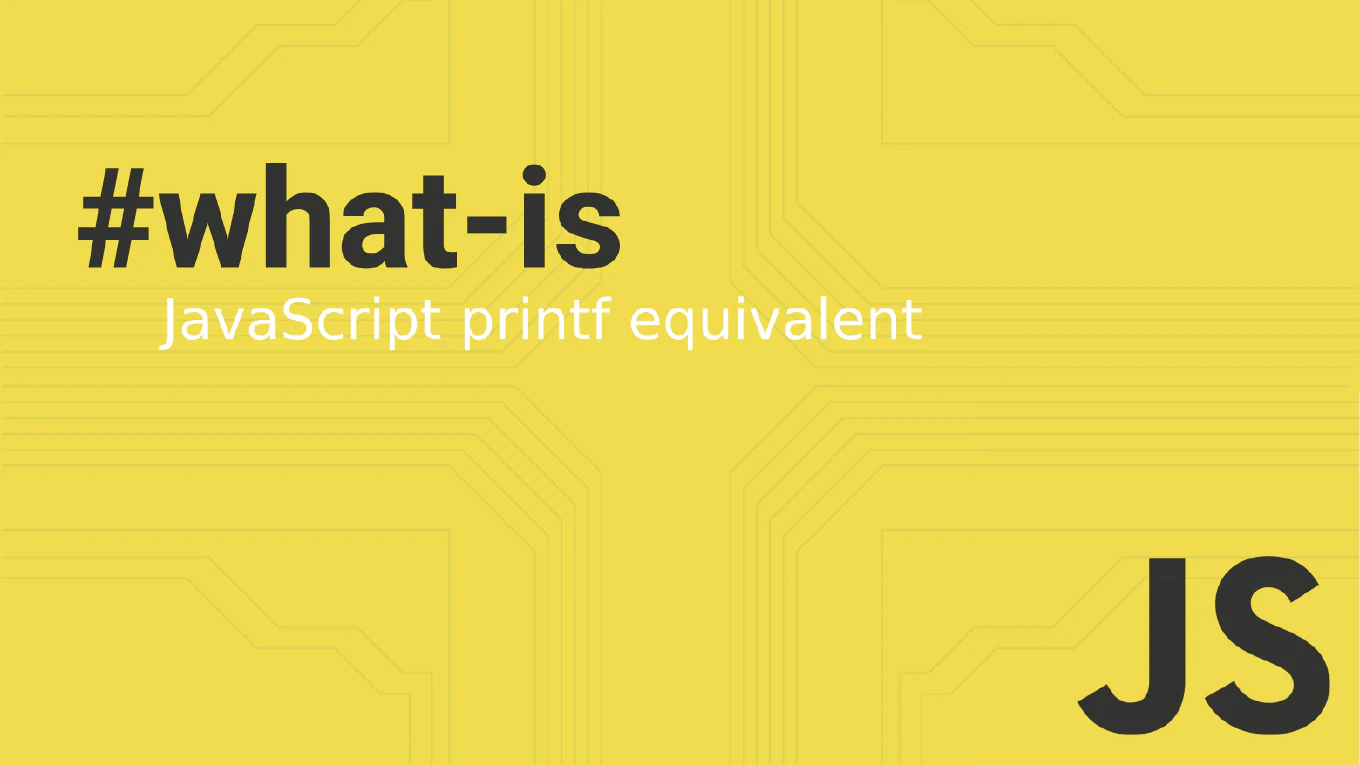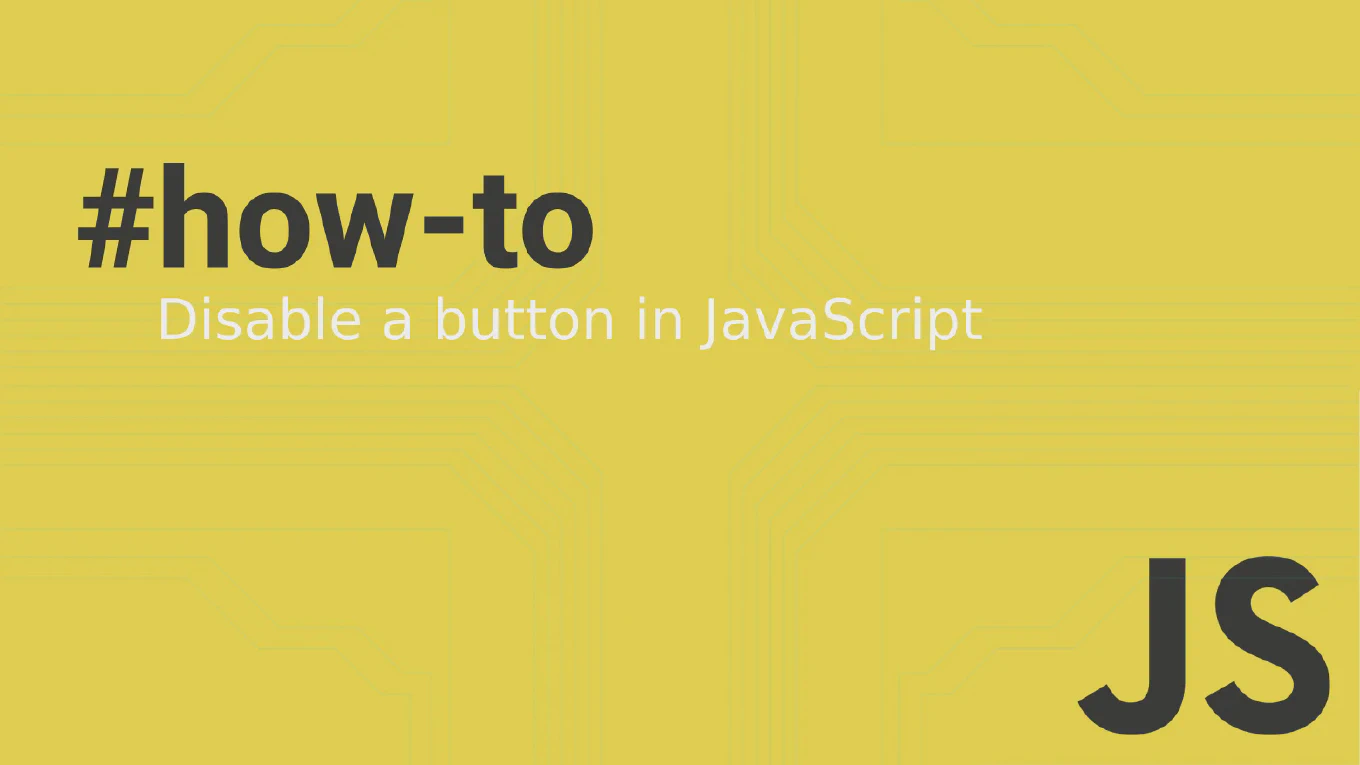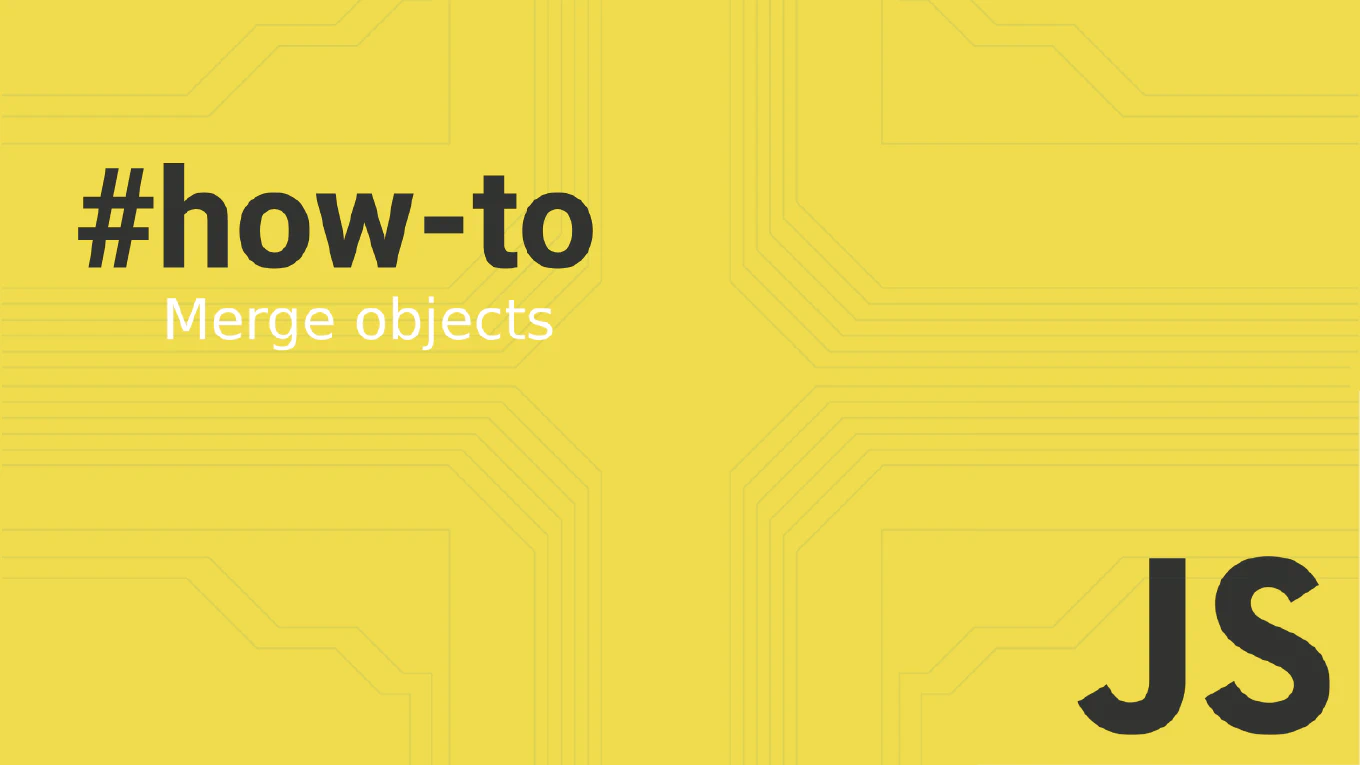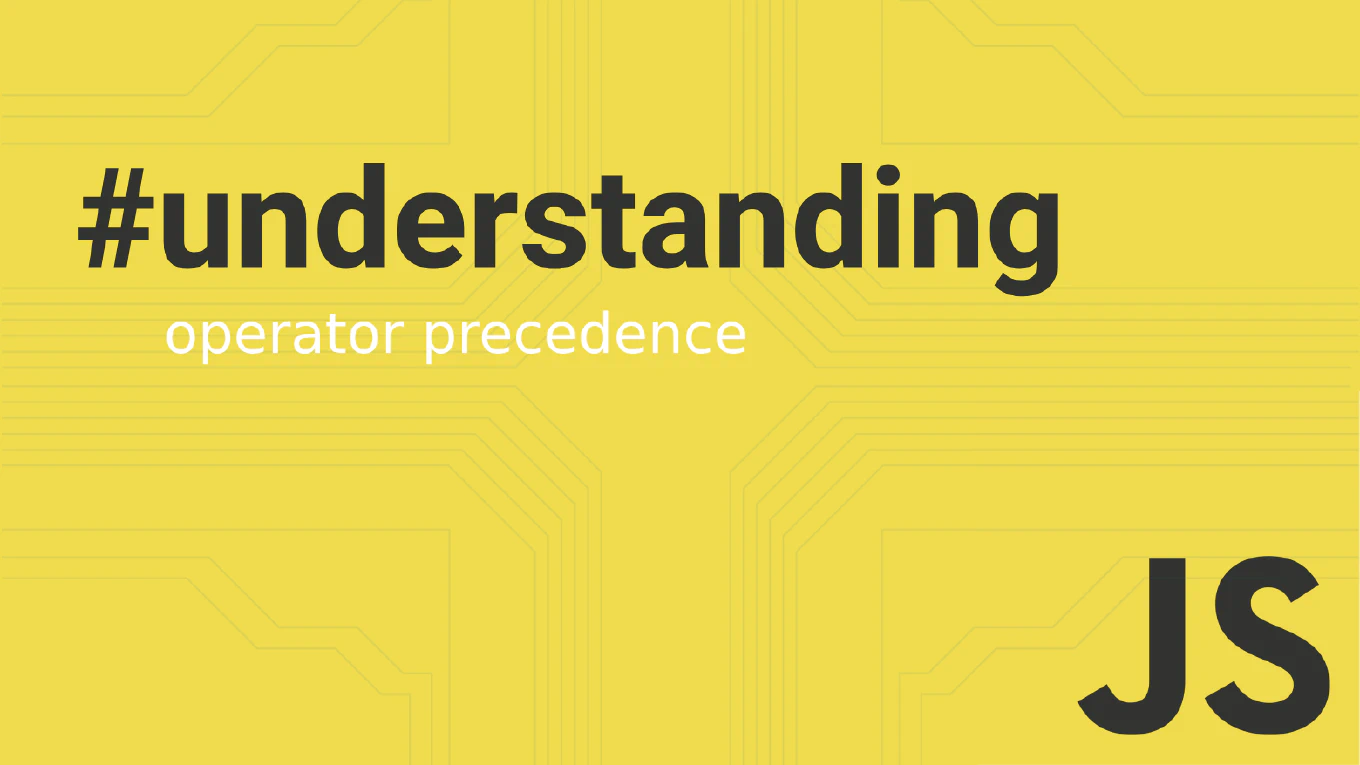How to install Git on macOS
Installing Git on macOS is crucial for development workflows, enabling version control, collaboration, and deployment processes across all types of software projects. As the creator of CoreUI, a widely used open-source UI library, I’ve helped countless macOS developers set up Git for contributing to our repositories and maintaining enterprise applications. From my expertise, the most efficient approach is to use Homebrew package manager. This method provides automatic updates, easy management, and the latest Git version while integrating seamlessly with the macOS development environment.
Use Homebrew package manager for the easiest Git installation and management on macOS.
# Install Homebrew if not already installed
/bin/bash -c "$(curl -fsSL https://raw.githubusercontent.com/Homebrew/install/HEAD/install.sh)"
# Install Git with Homebrew
brew install git
# Alternative: Xcode Command Line Tools
xcode-select --install
# Verify installation
git --version
# Configure Git after installation
git config --global user.name 'Your Name'
git config --global user.email '[email protected]'
# Optional: Configure editor
git config --global core.editor 'code --wait'
Homebrew provides the most up-to-date Git version and easiest maintenance through brew upgrade. Xcode Command Line Tools include a system version of Git that’s sufficient for basic use but may be older. The official installer gives you control over specific versions but requires manual updates. Use which git to see which version is active if you have multiple installations.
Best Practice Note:
This is the same installation method we recommend for CoreUI contributors and macOS development teams.