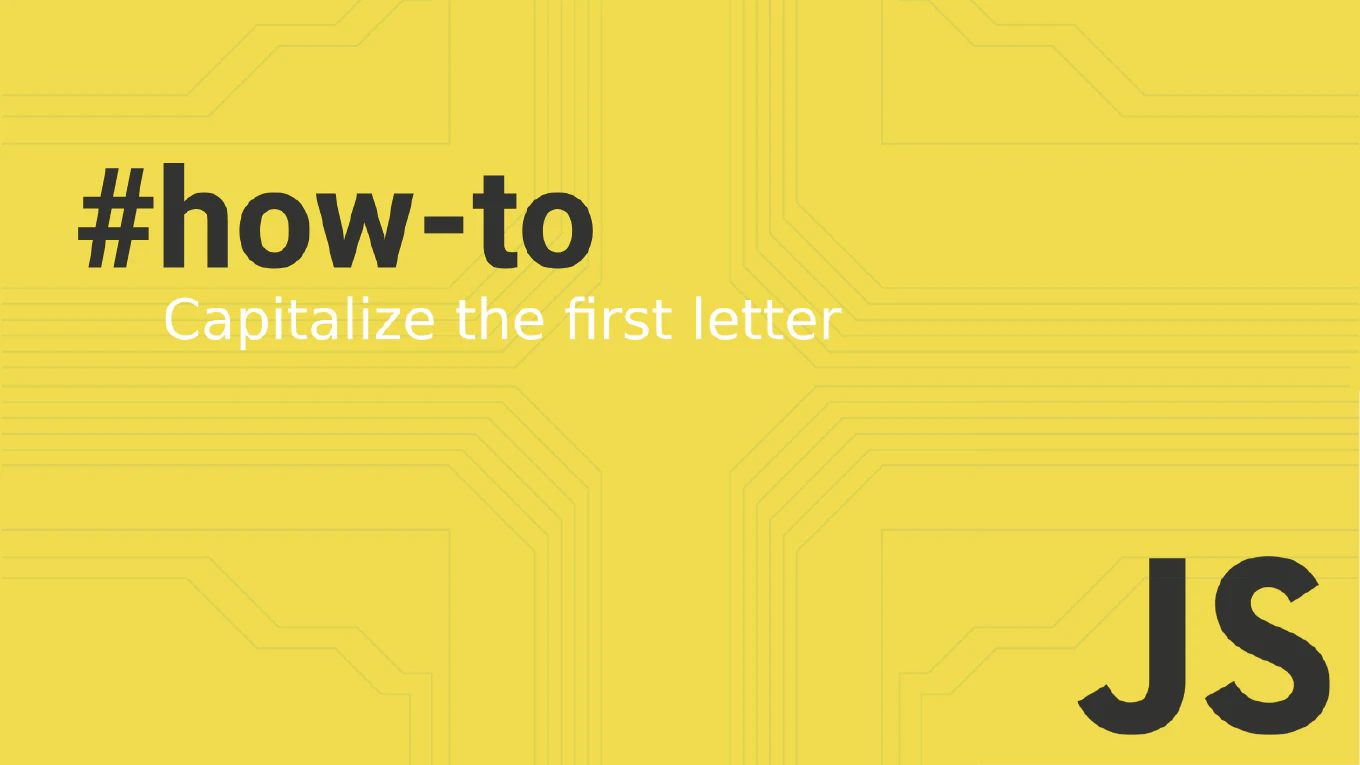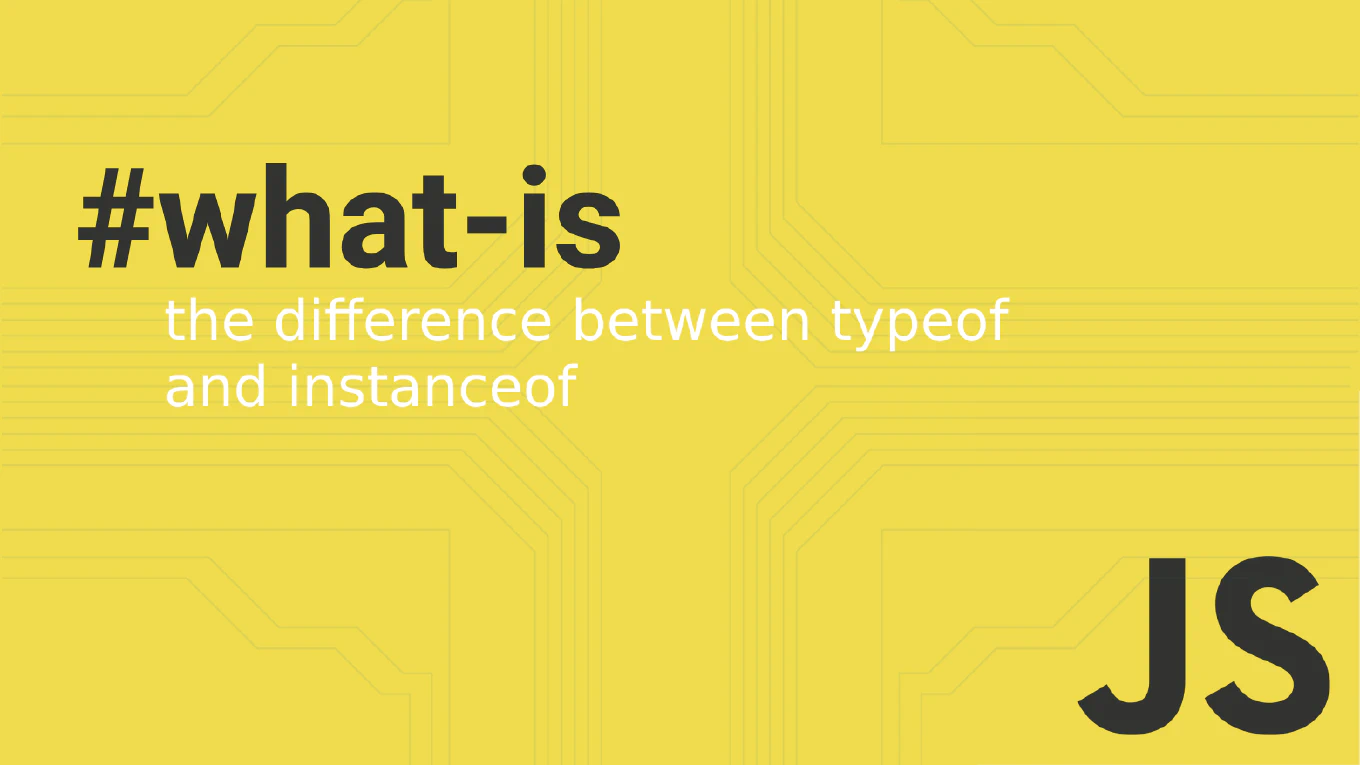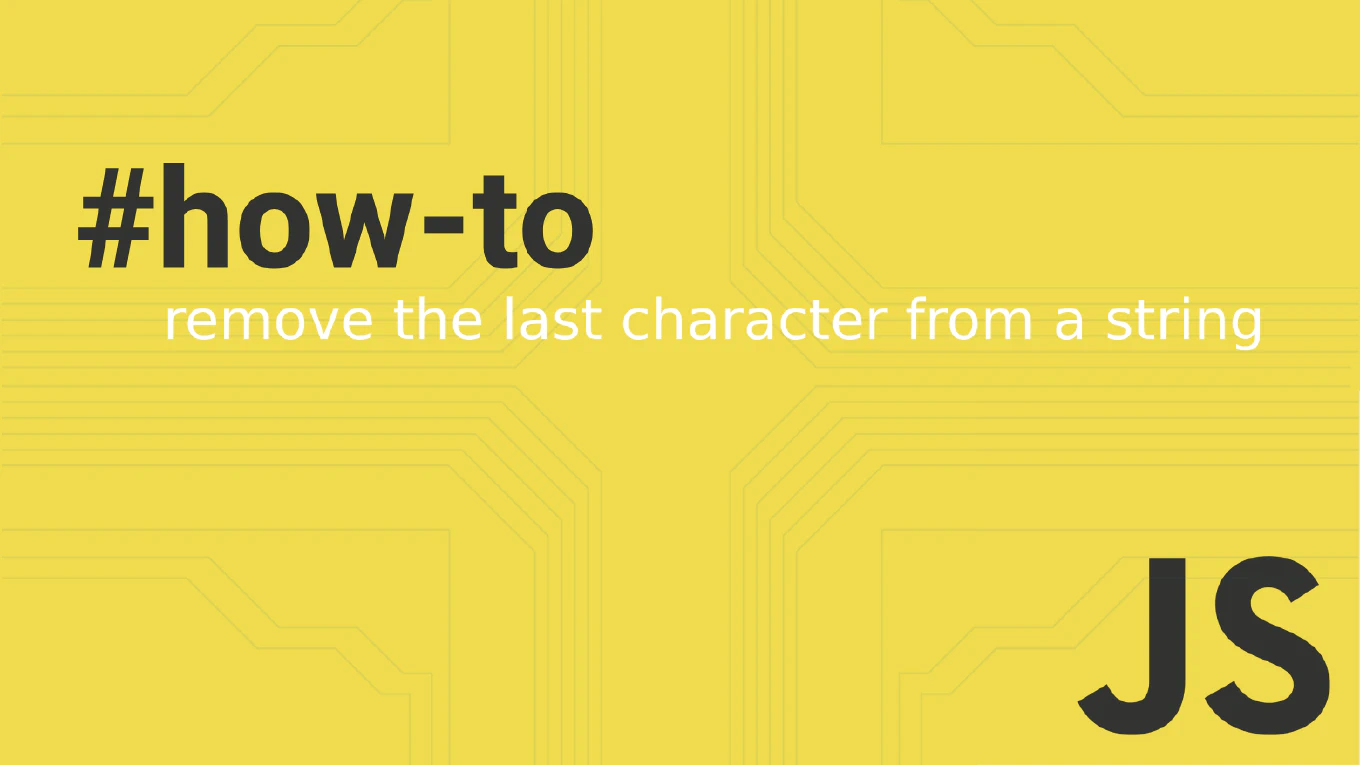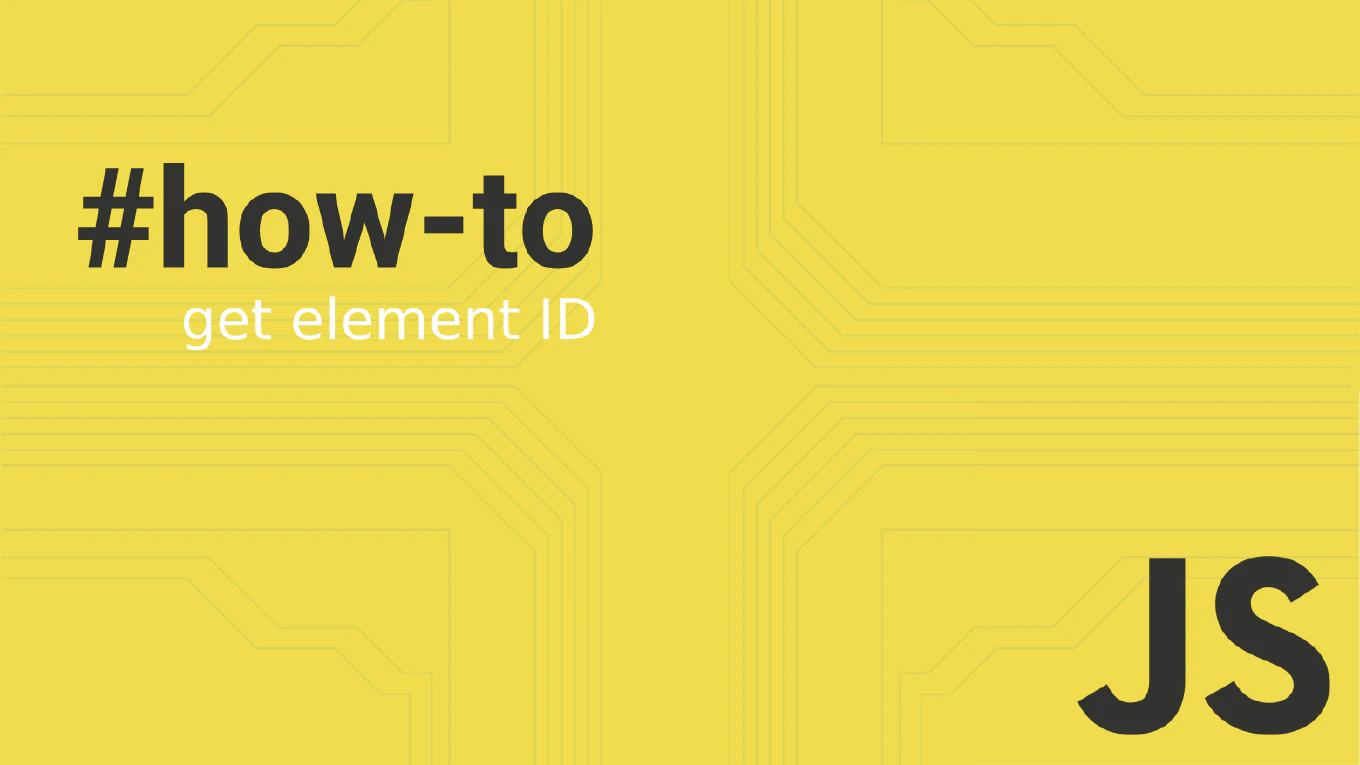How to check Git version
Checking your Git version is crucial for troubleshooting issues, verifying feature compatibility, and ensuring you have the latest security updates.
As the creator of CoreUI, a widely used open-source UI library, I’ve diagnosed countless Git-related issues across different environments over 25 years of development.
From my expertise, the quickest way to check your Git version is using the git --version command, which displays the currently installed version.
This information is essential when reporting bugs or checking feature compatibility.
Use git --version to display your currently installed Git version.
git --version
Here the command outputs the Git version installed on your system, typically showing something like git version 2.41.0. This version information helps you determine which Git features are available, troubleshoot compatibility issues, and verify if you need to update to access newer functionality or security patches.
Best Practice Note:
This is the same diagnostic approach we use in CoreUI development environment setup for consistent tooling. Keep your Git version updated for the latest features and security patches, and always include version information when reporting Git-related issues to maintainers or support teams.