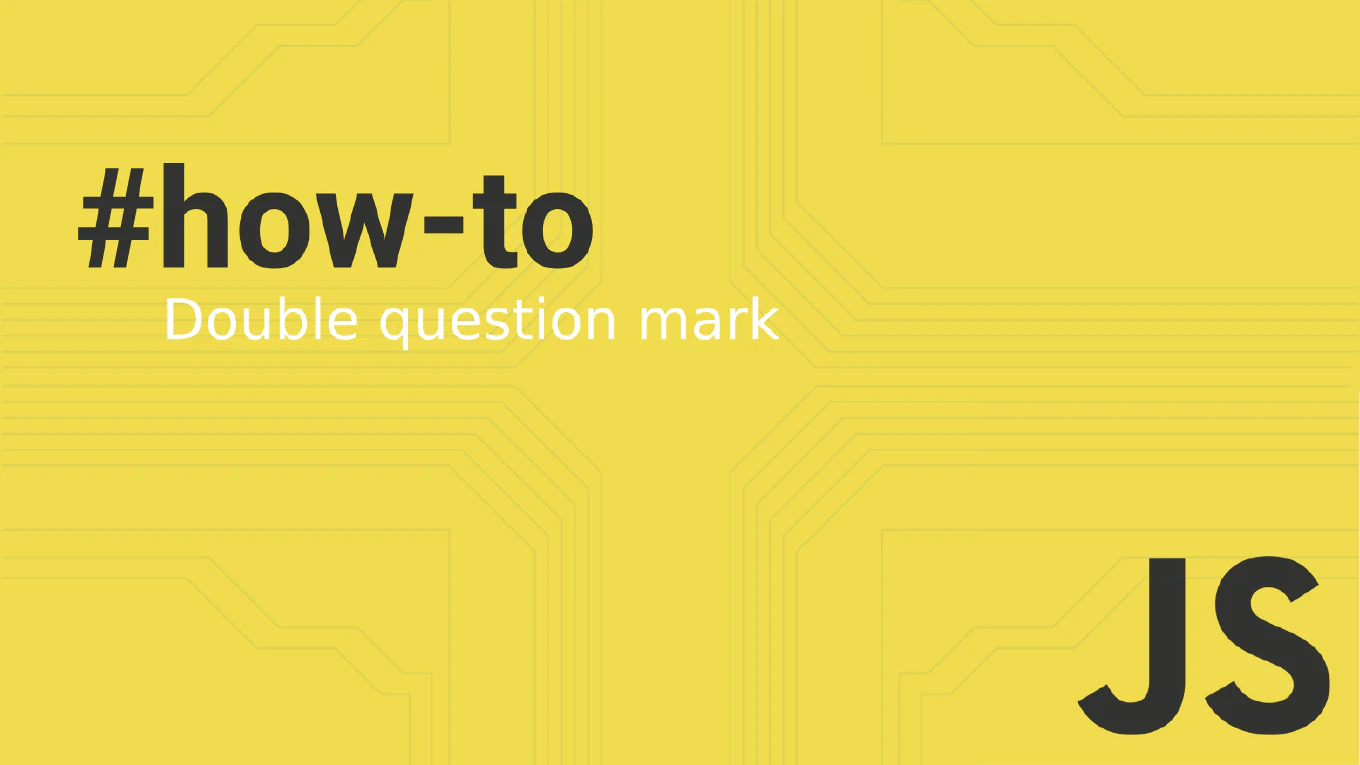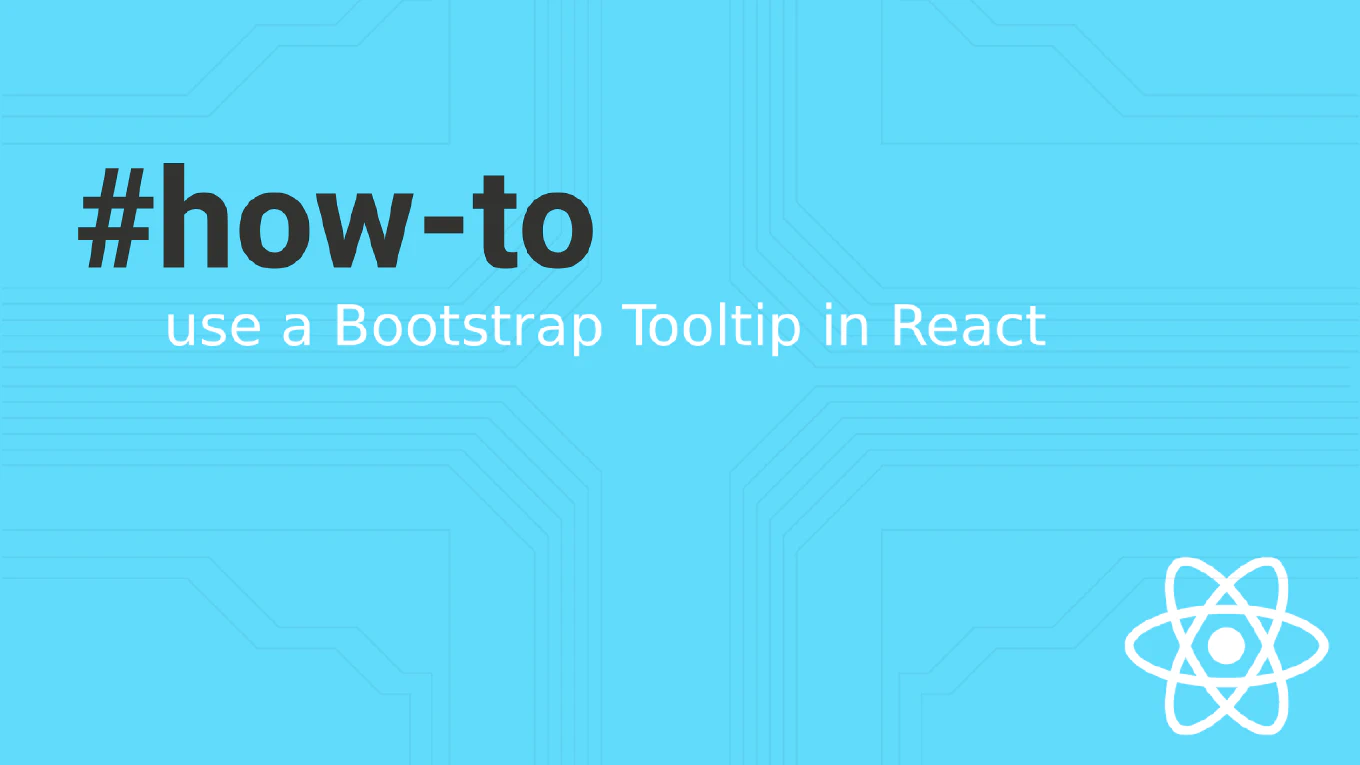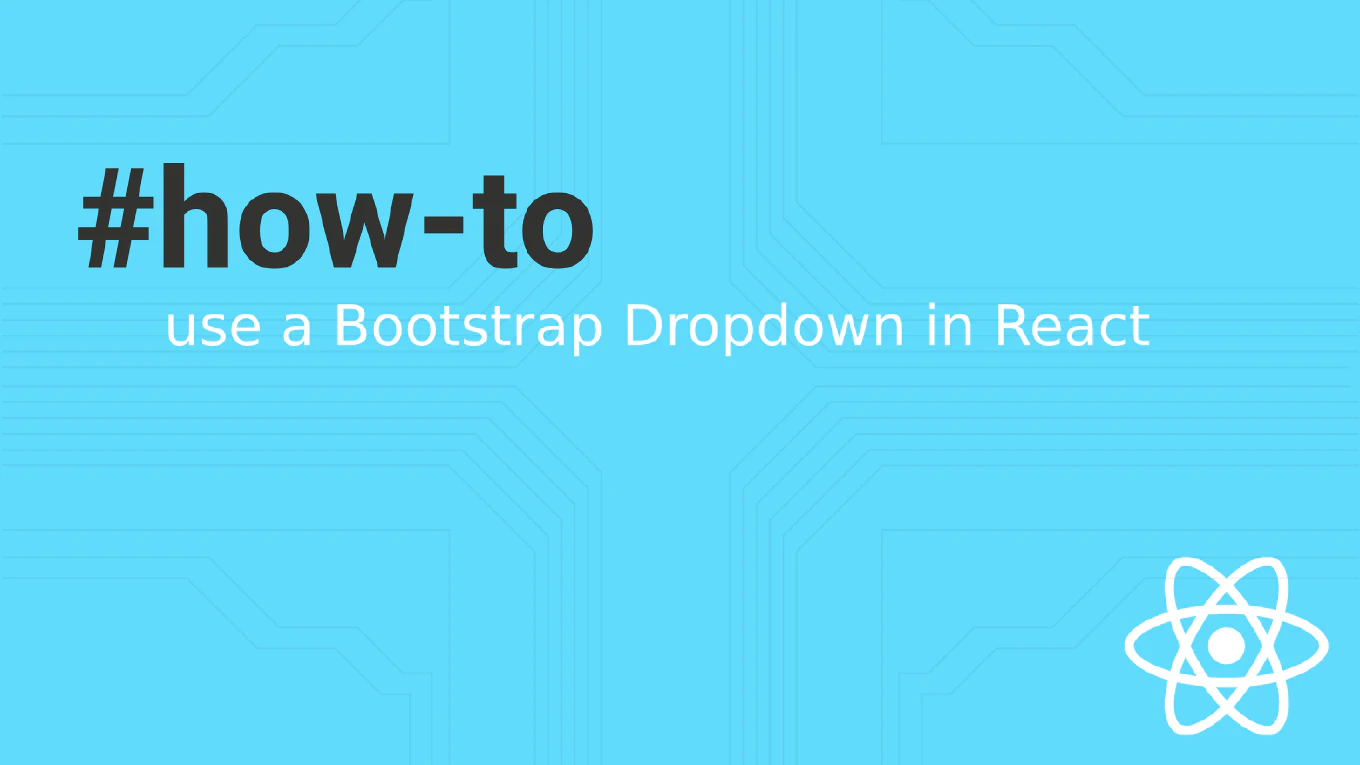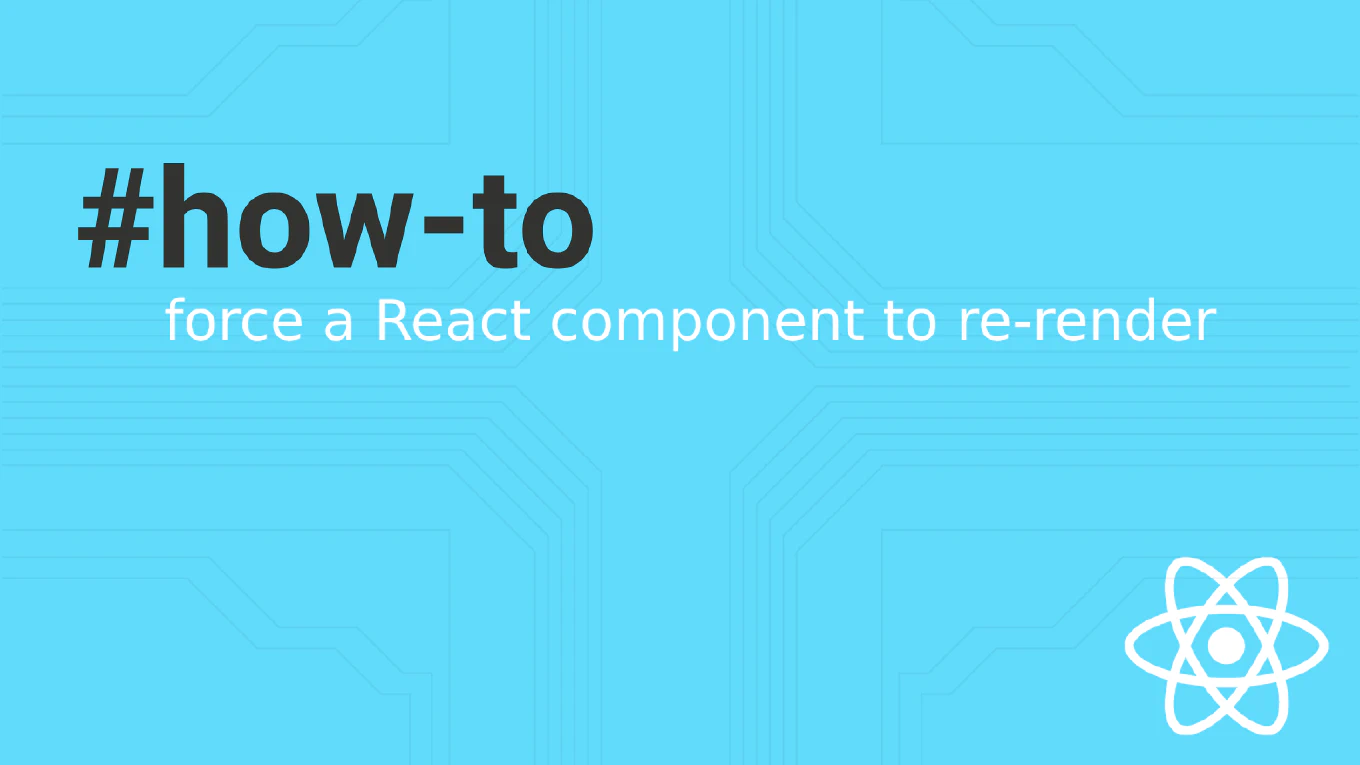How to cherry-pick a commit in Git
Cherry-picking allows you to apply specific commits from one branch to another without merging entire branches, useful for selective bug fixes and feature backports.
As the creator of CoreUI, a widely used open-source UI library, I’ve used cherry-picking extensively to backport bug fixes and apply specific features across multiple CoreUI versions and release branches.
From my 25 years of experience in software development and version control, the most reliable approach is to use git cherry-pick with the target commit hash.
This method provides precise commit selection while maintaining clean branch history.
Use git cherry-pick with the commit hash to apply a specific commit to your current branch.
# Cherry-pick a single commit
git cherry-pick a1b2c3d
# Cherry-pick multiple commits
git cherry-pick a1b2c3d e4f5g6h
# Cherry-pick a range of commits
git cherry-pick a1b2c3d..e4f5g6h
# Cherry-pick with commit message editing
git cherry-pick --edit a1b2c3d
# Cherry-pick without committing (stage changes only)
git cherry-pick --no-commit a1b2c3d
# View commits to cherry-pick
git log --oneline feature-branch
The git cherry-pick command takes the changes from the specified commit and applies them as a new commit on your current branch. Use the full commit hash or abbreviated version to identify the target commit. Multiple commits can be cherry-picked in sequence, or use range notation with .. to pick consecutive commits. The --edit flag allows you to modify the commit message, while --no-commit stages the changes without creating a commit automatically.
This is the same cherry-picking workflow we use in CoreUI development for applying critical bug fixes across different release branches and maintaining version compatibility. Always test cherry-picked commits thoroughly, as they may behave differently in the new branch context due to different surrounding code or dependencies.