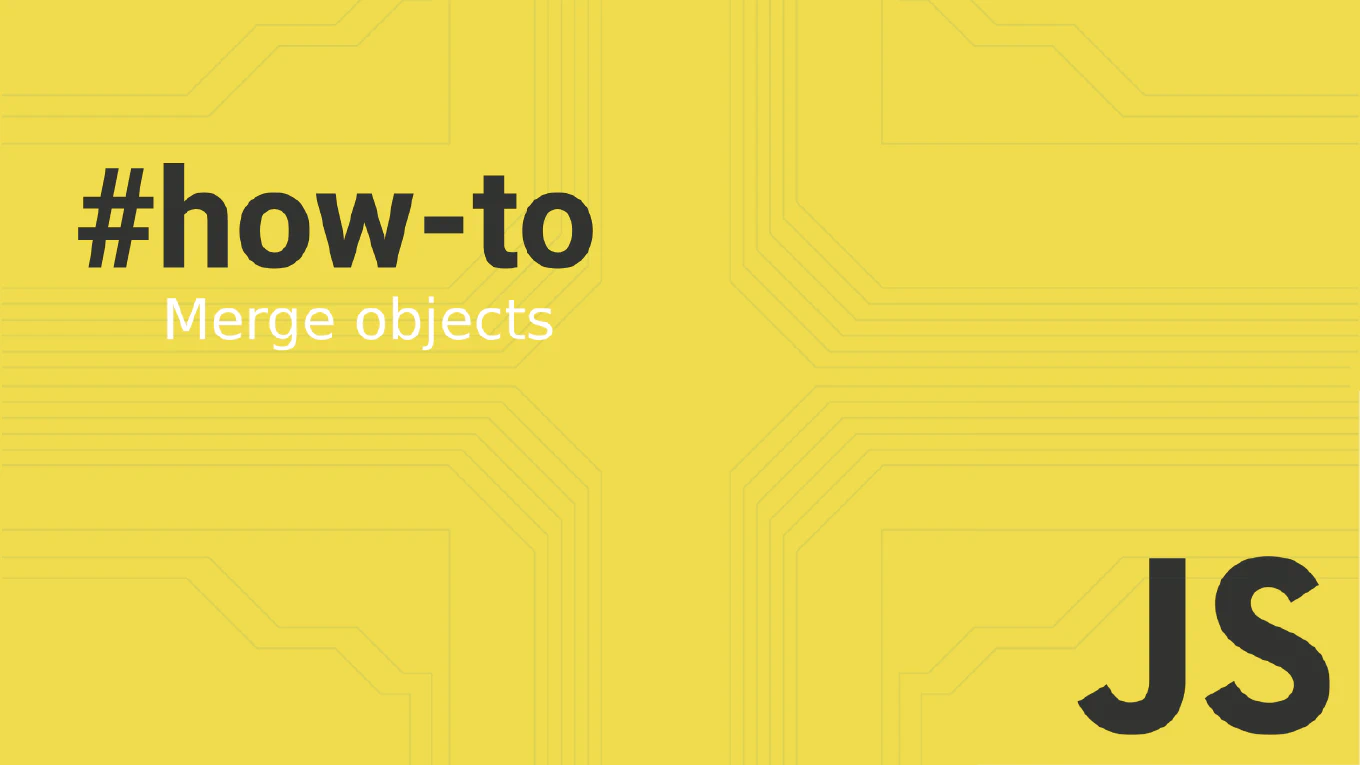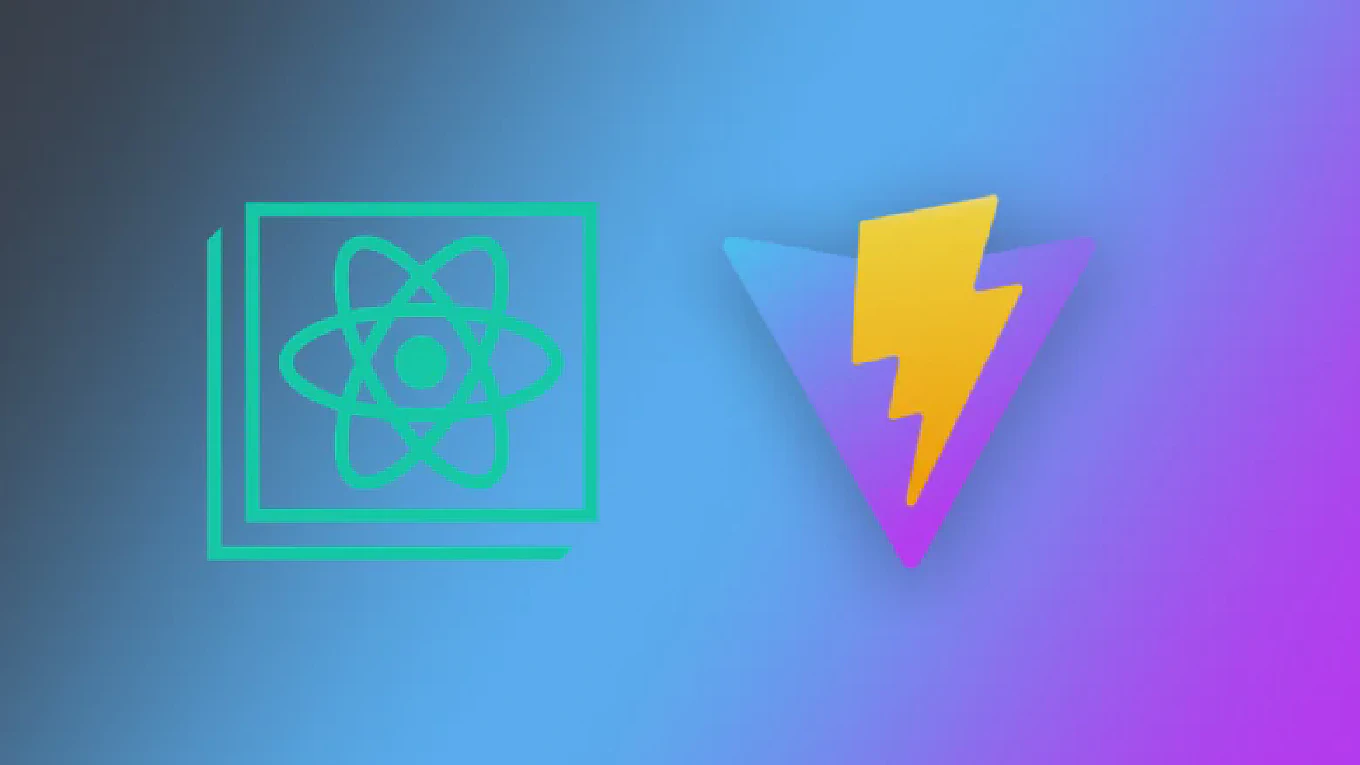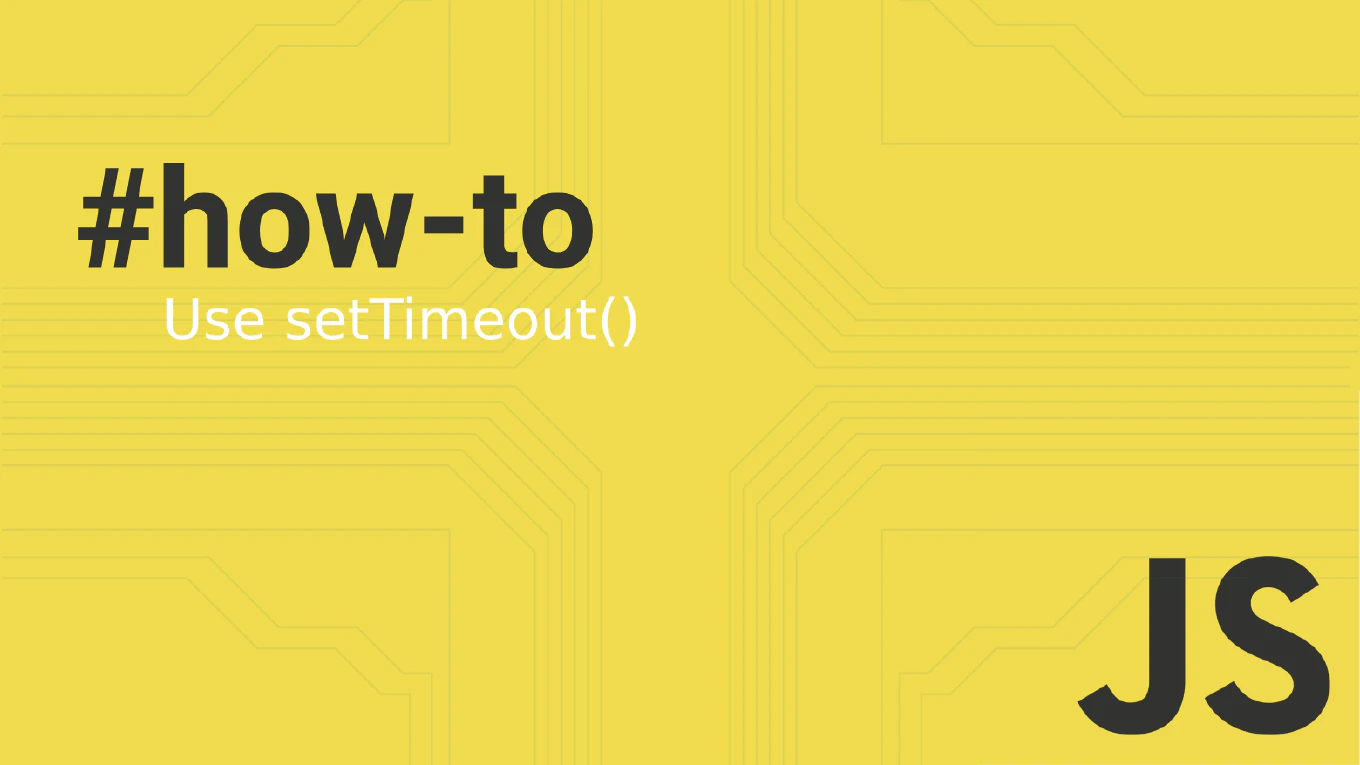How to configure Git username
Configuring your Git username ensures proper commit authorship and maintains accurate project history for team collaboration. As the creator of CoreUI, a widely used open-source UI library, I’ve configured Git usernames for thousands of contributors across our development teams. From my expertise, the most effective approach is setting a global username with repository-specific overrides when needed. This method provides consistent identity across projects while allowing flexibility for different contexts.
Use git config --global user.name to set your username globally for all repositories.
git config --global user.name 'Your Name'
git config --global user.email '[email protected]'
# Verify configuration
git config --get user.name
The --global flag sets the username for all repositories on your system, while omitting it sets it only for the current repository. Git uses this information to identify commit authors. Always verify your configuration before making commits.
Best Practice Note:
This is the same Git configuration approach we use in CoreUI development workflows. Use your real name for clear identification and set both username and email together for complete authorship information.