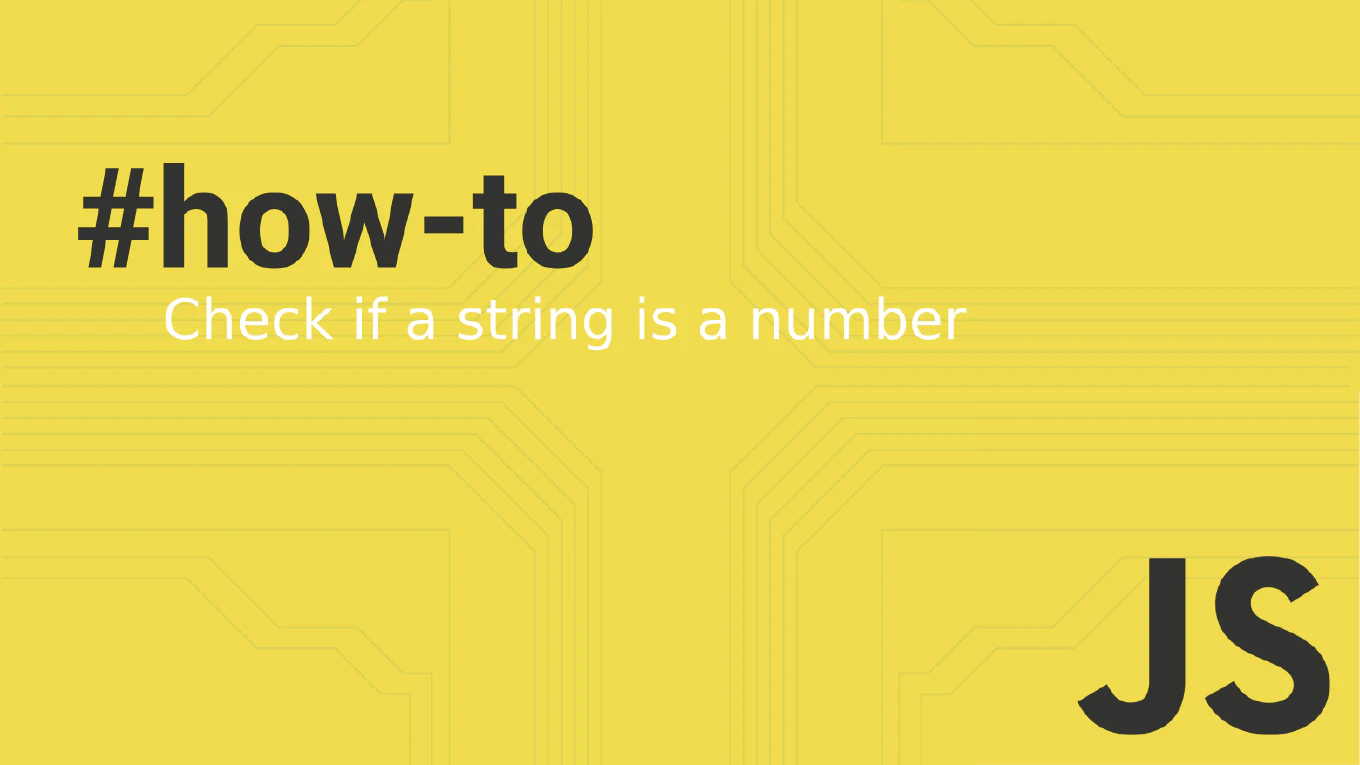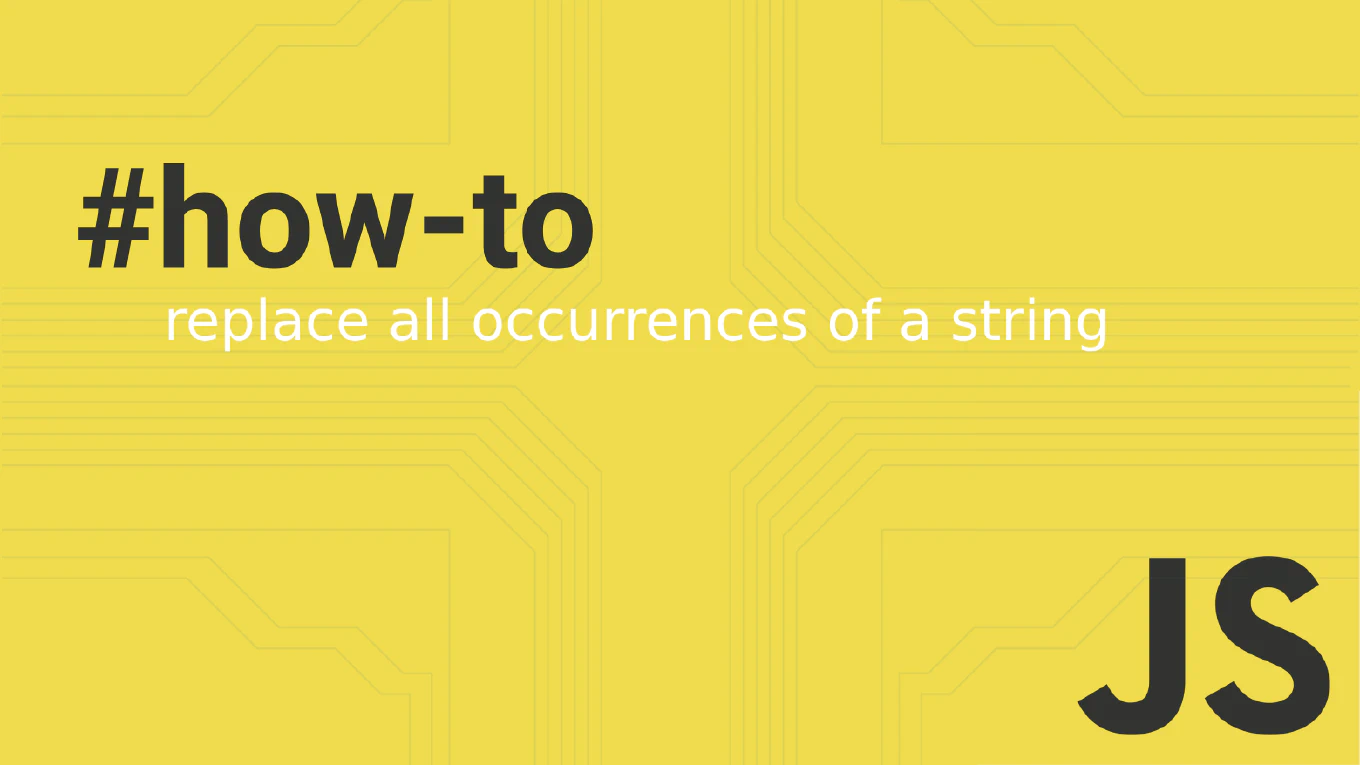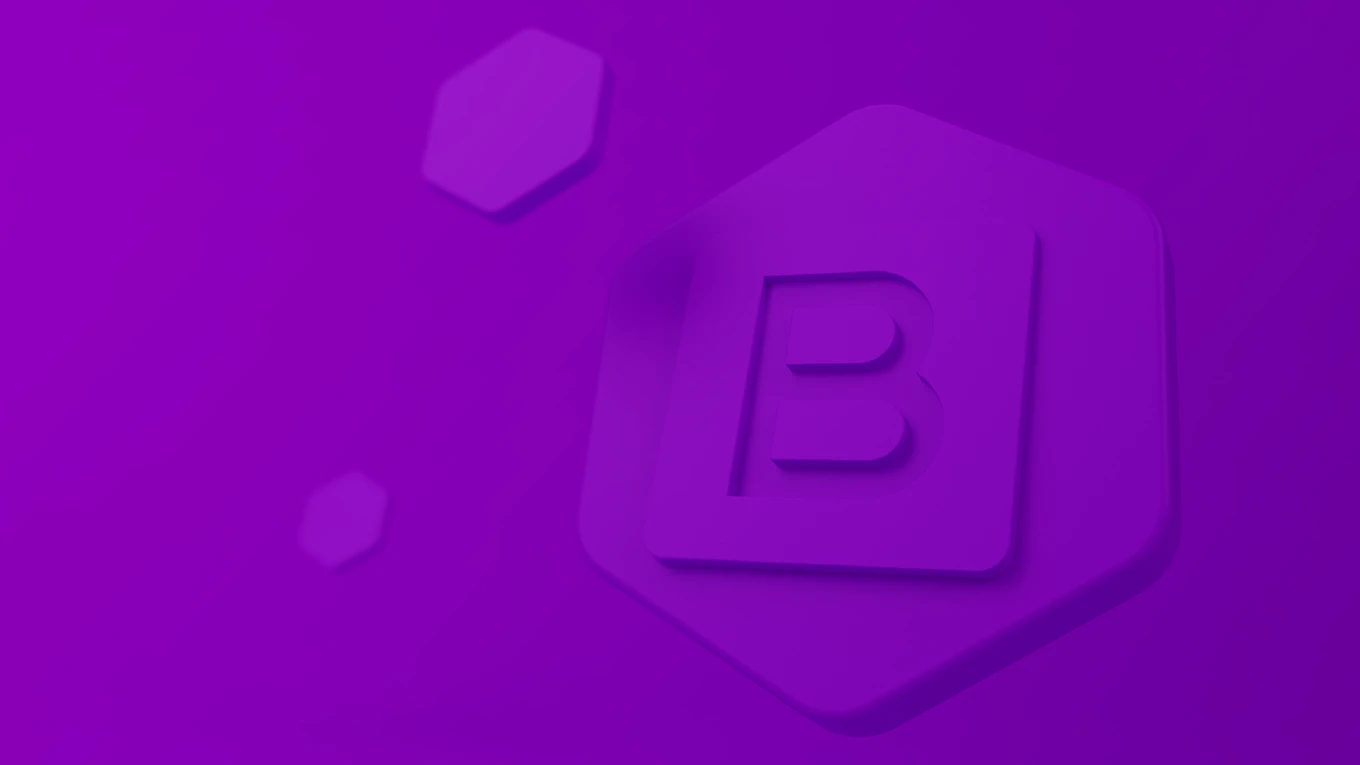How to fetch changes in Git
Fetching changes from remote repositories is essential for staying updated with team contributions while maintaining control over when changes are integrated into your local branches.
As the creator of CoreUI, a widely used open-source UI library, I regularly fetch changes from contributors worldwide to review updates, plan releases, and coordinate development across distributed teams.
From my expertise, the most safe approach is to use git fetch before merging or pulling.
This method downloads remote changes without automatically merging them, allowing you to review updates and resolve conflicts deliberately.
Use git fetch to download remote changes without automatically merging them into your current branch.
git fetch origin
git fetch origin main # Fetch specific branch
git fetch --all # Fetch from all remotes
git fetch --prune # Remove deleted remote branches
The git fetch command downloads commits, files, and references from remote repositories without merging them into your current branch. This allows you to see what changes exist remotely before deciding how to integrate them. Use git log origin/main to review fetched commits, git diff origin/main to see changes, and then decide whether to merge with git merge origin/main or pull with git pull. Fetching first provides better control over the integration process and helps avoid merge conflicts.
Best Practice Note:
This is the same approach we use in CoreUI development for safe remote synchronization and collaborative workflows.
Always fetch before pushing to check for remote changes, use git fetch --prune to clean up deleted remote branches locally, and combine with git log --oneline origin/main to review changes before merging.