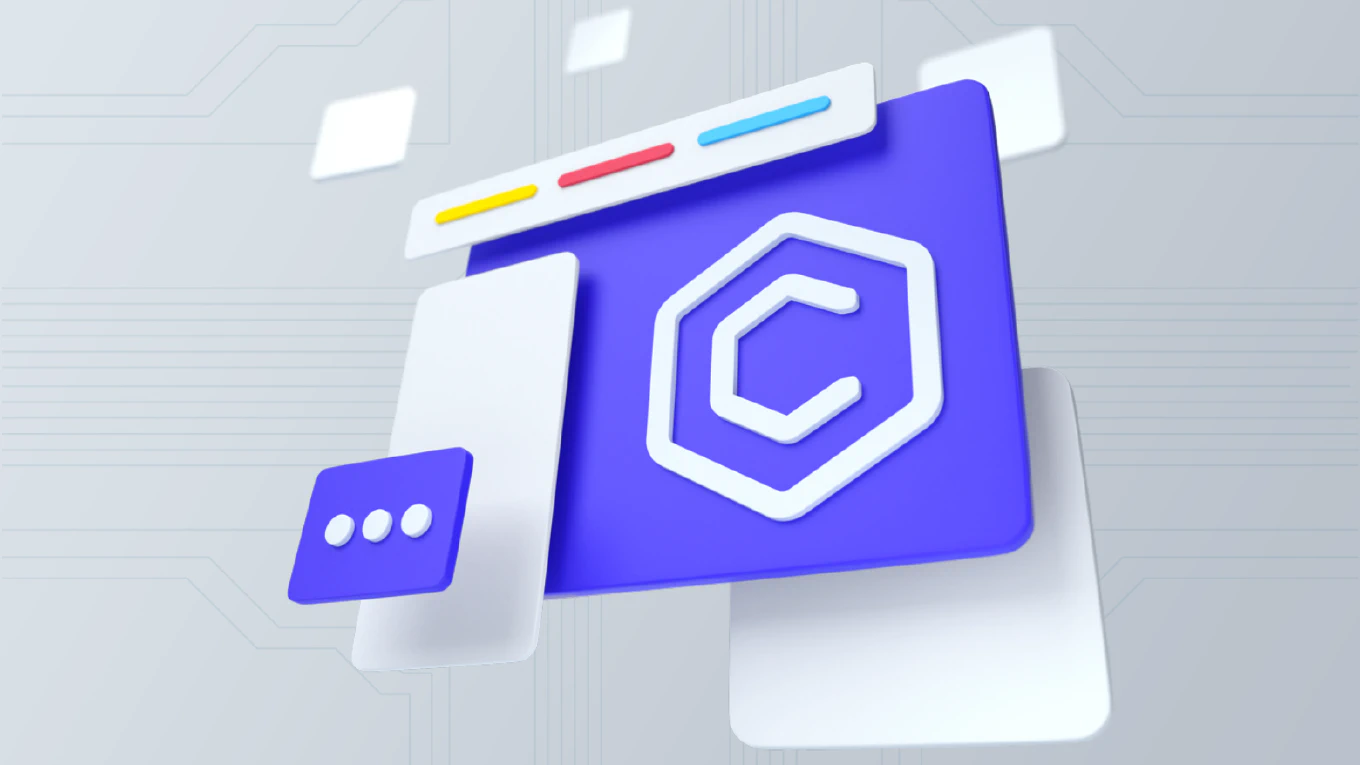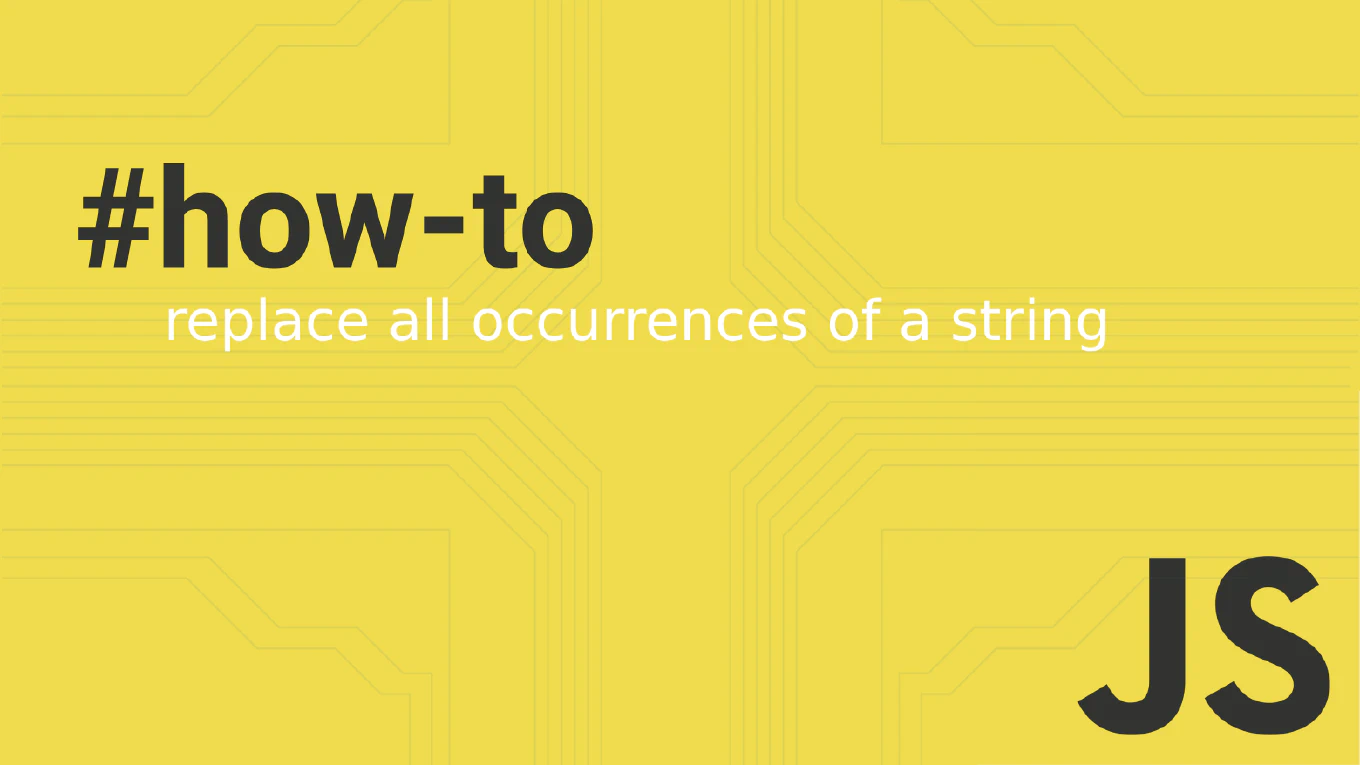How to initialize npm in Node.js
Initializing npm creates the essential package.json file that manages dependencies, scripts, and project metadata for Node.js applications. As the creator of CoreUI, a widely used open-source UI library, I’ve initialized thousands of npm projects for enterprise applications and development tools. From my expertise, the most efficient approach is using npm init with proper defaults. This method ensures consistent project setup and dependency management across all environments.
Run npm init to create package.json and initialize your Node.js project.
npm init -y
The npm init -y command creates a package.json file with default values, automatically setting up project name, version, description, and entry point. This file becomes the central configuration for managing dependencies, scripts, and project metadata throughout development.
Best Practice Note:
This is the same initialization approach we use in CoreUI projects for consistent setup.