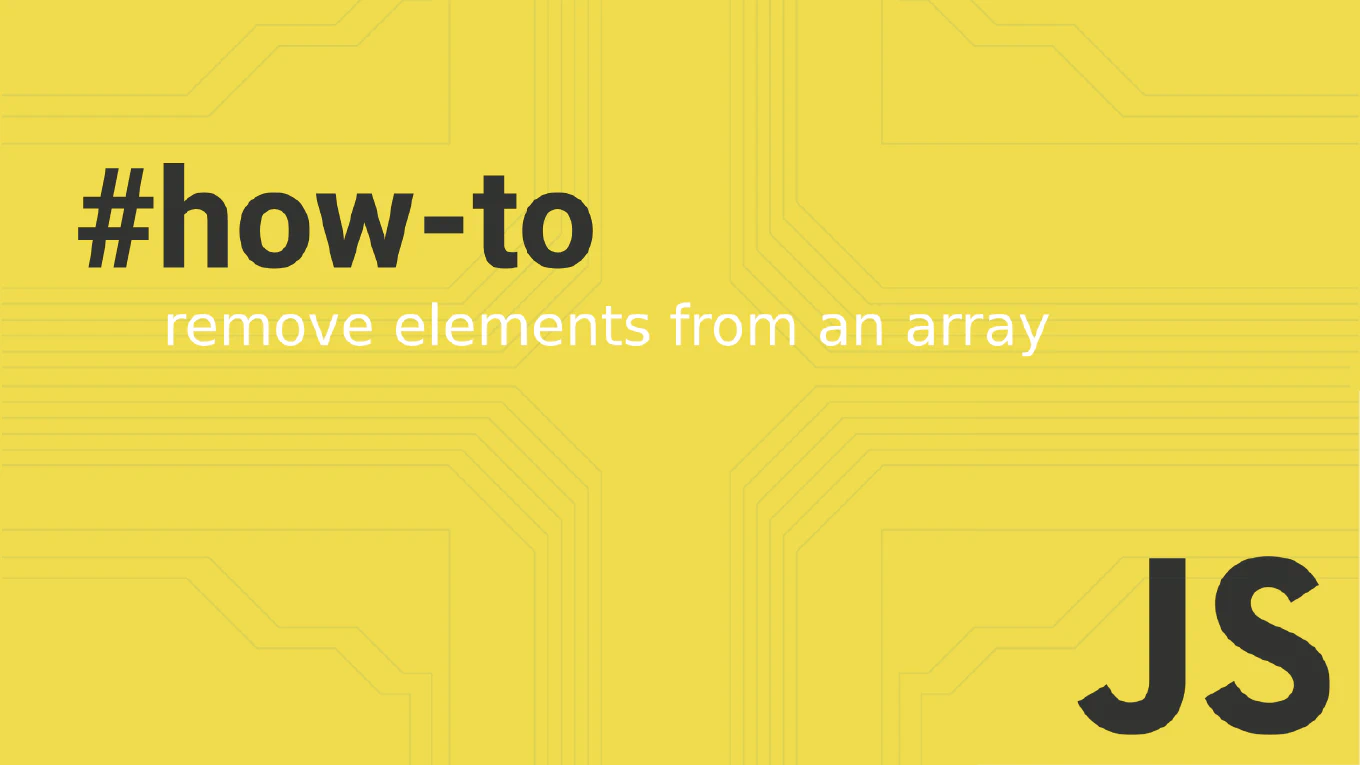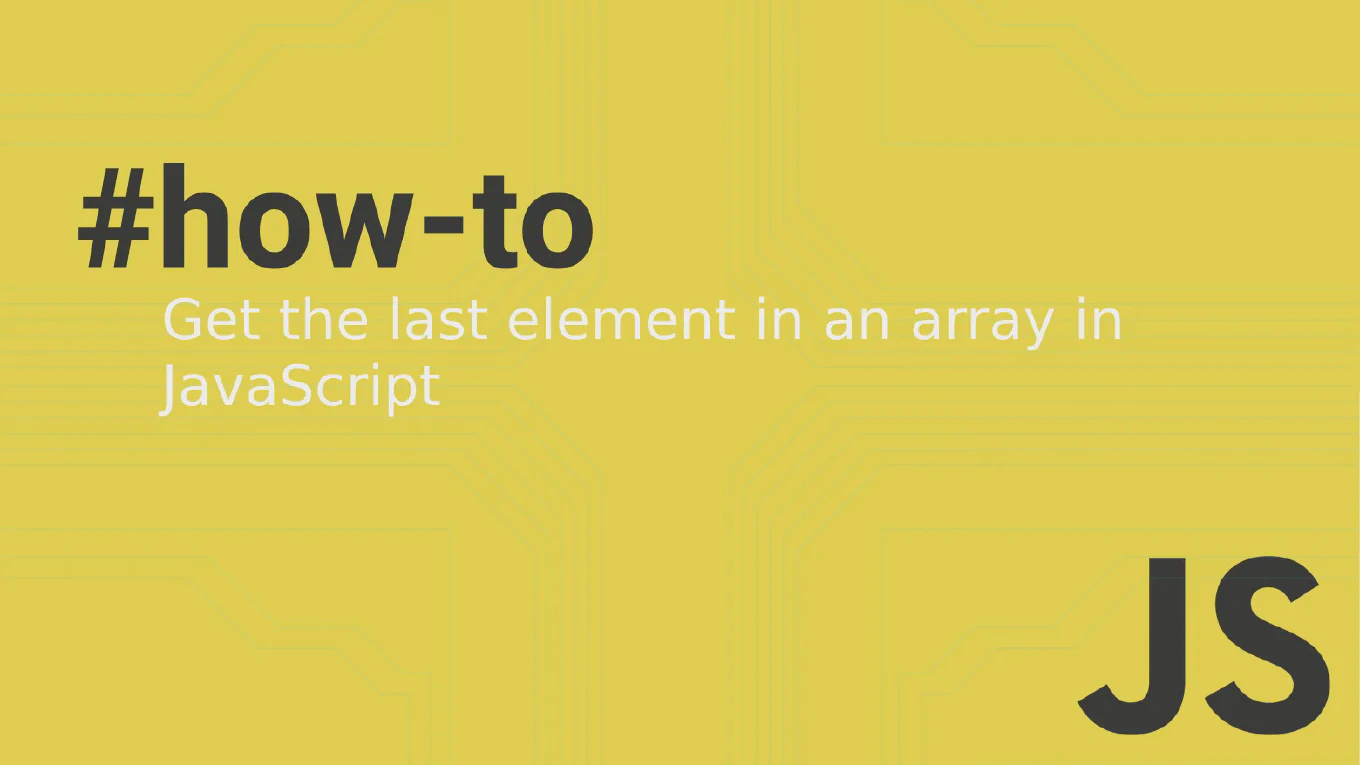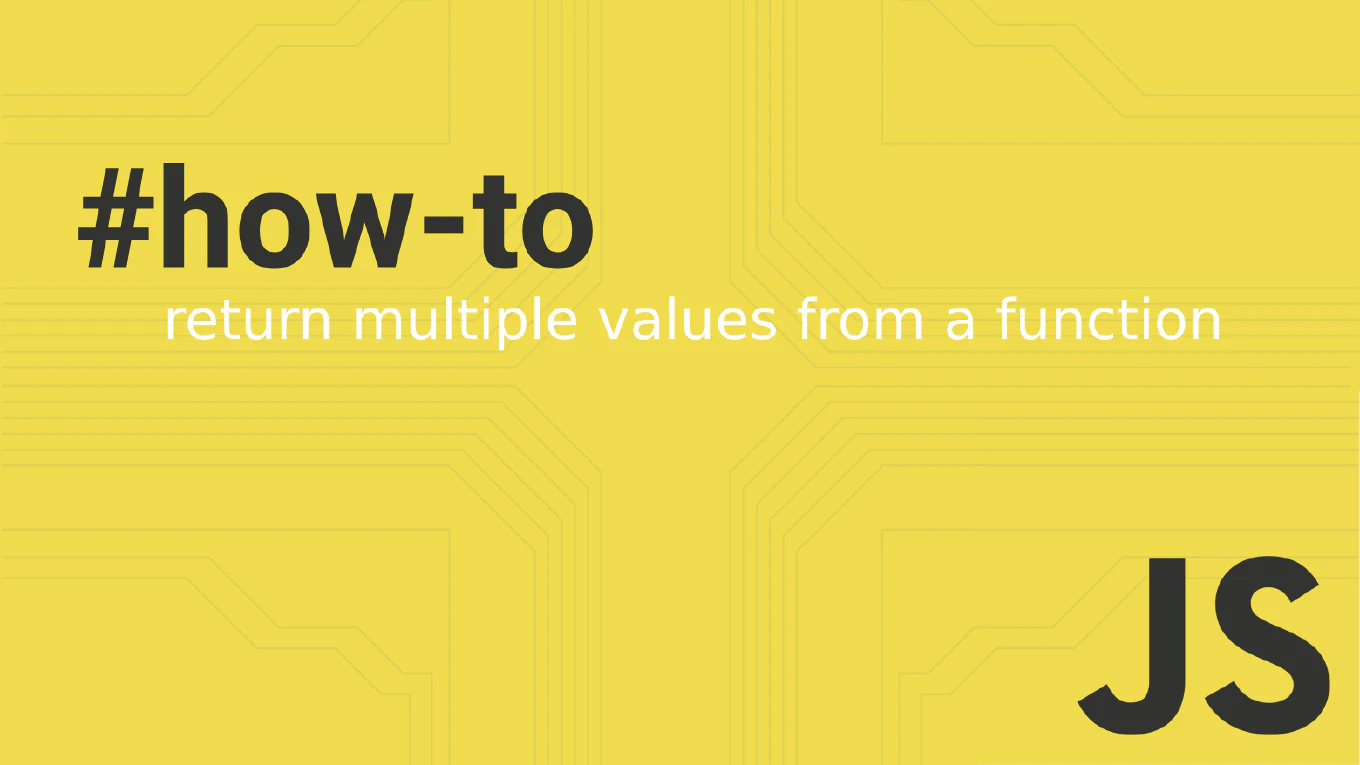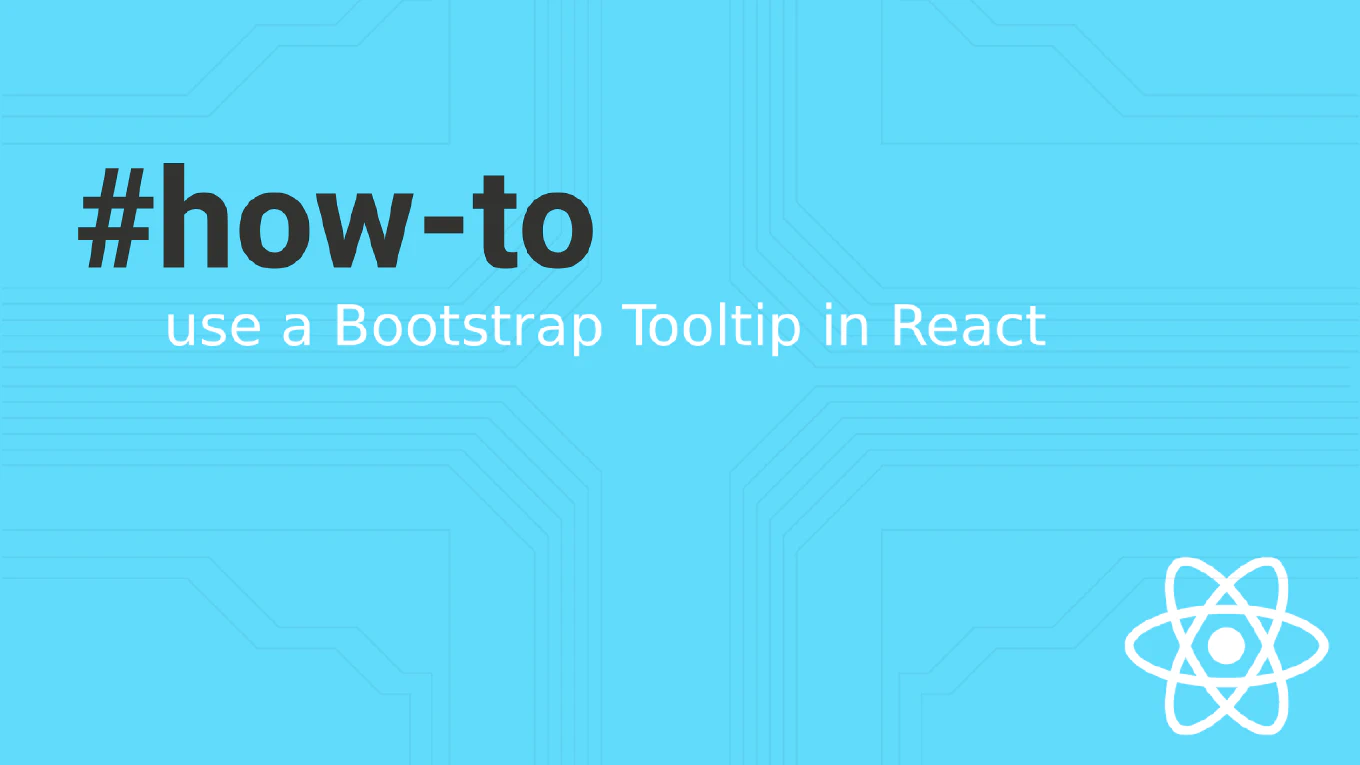How to install Git on Windows
Installing Git on Windows is essential for modern development workflows, enabling version control, collaboration, and deployment processes for any software project. As the creator of CoreUI, a widely used open-source UI library, I’ve guided thousands of developers through Git installation on Windows for contributing to our repositories and maintaining enterprise codebases. From my expertise, the most reliable approach is to use the official Git for Windows installer. This method provides a complete Git environment with Git Bash, Git GUI, and proper Windows integration.
Download and run the official Git for Windows installer from git-scm.com for the most complete installation.
# Visit https://git-scm.com/download/win
# Download Git for Windows installer
# Run the .exe file and follow setup wizard
# Alternative: Using package managers
choco install git
winget install --id Git.Git -e --source winget
# Verify installation
git --version
# Configure Git after installation
git config --global user.name 'Your Name'
git config --global user.email '[email protected]'
The official Git for Windows installer provides the most comprehensive setup, including Git Bash for Unix-style commands, Git GUI for graphical interface, and proper Windows Explorer integration. During installation, you can choose your preferred editor, adjust PATH environment settings, and configure line ending conversions. Package managers like Chocolatey or Winget offer automated installation but may not include all GUI components.
Best Practice Note:
This is the same installation method we recommend for CoreUI contributors and enterprise teams using Windows development environments.