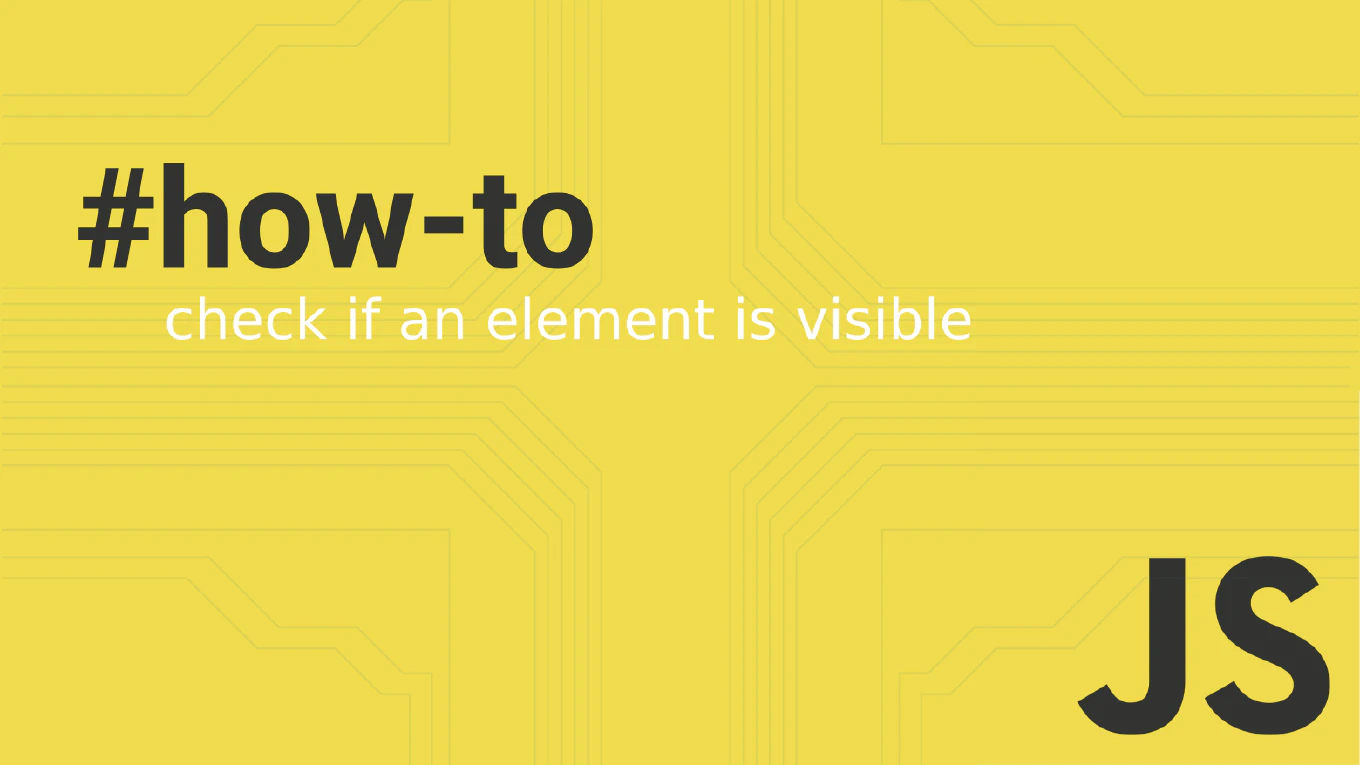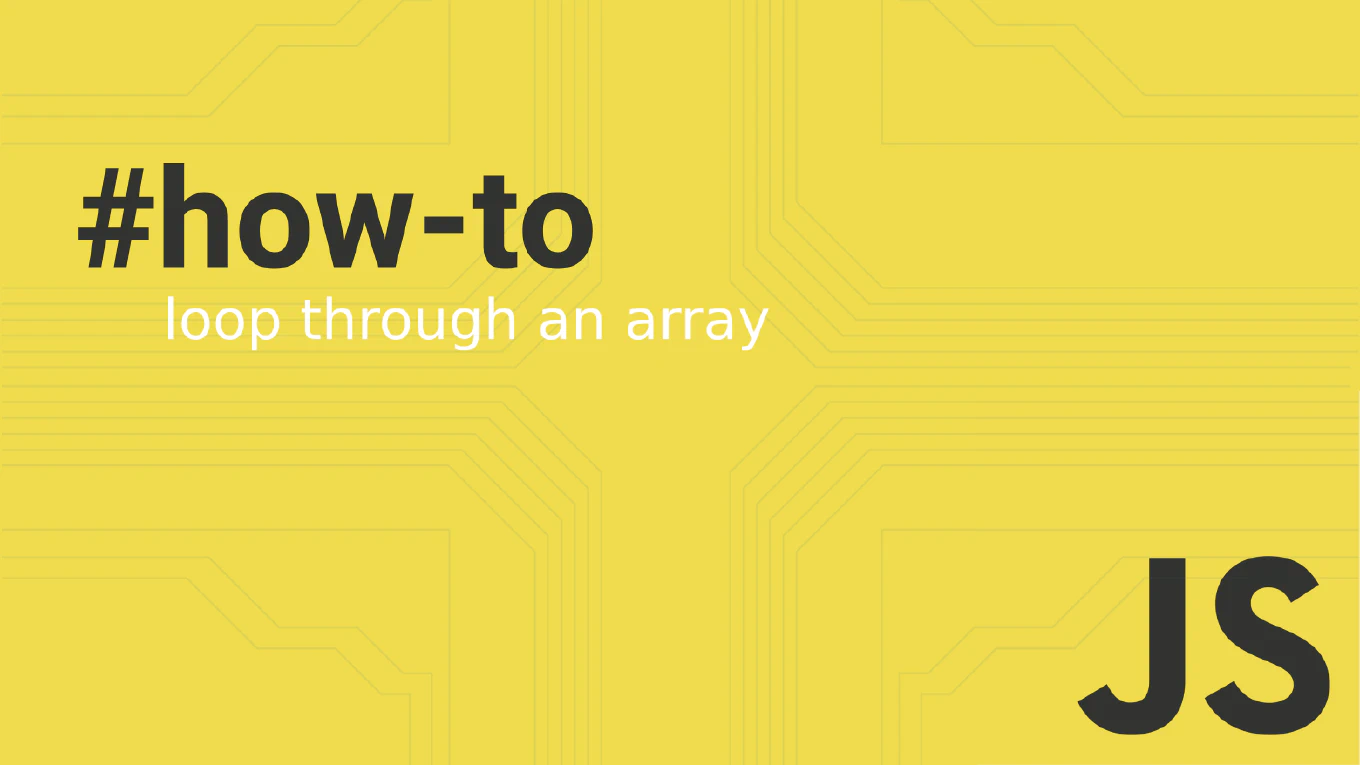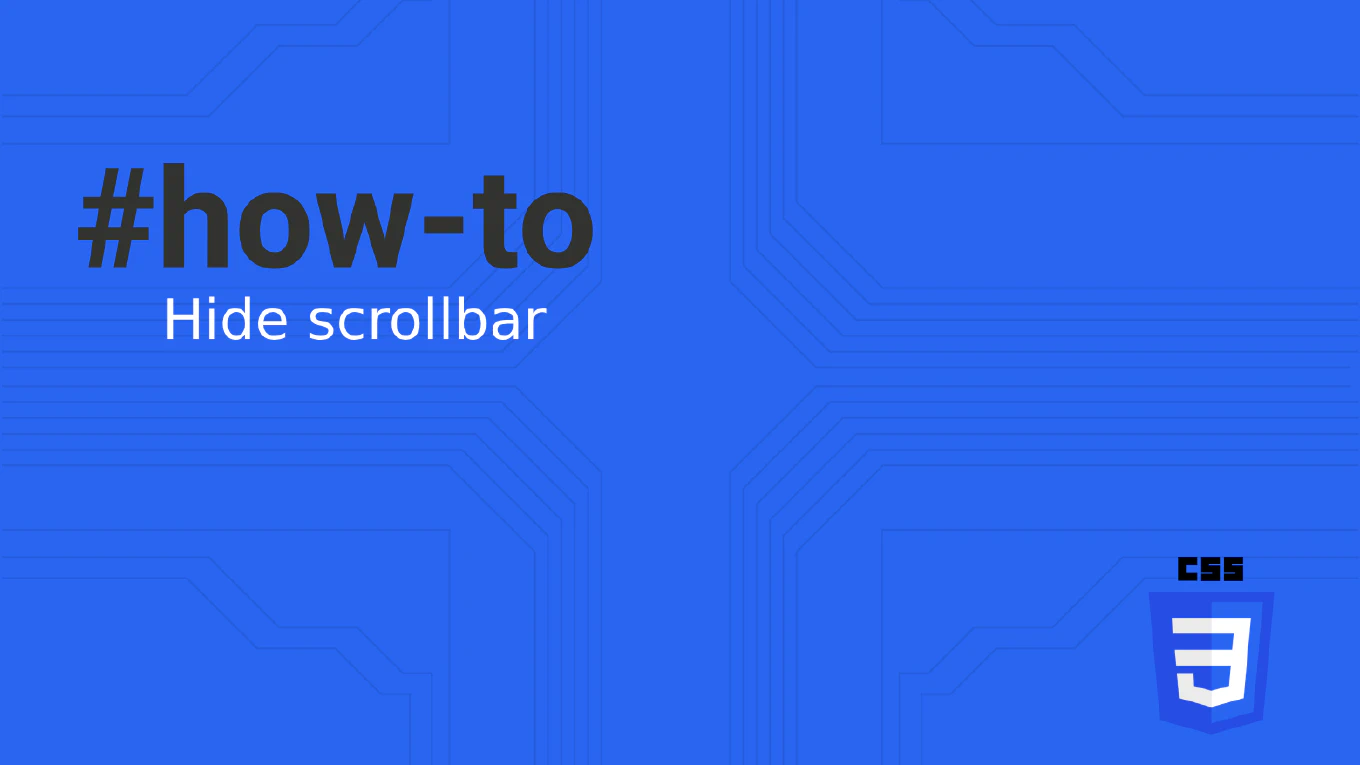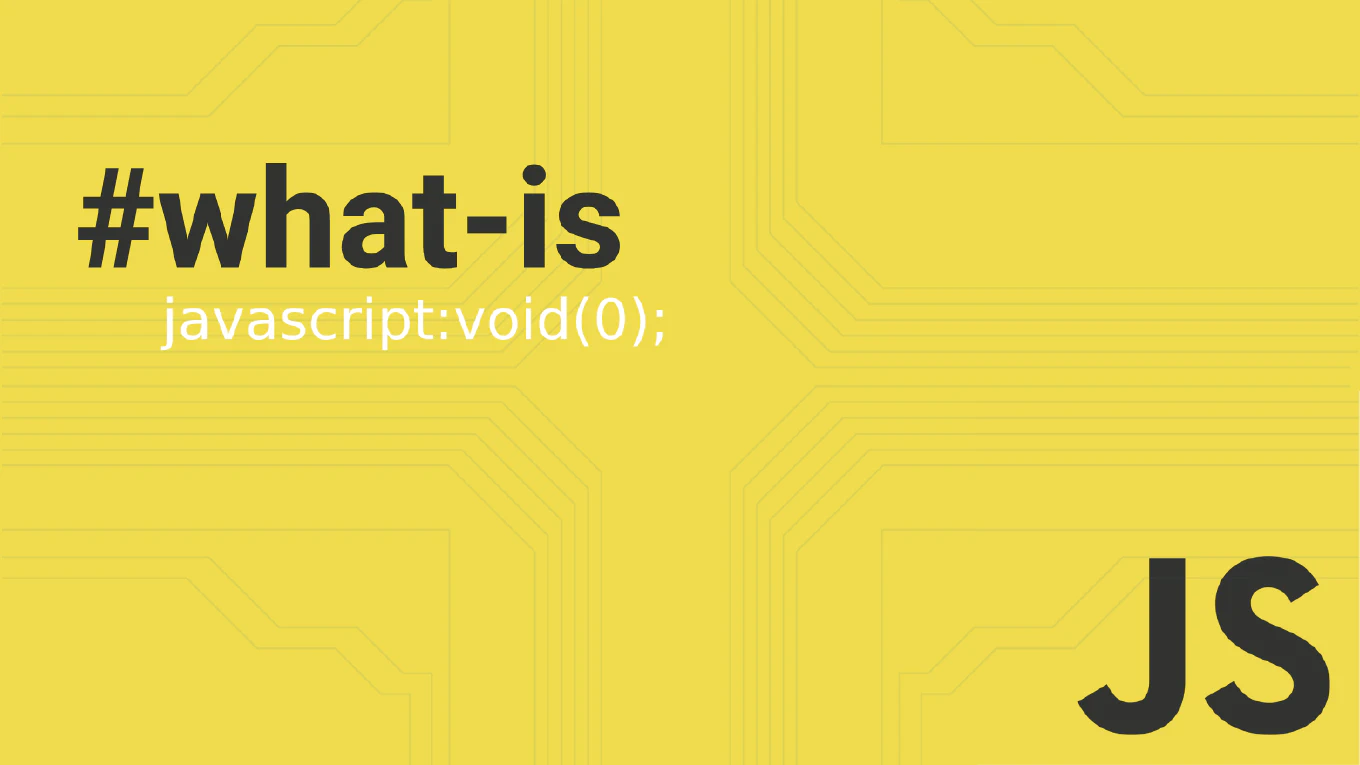How to disable a button in JavaScript
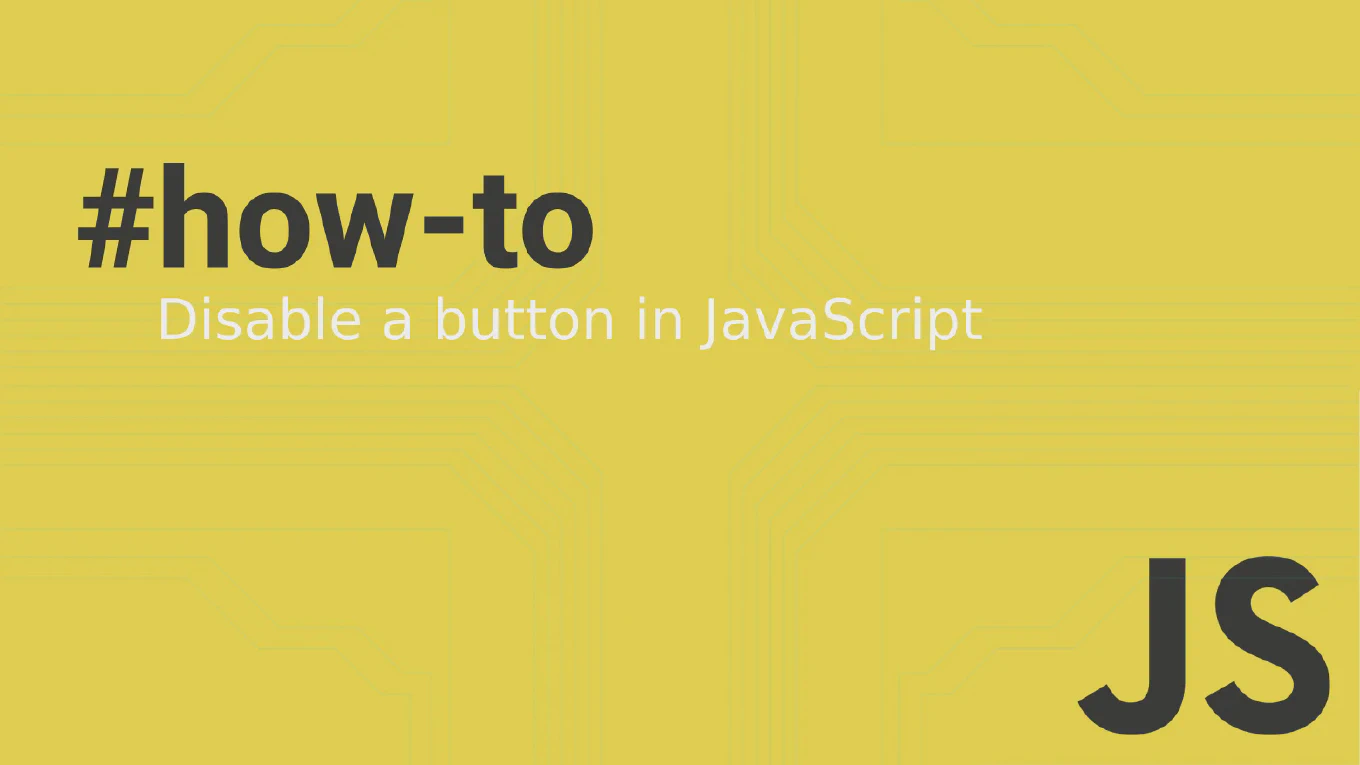
In the intricate dance of web development, JavaScript plays a crucial role in choreographing dynamic interactions. One such interaction is the ability to enable or disable buttons on a web page. Disabling a button may seem straightforward, but it serves as a critical user experience (UX) feature, ensuring users only take actions when the time is right. Let’s delve into the art of disabling a button in JavaScript, guiding you through a variety of methods with intuitive code examples—and don’t worry; we’ll keep the jargon in check.
Speed up your responsive apps and websites with fully-featured, ready-to-use open-source admin panel templates—free to use and built for efficiency.
The Significance of Disabling Buttons
A button stands tall as a vital interactive element on a web page, beckoning users to submit forms, commence actions, and navigate through digital terrains. However, there are times when it’s beneficial to halt these interactions. For instance, disabling a “Submit” button, until a form is adequately completed, can enhance UX and stop premature submissions.
The HTML Approach: Using the Disabled Attribute
Before we jump into JavaScript, it’s worth noting that HTML provides a direct way to disable buttons via the disabled attribute. Insert this attribute into your <button> tag, and it becomes non-interactive. Here’s what it looks like in action:
<button disabled>Click Me (But You Can't!)</button>
These buttons appear “grayed out,” signifying their unclickable state. Simple, right? However, this static approach lacks the flexibility required for a dynamic web experience.
JavaScript to the Rescue: Making Buttons Dynamic
When the static disabled state isn’t enough, JavaScript enters the scene, offering the ability to toggle a button’s functionality in real time based on user actions or other conditions. By manipulating the disabled property, you afford your web application an adaptive nature.
Selecting and Disabling Buttons in JavaScript
First things first, grab hold of the button using querySelector or getElementById. Once you have the element in your grasp, toggling its disabled property is a breeze.
Here’s a sample snippet that shows the technique:
// First, get a reference to the button
var button = document.getElementById('myButton');
// Then, disable the button
button.disabled = true;
Open a file containing this code in a browser, and you’ll see the button is untouchable—completely disabled despite desperate clicks.
Conditional Disabling Based on User Input
In a typical scenario, a “Submit” button should remain in a state of inactivity until a user interacts with a form. Let’s unravel how this can be achieved with JavaScript:
<input id="textInput" type="text" oninput="checkInput()" placeholder="Type something...">
<button id="submitButton" disabled>Submit</button>
<script>
function checkInput() {
var input = document.getElementById('textInput').value;
var button = document.getElementById('submitButton');
button.disabled = input === '';
}
</script>
In the code above, the button is disabled by default, thanks to the inclusion of the disabled attribute. It leaps into an actionable state only when the input field detects typing by the user.
Toggling Button States with Attributes
Aside from directly manipulating the disabled property, JavaScript’s setAttribute and removeAttribute methods offer another pathway for controlling button states.
To render a button inoperative with setAttribute:
button.setAttribute('disabled', '');
To shake off the chains and activate the button once more:
button.removeAttribute('disabled');
While conceivable, these methods are slightly more cumbersome than the sleek disabled property approach.
Parting Thoughts: The Philosophy of Button Disabling
Within this post, we’ve navigated the waters of button disabling, voyaging from HTML’s tranquil disabled attribute shores to the JavaScript dynamic property seas—arriving at a destination of rich, responsive user experiences. The tools and wisdom imparted here are your compass and map, leading you to craft web pages that respond with sensitivity to user interactions.
Always consider the impact on UX when disabling buttons—think of it as a safeguard, ensuring actions align with user readiness. As you fold these practices into your coding repertoire, remember: Web development is not just about functionality, but about shaping a journey that delights and engages.
May your coding be joyous and your buttons—appropriately enabled or disabled.
Happy coding!
P.S. A quick nod to those burning questions readers often ask:
- How do I make a button not clickable? Simply add the
disabledattribute in HTML or set thedisabledproperty to true in JavaScript. - How to disable input button in HTML? Add
disableddirectly in the button element:<input type="button" disabled>. - How to disable a button conditionally in JavaScript? Evaluate your conditions within a JavaScript function and toggle the button’s
disabledproperty accordingly. - How to disable a button in JavaScript? Grab the button element and set its
disabledproperty totrue.
Remember: Enabling button controls at the right moment can be as powerful as the actions they invoke. Engage with your users thoughtfully, and your web pages will sing harmonious digital melodies.