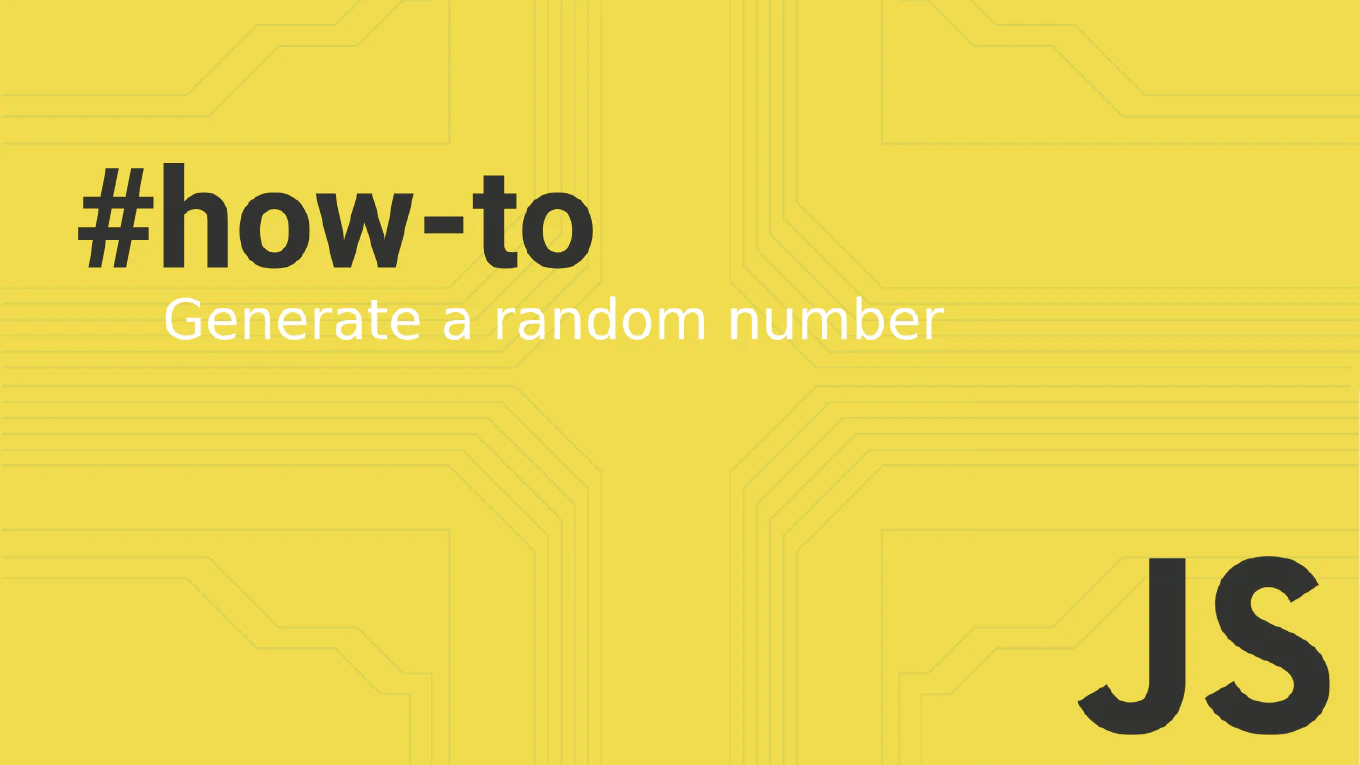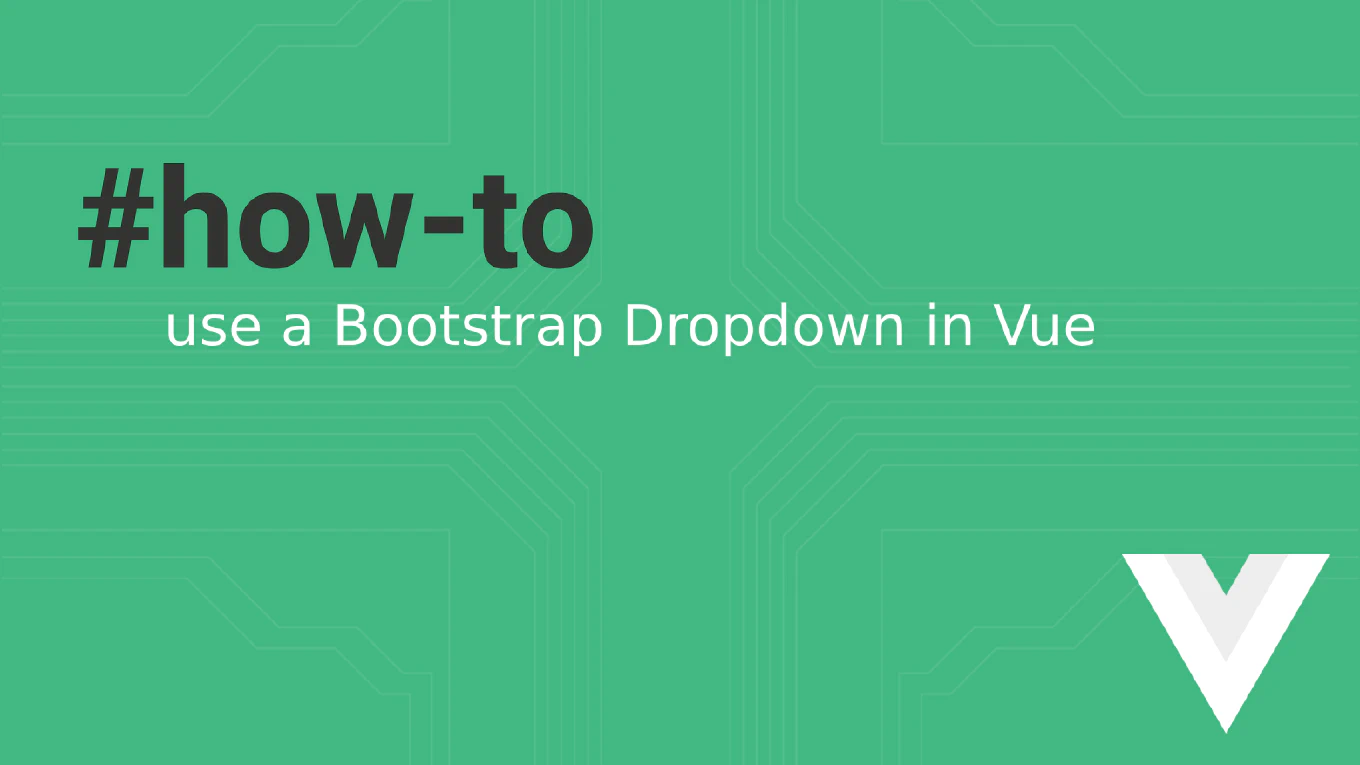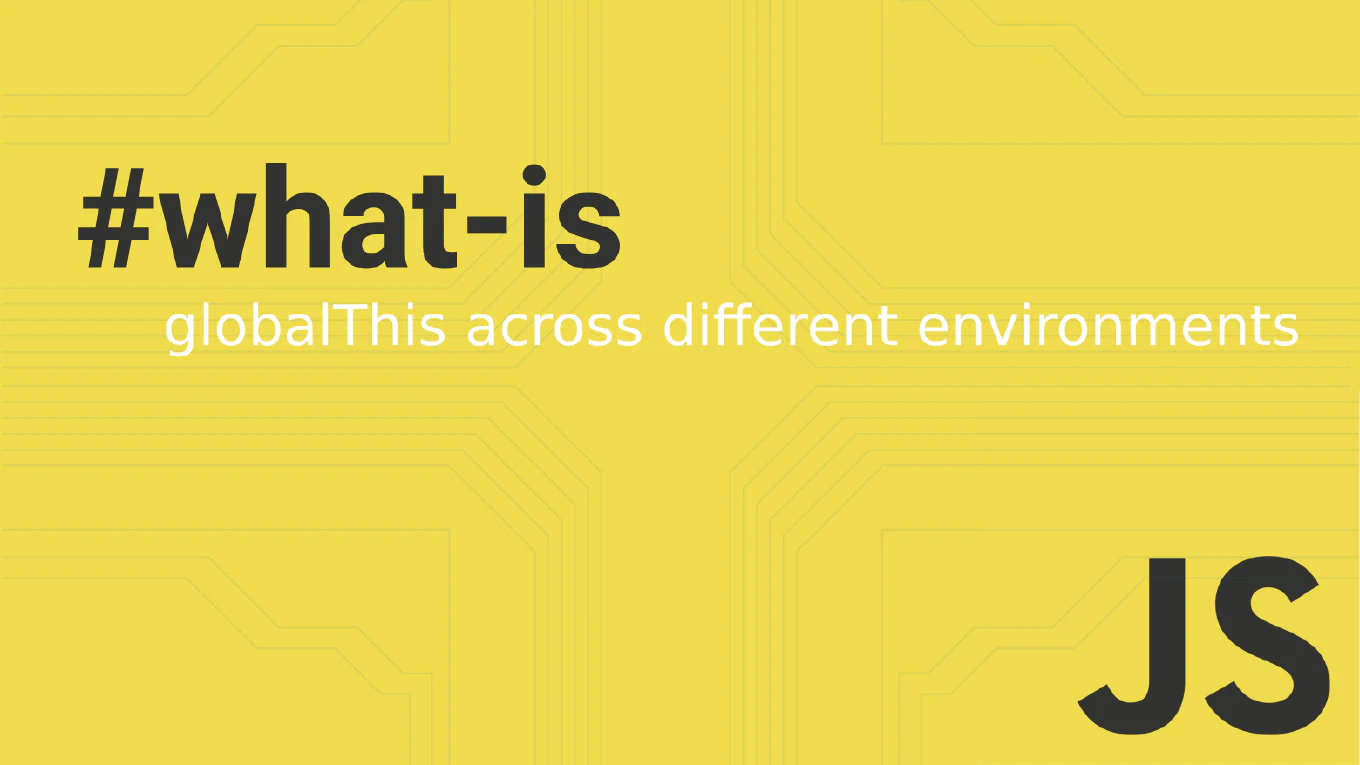How to show Git diff
Viewing differences between files and commits is essential for understanding what changes have been made in your codebase.
As the creator of CoreUI with over 25 years of development experience, I use git diff daily to review modifications before committing and to understand code evolution.
The basic git diff command shows unstaged changes, providing a clear view of what has been modified in your working directory.
This command is fundamental for code review and maintaining code quality in any project.
How to push tags to remote in Git
Pushing tags to remote repositories is essential for sharing version releases and ensuring all team members have access to the same tag references. With over 25 years of experience in version control and as the creator of CoreUI, I use tag pushing extensively for coordinating releases across development teams. The most important aspect is understanding that Git tags are not automatically pushed with regular commits and require explicit pushing. This ensures deliberate version management and prevents accidental tag sharing during development.
How to delete a tag in Git
Deleting Git tags is necessary when fixing versioning mistakes, removing test releases, or cleaning up incorrect tags in your repository. As the creator of CoreUI with over 25 years of version control experience, I’ve had to clean up tags during release processes and version management. The most important aspect is understanding the difference between deleting local tags and remote tags, as they require separate commands. Always delete both local and remote tags to maintain consistency across all repository copies.
How to list tags in Git
Listing Git tags is essential for version management, release tracking, and understanding the release history of your project.
With over 25 years of experience in software development and as the creator of CoreUI, I use Git tags extensively for managing releases across all our open-source projects.
The most straightforward approach is using the git tag command which displays all tags in alphabetical order.
This provides quick access to version information and helps coordinate releases across development teams.
How to tag a commit in Git
Tagging commits in Git provides a way to mark important milestones like releases, version numbers, and significant checkpoints in your project history.
As the creator of CoreUI, a widely used open-source UI library, I’ve tagged countless releases and versions across multiple CoreUI repositories to track release history and enable easy rollbacks.
From my 25 years of experience in software development and version control, the most effective approach is to use annotated tags with git tag -a for releases and lightweight tags for temporary markers.
This method provides clear version management and release tracking.
How to rename a branch in Git
Renaming Git branches is a common task when you need to correct typos, follow naming conventions, or better describe the branch purpose in your development workflow.
As the creator of CoreUI, a widely used open-source UI library, I’ve managed thousands of Git branches across multiple repositories and enterprise projects.
From my 25 years of experience in software development and version control, the most straightforward approach is to use the git branch -m command for local branch renaming.
This method provides clean branch management without losing commit history.
How to resolve merge conflicts in Git
Resolving merge conflicts in Git enables collaborative development by handling competing changes when multiple developers modify the same code sections. As the creator of CoreUI with over 11 years of Git experience managing large development teams, I’ve resolved countless merge conflicts in enterprise projects and open-source repositories. From my expertise, the most systematic approach is understanding conflict markers, carefully reviewing changes, and using merge tools for complex conflicts to maintain code quality. This process ensures all developer contributions are properly integrated while preserving the intended functionality of both change sets.
How to pop stash in Git
Popping stash in Git restores stashed changes to the working directory and automatically removes them from the stash list in a single operation.
With over 25 years of experience in software development and as the creator of CoreUI, I’ve used stash pop extensively when temporarily storing changes for quick branch switches and feature development.
From my expertise, the most efficient approach is using git stash pop when you’re confident the stashed changes should be permanently restored and removed from the stash.
This command combines apply and drop operations for streamlined workflow management.
How to apply stashed changes in Git
Applying stashed changes in Git restores previously saved work to the working directory while preserving the stash for potential future use.
As the creator of CoreUI with over 25 years of experience managing complex development workflows, I’ve applied stashed changes countless times when switching between features and managing multiple work streams.
From my expertise, the most reliable approach is using git stash apply to restore changes without removing them from the stash list.
This command provides safe change restoration that allows reverting if the applied changes conflict with current work.
How to stash specific files in Git
Stashing specific files in Git allows selective temporary storage of changes while preserving other modifications in the working directory.
With over 25 years of experience in software development and as the creator of CoreUI, I’ve used selective stashing extensively when managing multiple feature developments and experimental changes simultaneously.
From my expertise, the most effective approach is using git stash push with specific file paths to stash only the desired files.
This technique provides granular control over which changes to temporarily store while continuing work on other modifications.