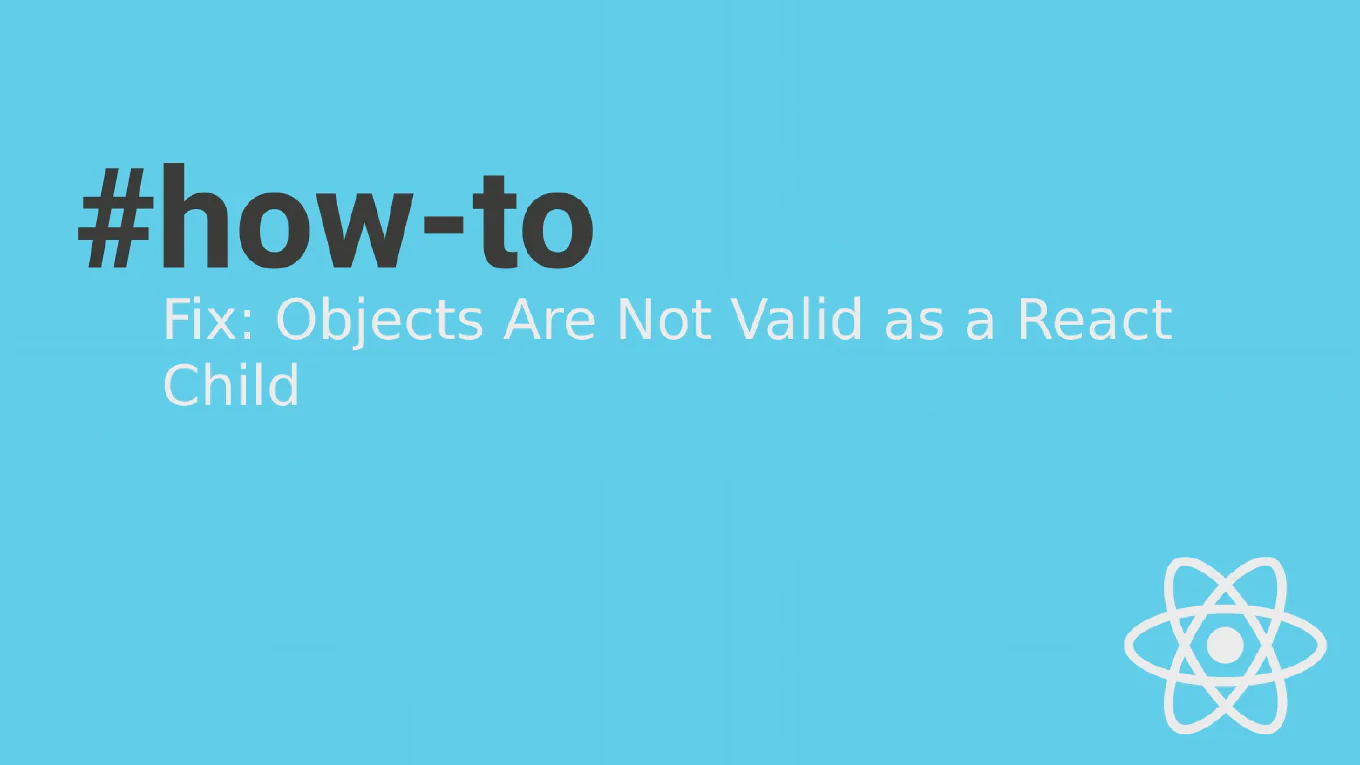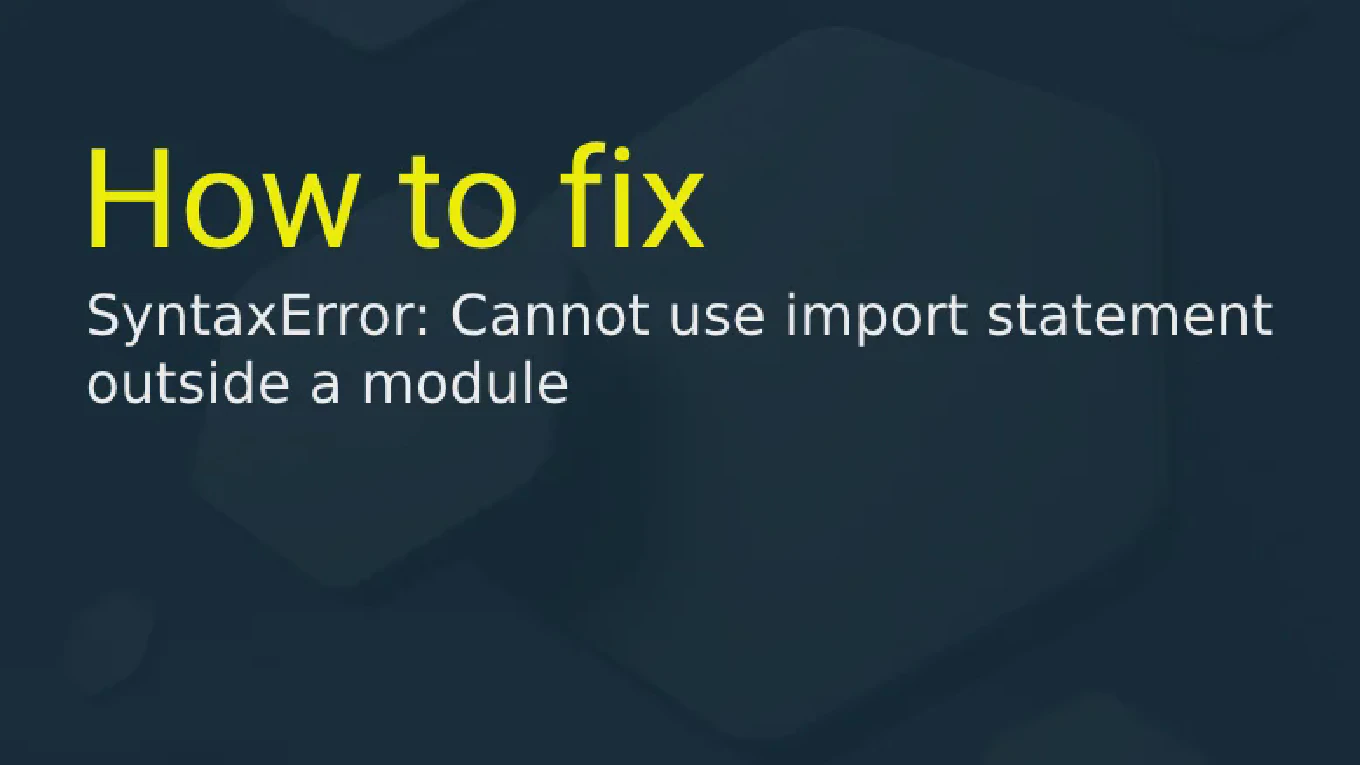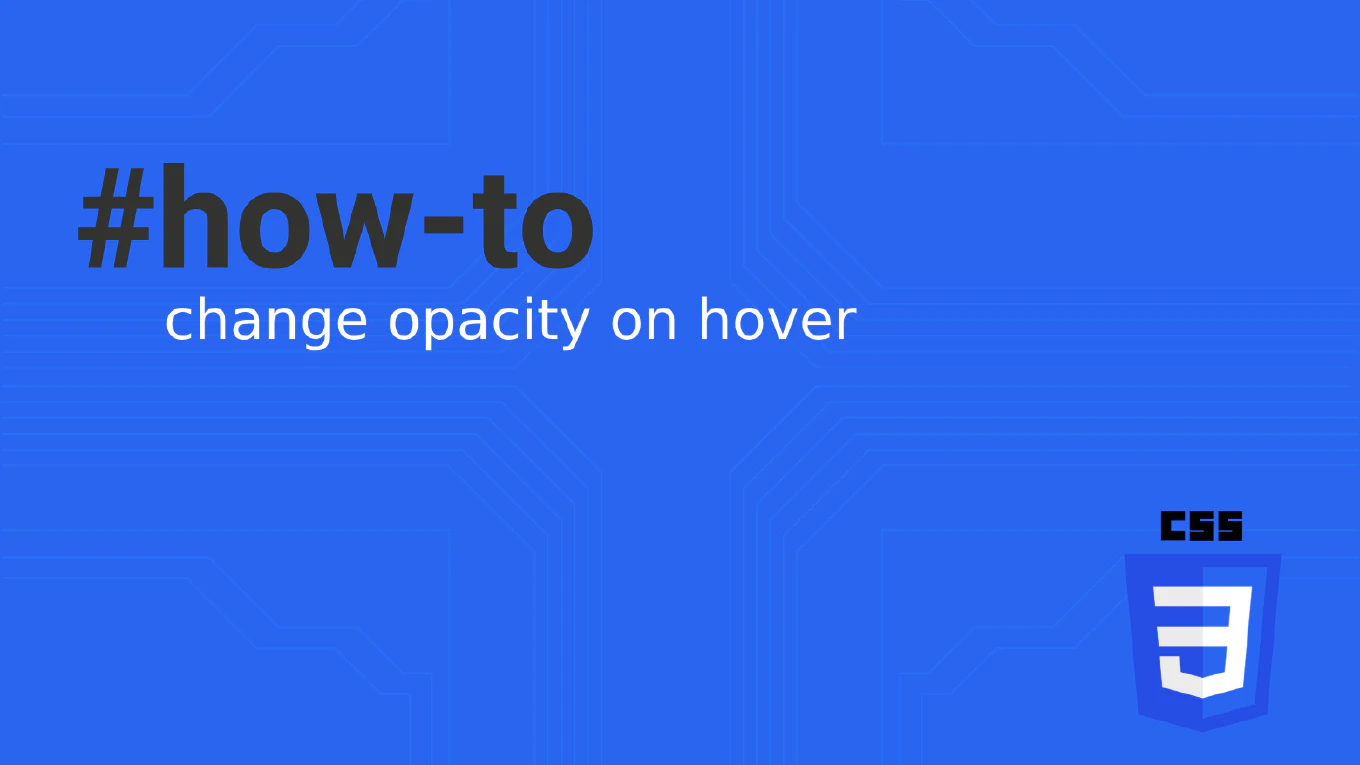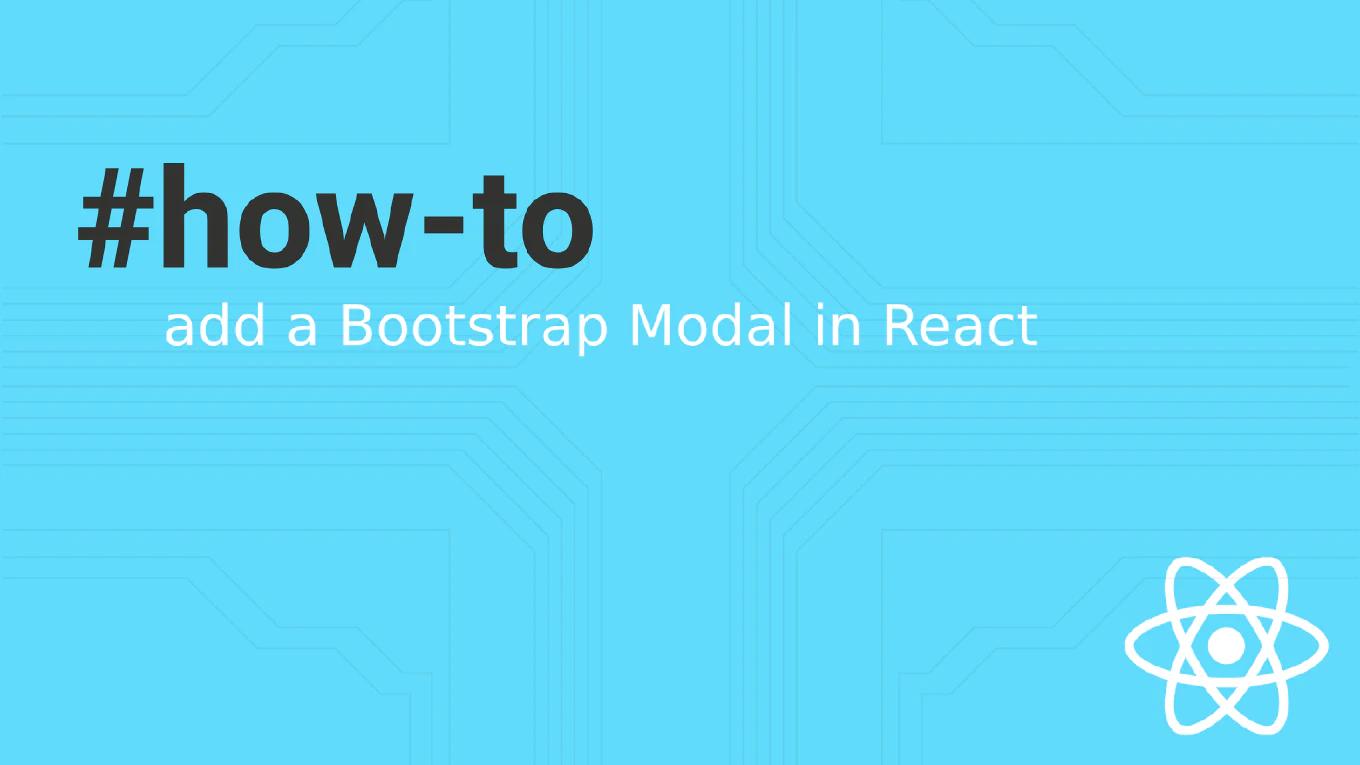How to install Git on Linux
Installing Git on Linux enables version control and collaboration for development workflows across all Linux distributions. As the creator of CoreUI, a widely used open-source UI library, I’ve guided thousands of Linux developers through Git installation for contributing to our repositories. From my expertise, the most reliable approach is using your distribution’s package manager. This method provides automatic updates, system integration, and dependency management.
Use your Linux distribution’s package manager to install Git with system integration.
# Ubuntu/Debian
sudo apt update && sudo apt install git
# CentOS/RHEL/Fedora
sudo dnf install git
# Arch Linux
sudo pacman -S git
# Verify installation
git --version
The package manager automatically handles dependencies and system integration. Ubuntu/Debian use apt, newer RHEL systems use dnf, and Arch uses pacman. After installation, verify with git --version to confirm successful setup.
Best Practice Note:
This is the same installation method we recommend for CoreUI contributors on Linux systems. Configure Git username and email immediately after installation for proper commit attribution.