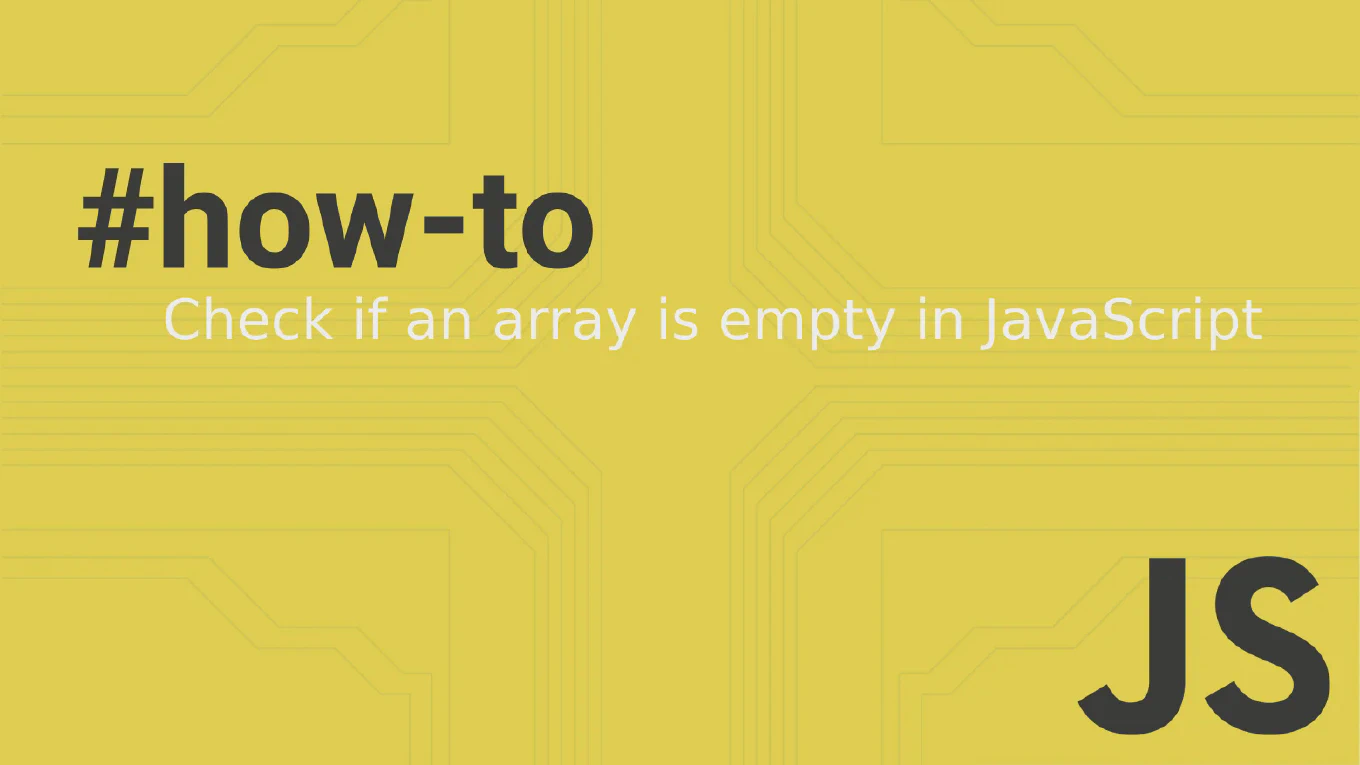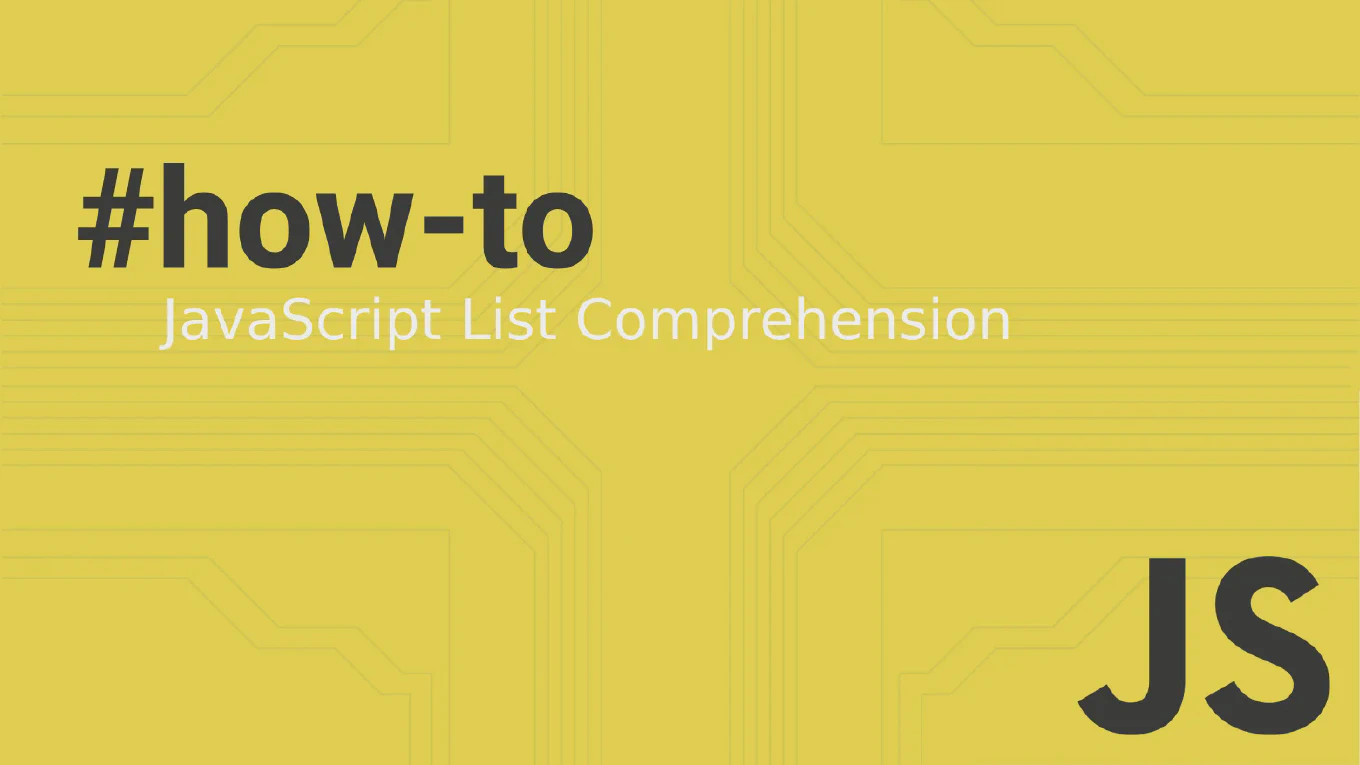How to push tags in Git
Pushing tags to remote repositories is essential for version control and release management in collaborative development environments.
As the creator of CoreUI, a widely used open-source UI library, and with over 25 years of experience in software development, I’ve managed countless releases across multiple repositories where proper tag management is crucial.
The most effective approach is using git push with specific tag options to ensure your version tags are shared with the team and available for deployment pipelines.
This practice maintains consistency across distributed development workflows.
Use git push --tags to push all local tags to the remote repository at once.
git push --tags
The --tags flag pushes all local tags that don’t already exist on the remote repository. This command transfers both lightweight and annotated tags to the remote, making them available to other team members and deployment systems. Git tags are not pushed by default with regular git push commands, so this explicit action is necessary to share version information and release markers with your collaborators.
Best Practice Note:
This is the approach we use in CoreUI development for publishing version releases. You can also push a specific tag with git push origin tag-name for more granular control, which is especially useful when managing multiple release branches or hotfix versions.