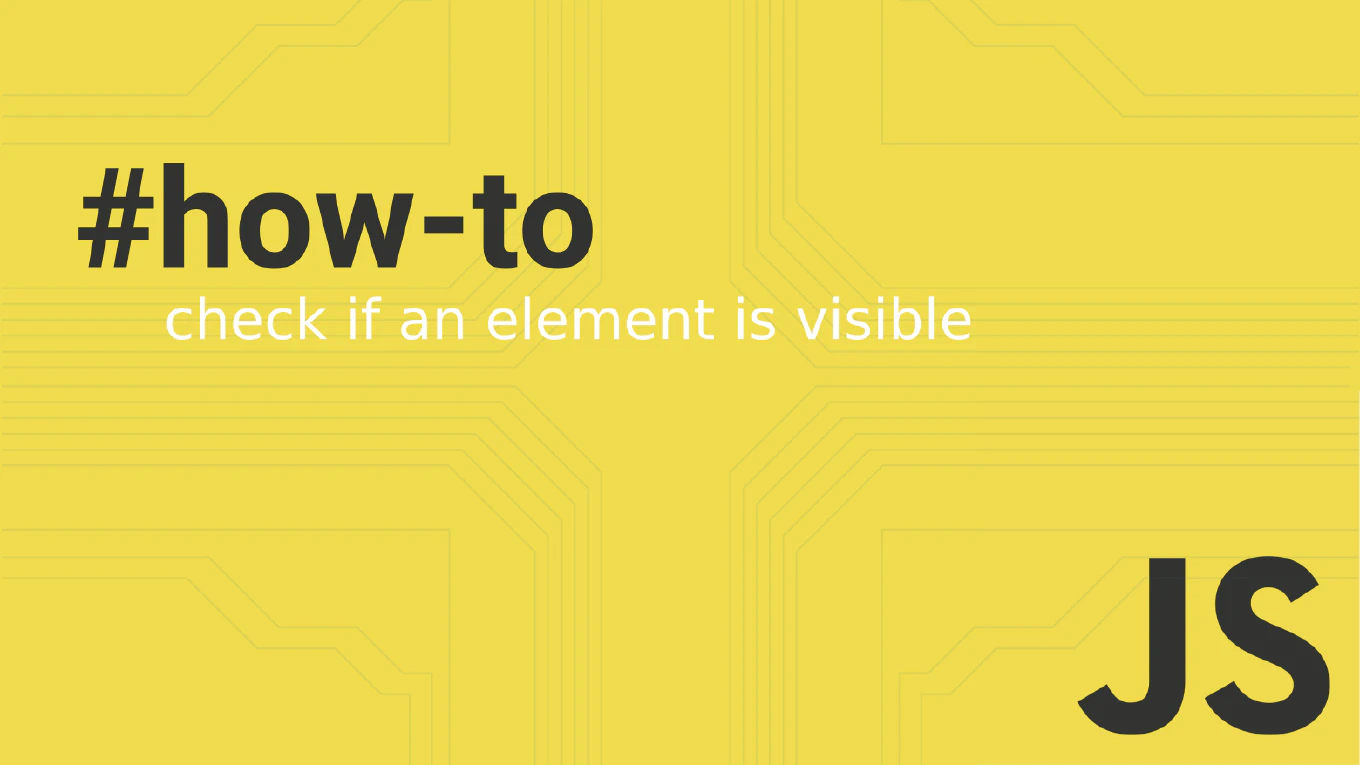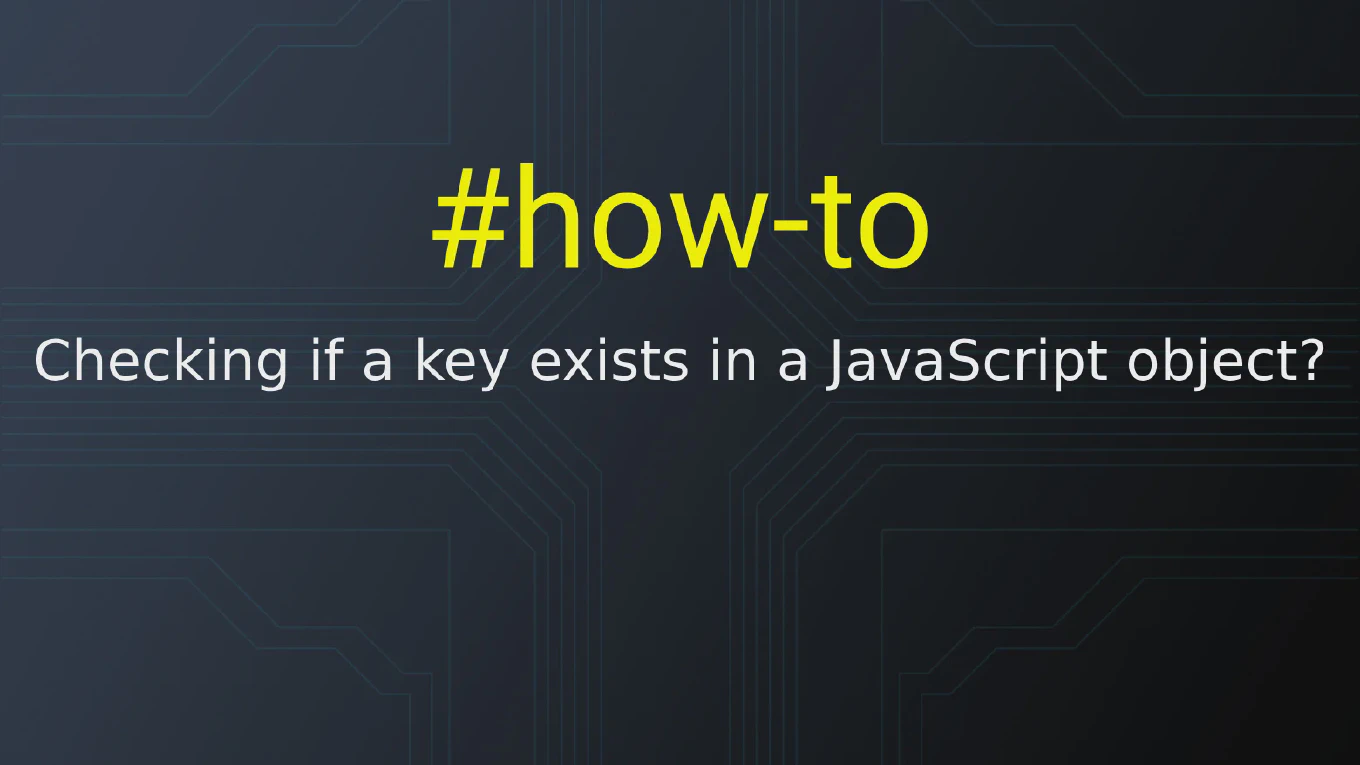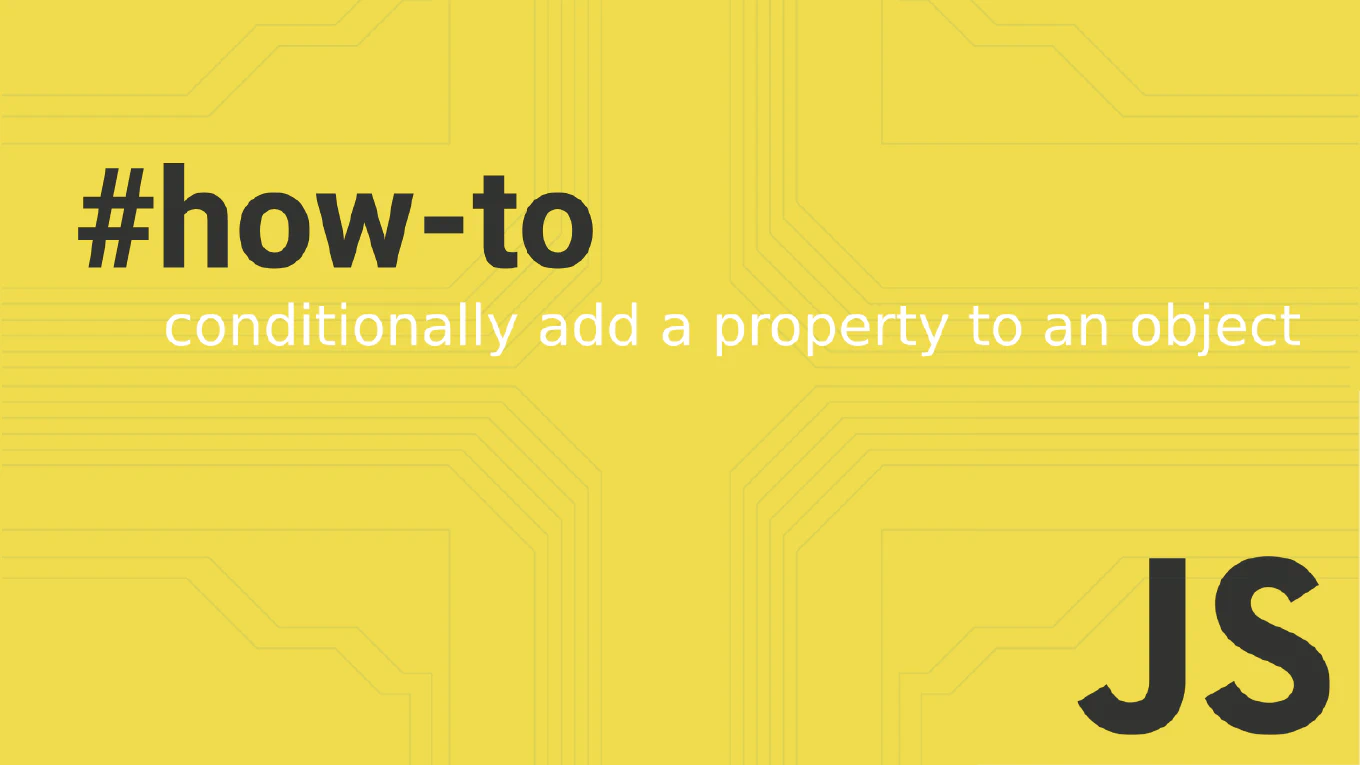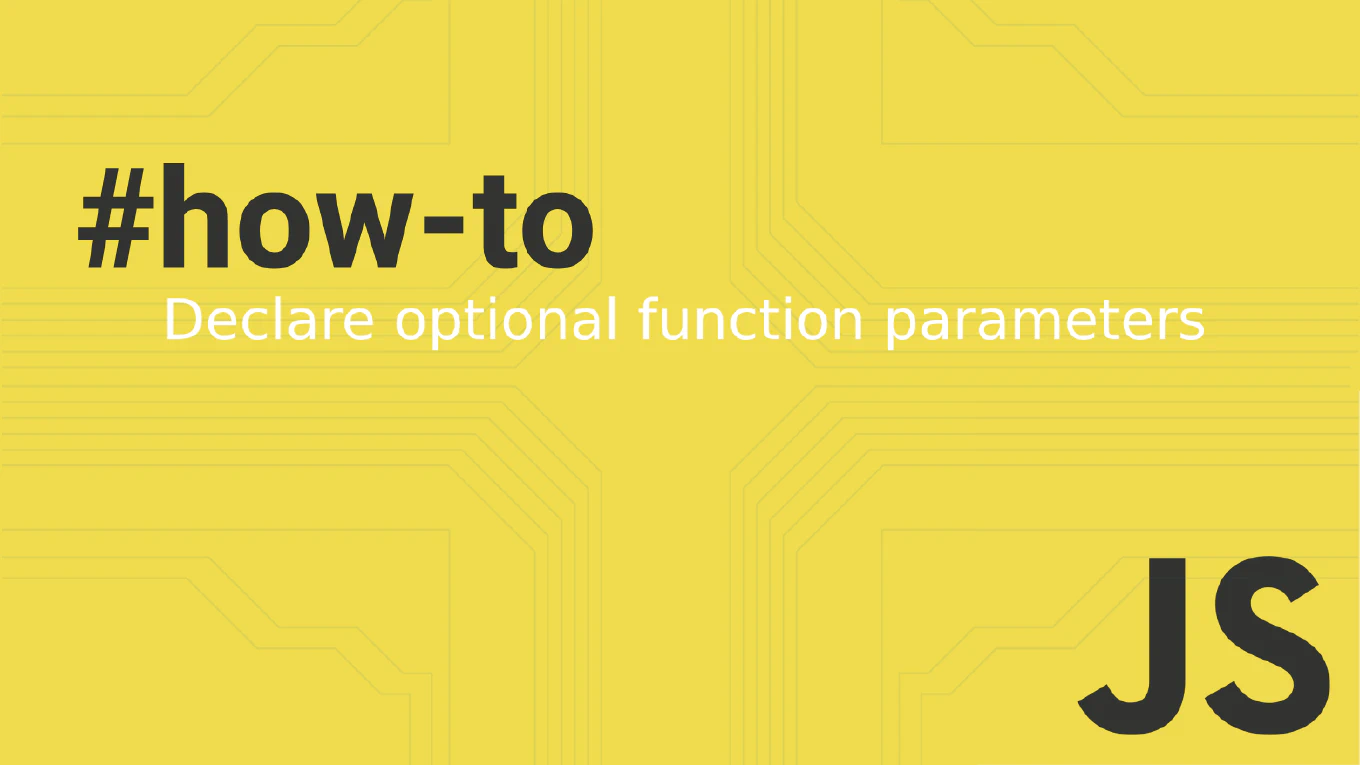How to switch branches in Git
Switching between Git branches is essential for navigating different feature developments, bug fixes, and release versions in collaborative development workflows.
As the creator of CoreUI, a widely used open-source UI library, I regularly switch between branches to review contributor work, manage releases, and develop new features across multiple repositories.
From my expertise, the most modern approach is to use git switch command for cleaner branch navigation.
This method provides safer branch switching with clearer command semantics and better error messages compared to the traditional checkout command.
Use git switch command to change between existing branches safely and efficiently.
git switch main
git switch feature/user-auth
git switch -c new-feature # Create and switch to new branch
git switch - # Switch to previous branch
The git switch command is designed specifically for changing branches, providing clearer semantics than git checkout. Switch to existing branches with git switch branch-name, create and switch to new branches with git switch -c branch-name, and return to the previous branch with git switch -. Git automatically updates your working directory to match the target branch’s state. Any uncommitted changes must be committed, stashed, or compatible with the target branch before switching.
Best Practice Note:
This is the same approach we use in CoreUI development for clean branch navigation and feature development.
Use git switch for branch operations and reserve git checkout for file operations. Always commit or stash changes before switching branches, and use git status to verify your working directory is clean before branch switching.