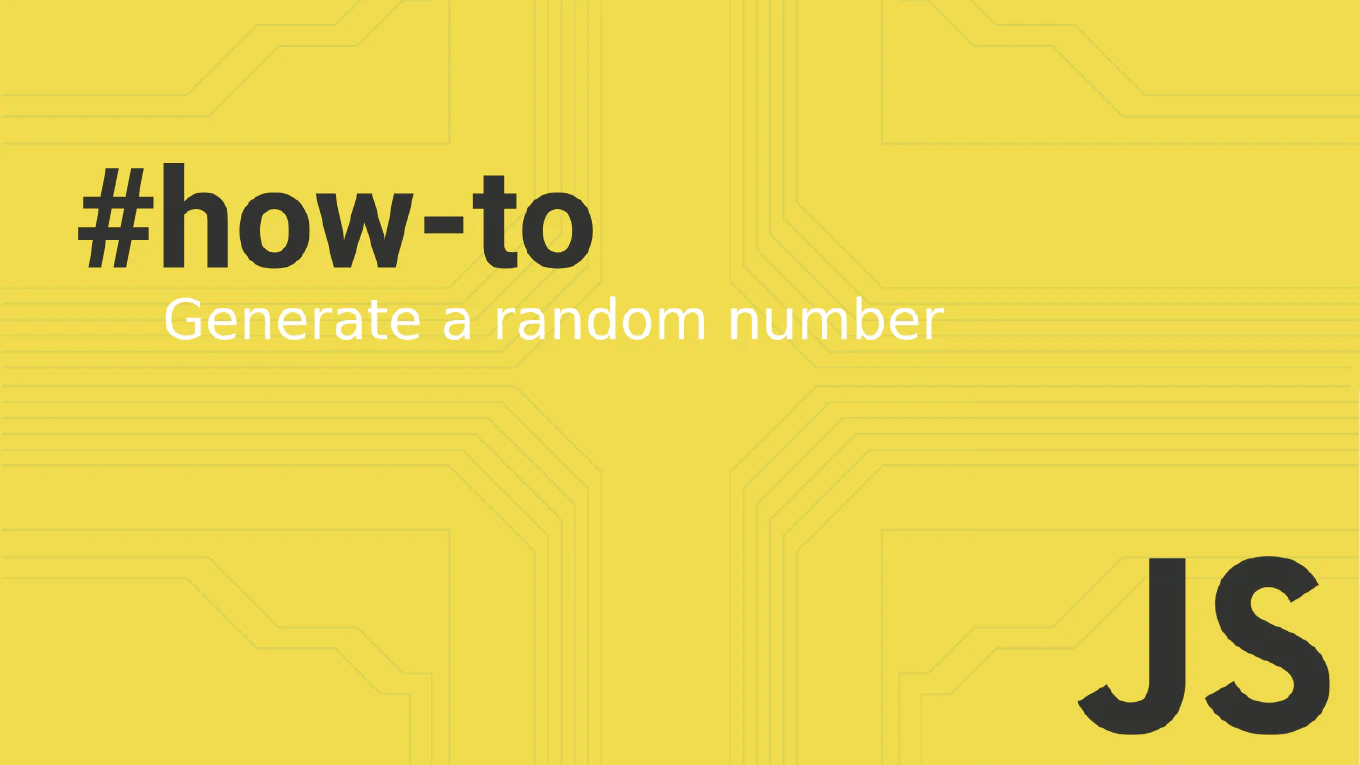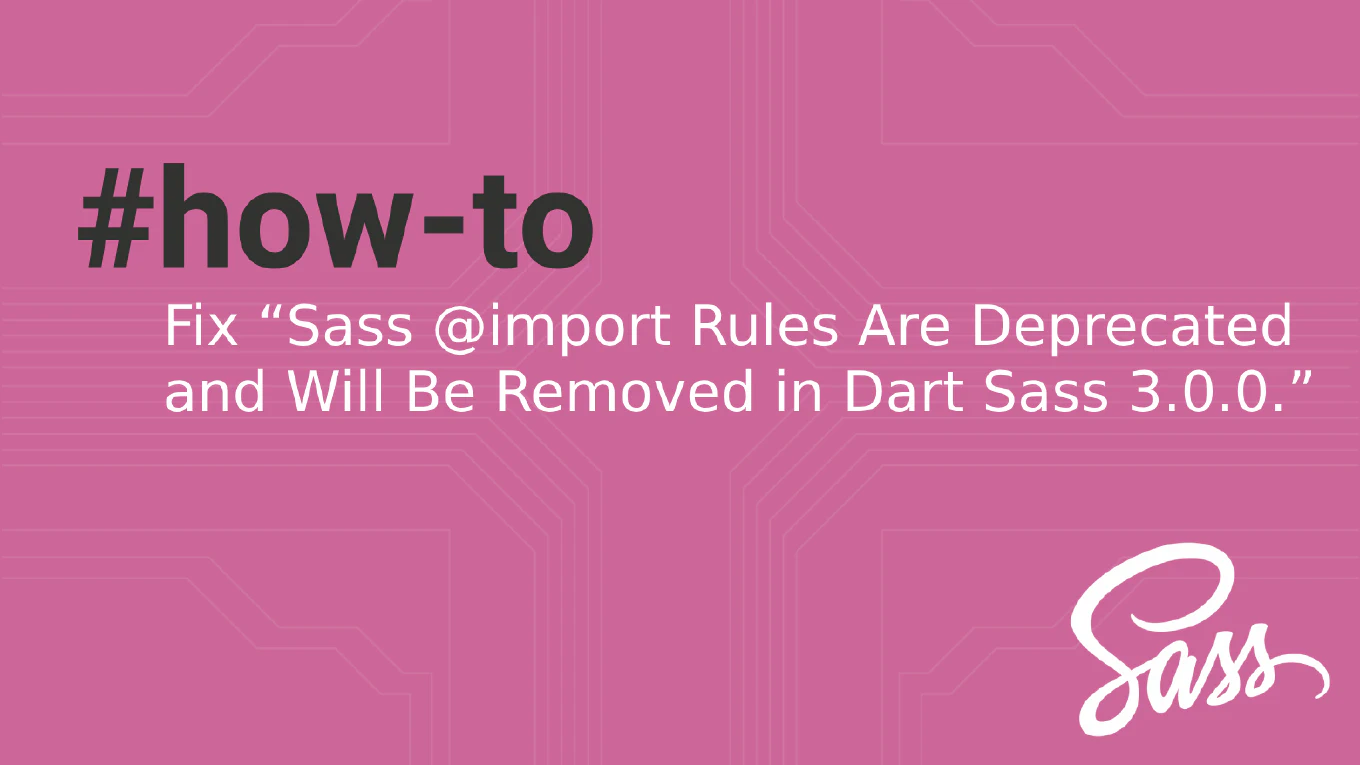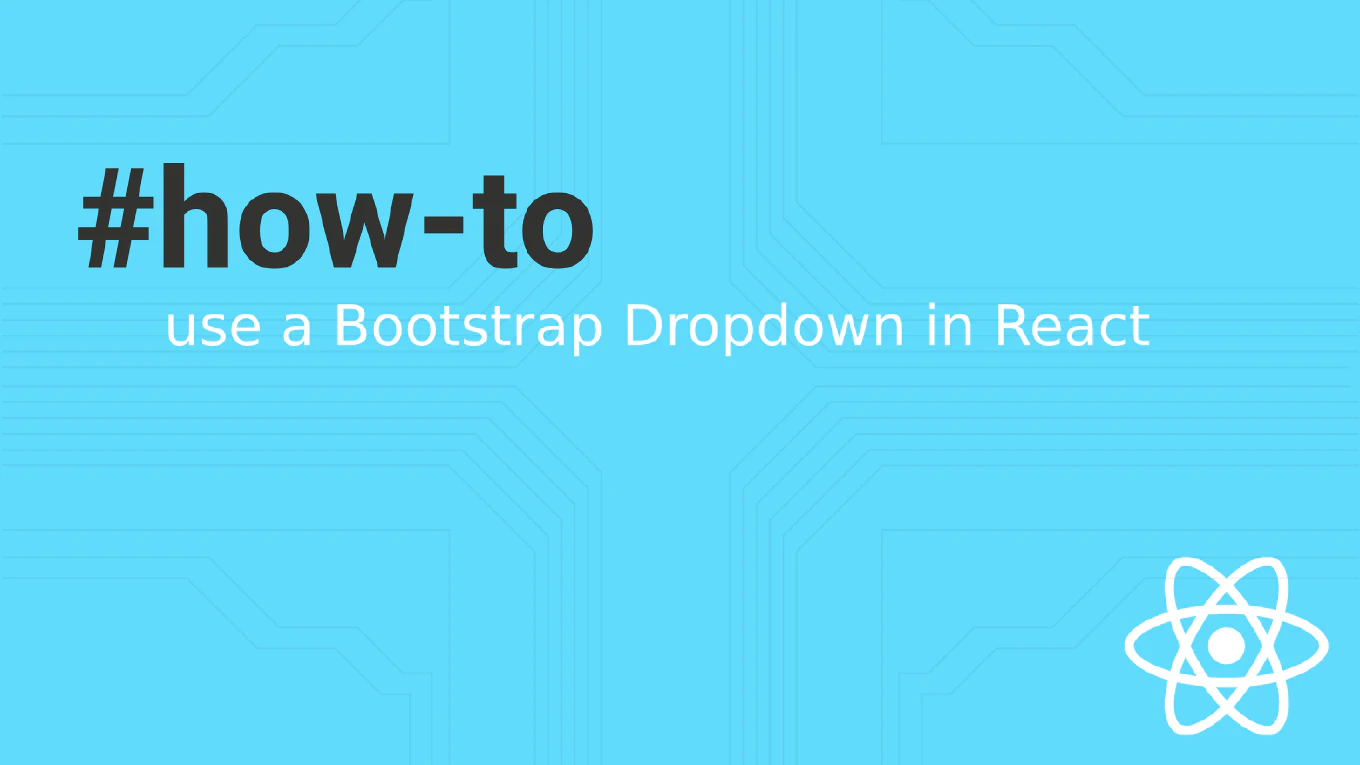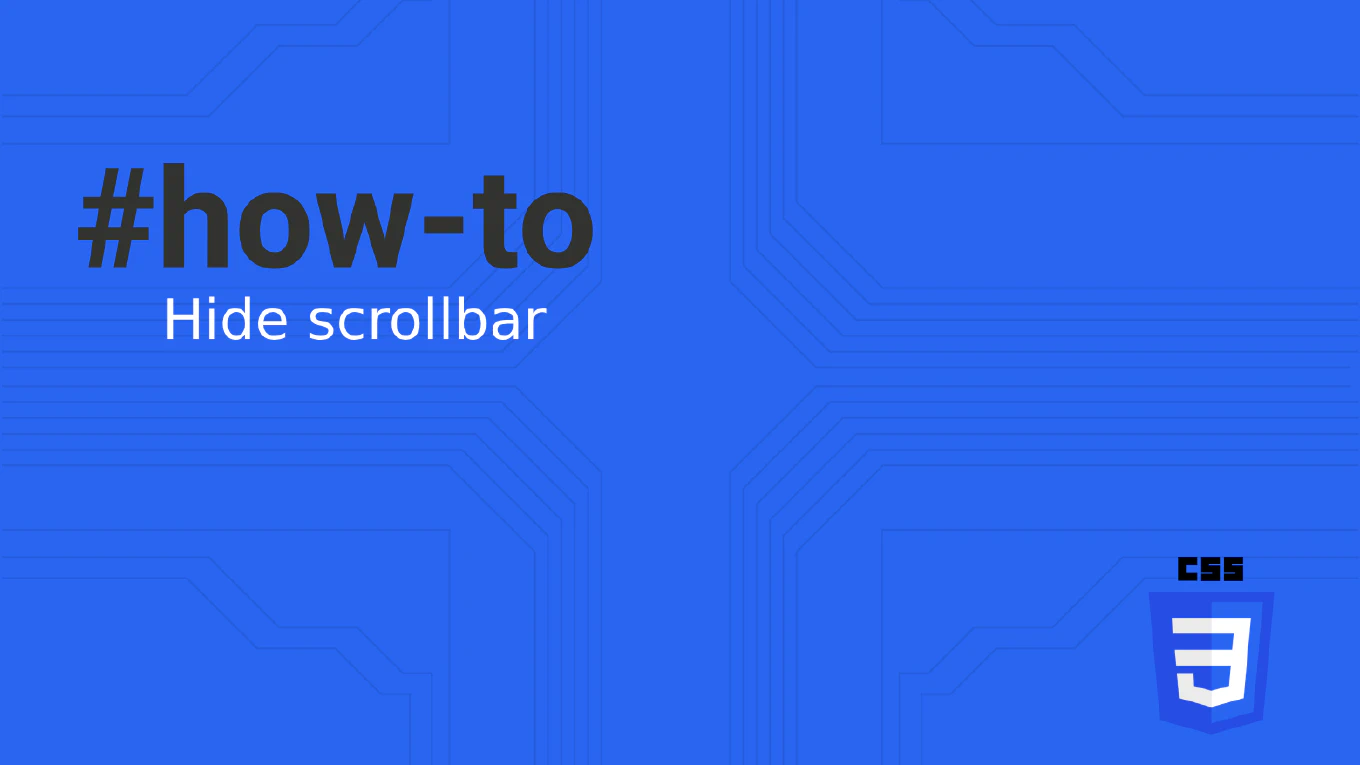How to Disable Right Click on a Website Using JavaScript
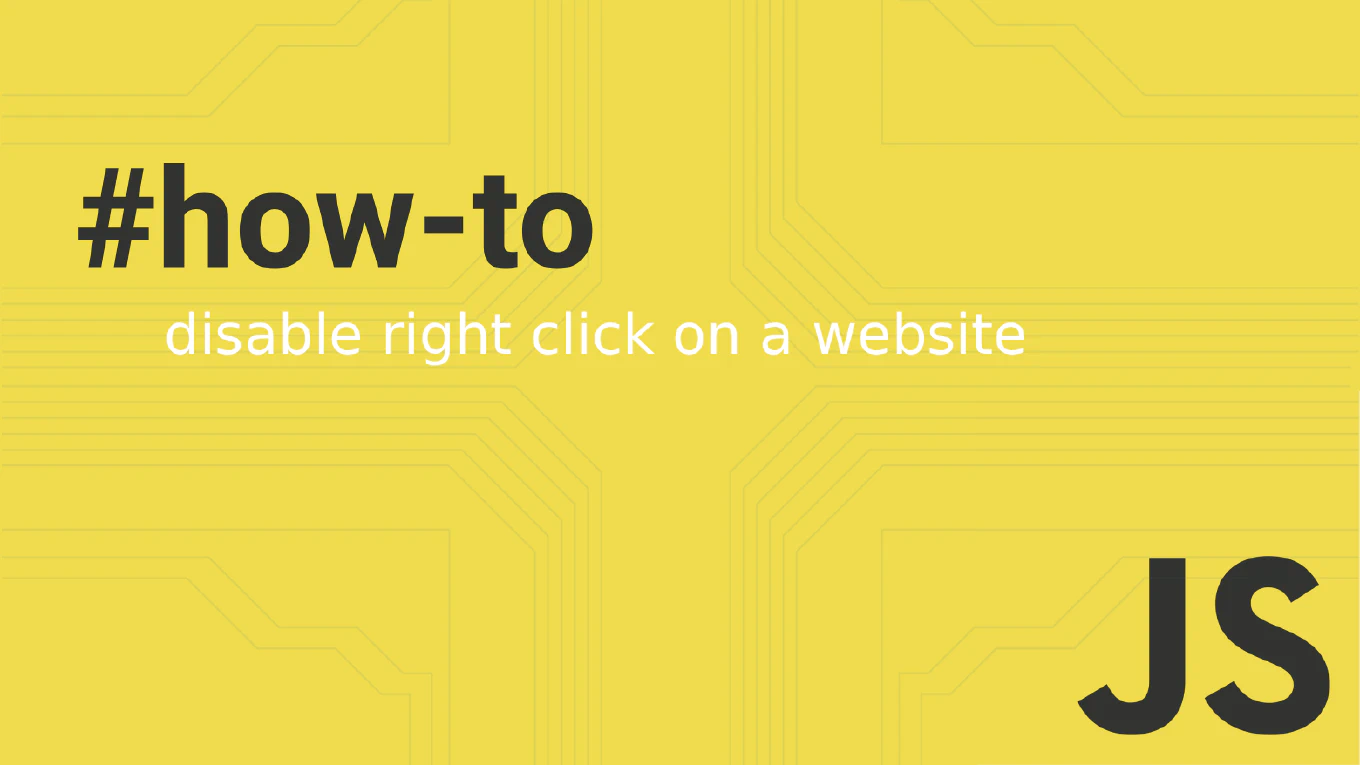
Disabling right-click functionality on a web page is a common requirement for website owners who want to protect their content from unauthorized copying or saving of images. While it’s important to note that this method isn’t foolproof, it can serve as an effective deterrent against casual users attempting to steal content or access the context menu.
Speed up your responsive apps and websites with fully-featured, ready-to-use open-source admin panel templates—free to use and built for efficiency.
This comprehensive guide explores multiple methods to disable right-click using JavaScript, CSS properties, and various event handling techniques that prevent users from accessing the right-click context menu.
Understanding the Context Menu Event
The right-click context menu is triggered by the contextmenu event in web browsers. When a user right-clicks on any element within a web page, the browser triggers this DOM event, which displays the default context menu with options such as “Save Image As”, “View Source”, or “Inspect Element”.
To disable right-clicking, we need to intercept this contextmenu event and prevent its default behavior using JavaScript code. The most effective approach involves adding an event listener to the document object that listens for the contextmenu event and stops it from executing.
Method 1: Using JavaScript Event Listener
The most reliable way to disable right-click involves using JavaScript with an event listener. This JavaScript method attaches a function to the document that prevents the default action when users attempt to right-click:
document.addEventListener('contextmenu', function (event) {
event.preventDefault()
return false
})
This code example adds an event listener to the entire document object. When the contextmenu event fires, the function calls preventDefault() which stops the default behavior of showing the right-click menu. The return false statement provides additional protection by ensuring the event doesn’t propagate further.
For more specific targeting, you can disable right clicking on particular element types:
document.addEventListener('contextmenu', function (event) {
if (event.target.tagName === 'IMG') {
event.preventDefault()
return false
}
})
This example specifically targets image elements, preventing users from accessing the image context menu while allowing normal right-click functionality elsewhere on the page.
Method 2: Using the oncontextmenu Attribute
Another approach involves using the oncontextmenu attribute directly in HTML elements. This method is simpler but less flexible than adding an event listener with JavaScript:
<body oncontextmenu="return false">
<!-- Your content here -->
</body>
You can also apply the oncontextmenu attribute to specific elements:
<img src="protected-image.jpg" oncontextmenu="return false" alt="Protected Image" />
<div oncontextmenu="return false">
<p>This content is protected from right clicking</p>
</div>
The oncontextmenu attribute accepts a JavaScript function that returns false, effectively disabling the context menu for that element. This method works well for protecting specific images or div element sections of your website.
Method 3: CSS Pointer Events Solution
While JavaScript provides the most comprehensive solution, CSS offers a supplementary method using pointer events. The pointer-events property can disable all mouse interactions, including right clicking:
.disable-right-click {
pointer-events: none
}
.protected-image {
pointer-events: none
user-select: none
}
Apply these classes to elements you want to protect:
<img src="image.jpg" class="protected-image" alt="Protected" />
<div class="disable-right-click">Protected content</div>
Note that this method also disables other pointer events, such as clicking and hovering, which may impact the user interface’s functionality. Therefore, it’s best used in combination with JavaScript methods rather than as a standalone solution.
Advanced JavaScript Implementation
For websites requiring more sophisticated protection, you can create a comprehensive function that handles multiple scenarios:
function disableRightClick() {
// Disable context menu
document.addEventListener('contextmenu', function (event) {
event.preventDefault()
return false
})
// Disable F12, Ctrl+Shift+I, Ctrl+U
document.addEventListener('keydown', function (event) {
if (
event.key === 'F12' ||
(event.ctrlKey && event.shiftKey && event.key === 'I') ||
(event.ctrlKey && event.key === 'u')
) {
event.preventDefault()
return false
}
})
// Disable drag and drop for images
document.addEventListener('dragstart', function (event) {
if (event.target.tagName === 'IMG') {
event.preventDefault()
return false
}
})
// Disable text selection
document.addEventListener('selectstart', function (event) {
event.preventDefault()
return false
})
}
// Call the function when document loads
document.addEventListener('DOMContentLoaded', disableRightClick)
This comprehensive approach prevents users from attempting to access or copy content in multiple ways, including through keyboard shortcuts and drag-and-drop functionality.
Handling Touch Events for Mobile
Mobile devices require special consideration since they lack traditional right-mouse-button functionality. However, long-press gestures can trigger similar context menus:
let touchTimer = null
document.addEventListener('touchstart', function (event) {
touchTimer = setTimeout(function () {
event.preventDefault()
return false
}, 500)
})
document.addEventListener('touchend', function () {
if (touchTimer) {
clearTimeout(touchTimer)
touchTimer = null
}
})
document.addEventListener('touchmove', function () {
if (touchTimer) {
clearTimeout(touchTimer)
touchTimer = null
}
})
This code prevents long-press context menus on mobile devices by detecting touch events and clearing timers when users move their fingers.
Re-enabling Right Click Functionality
Sometimes you may need to temporarily enable right-click functionality or grant certain users access to standard browser features. Here’s how to re-enable the context menu.
function enableRightClick() {
// Remove all context menu event listeners
const elements = document.querySelectorAll('*')
elements.forEach(function (element) {
element.oncontextmenu = null
})
// Remove document-level listeners (requires storing reference)
document.removeEventListener('contextmenu', contextMenuHandler)
}
// Store reference for later removal
const contextMenuHandler = function (event) {
event.preventDefault()
return false
}
document.addEventListener('contextmenu', contextMenuHandler)
Browser Compatibility and Limitations
While these methods are compatible with most modern browsers, there are important limitations to consider. Most users can easily bypass these restrictions by:
- Disabling JavaScript in their browser
- Using keyboard shortcuts like Ctrl+U to view source
- Opening browser developer tools through menu options
- Taking screenshots of the webpage
- Using browser extensions that override JavaScript
Website owners should understand that these techniques provide protection against casual content theft, but won’t stop determined users with technical knowledge.
Best Practices and Considerations
When implementing right-click protection, consider these best practices:
-
User Experience: Disabling right-click can frustrate legitimate users who rely on context menus for accessibility or navigation. Consider providing alternative ways to access important functionality.
-
Accessibility: Users with disabilities often depend on right-click context menus to access browser features. Ensure your protection doesn’t impair accessibility.
-
Selective Implementation: Instead of disabling right-click site-wide, target specific elements like images or sensitive content areas.
-
Fallback Options: Provide clear information about your intellectual property policies and offer legitimate ways for users to license or use your content.
-
Performance: Avoid adding excessive event listeners that might slow down your website. Use event delegation when possible.
Combining Multiple Protection Methods
For maximum effectiveness, combine several protection techniques:
const protectionSuite = {
init: function () {
this.disableContextMenu()
this.disableKeyboardShortcuts()
this.disableTextSelection()
this.protectImages()
},
disableContextMenu: function () {
document.addEventListener('contextmenu', function (event) {
event.preventDefault()
return false
})
},
disableKeyboardShortcuts: function () {
document.addEventListener('keydown', function (event) {
if (
(event.ctrlKey && event.shiftKey && event.key === 'I') ||
(event.ctrlKey && event.key === 'u') ||
event.key === 'F12'
) {
event.preventDefault()
return false
}
})
},
disableTextSelection: function () {
document.body.style.userSelect = 'none'
document.body.style.webkitUserSelect = 'none'
document.body.style.mozUserSelect = 'none'
},
protectImages: function () {
const images = document.querySelectorAll('img')
images.forEach(function (img) {
img.style.pointerEvents = 'none'
img.draggable = false
})
},
}
document.addEventListener('DOMContentLoaded', function () {
protectionSuite.init()
})
Conclusion
Disabling right-click functionality requires a layered approach that combines JavaScript event handling, CSS properties, and careful consideration of user experience. While these methods can deter casual content copying or image saving, they are not foolproof security measures.
The most effective strategy involves using JavaScript to add event listener functions that prevent the contextmenu event while maintaining website accessibility and performance. Remember that many websites implement these protections, but determined users can easily bypass them using various browser feature options.
When implementing right-click protection, prioritize protecting your most valuable content while maintaining the overall user interface experience. Consider your audience’s needs and provide clear information about your content usage policies to maintain a positive relationship with legitimate users while deterring unauthorized access to your intellectual property.