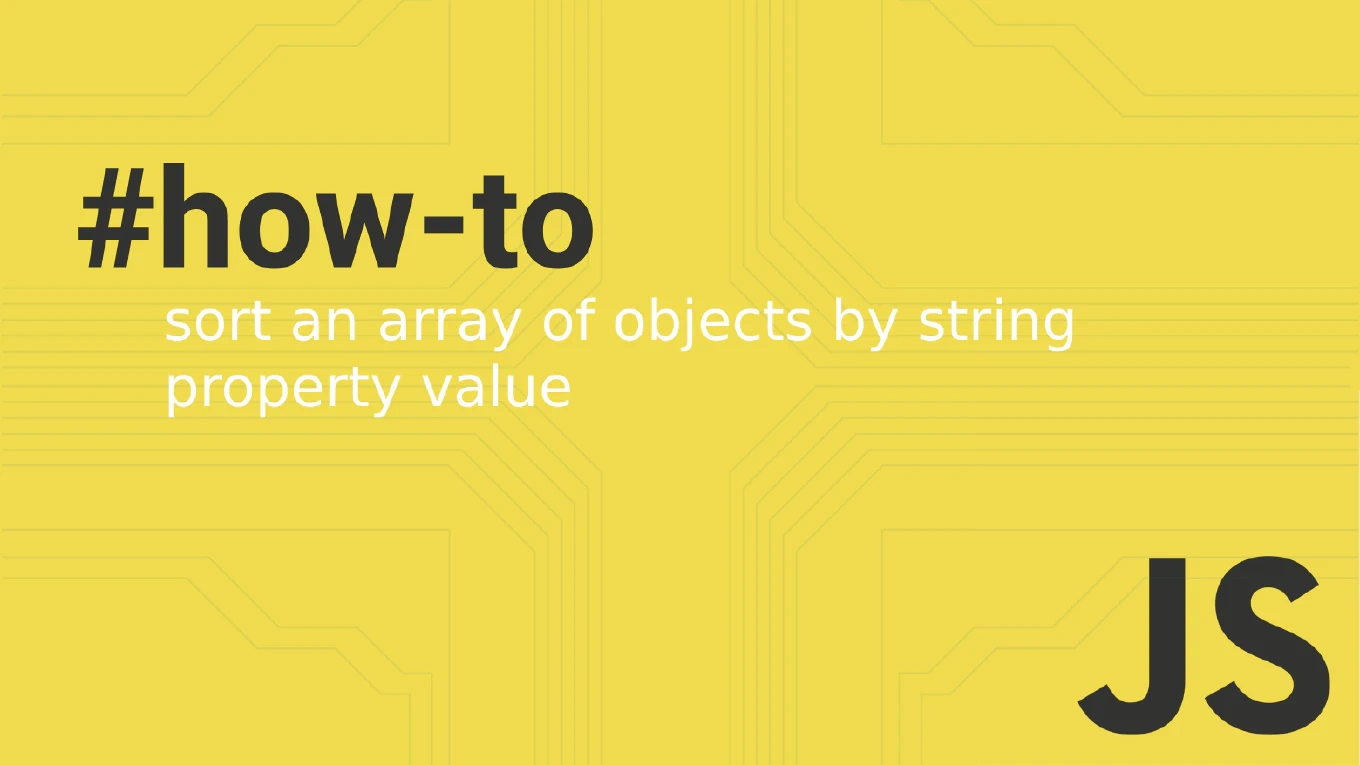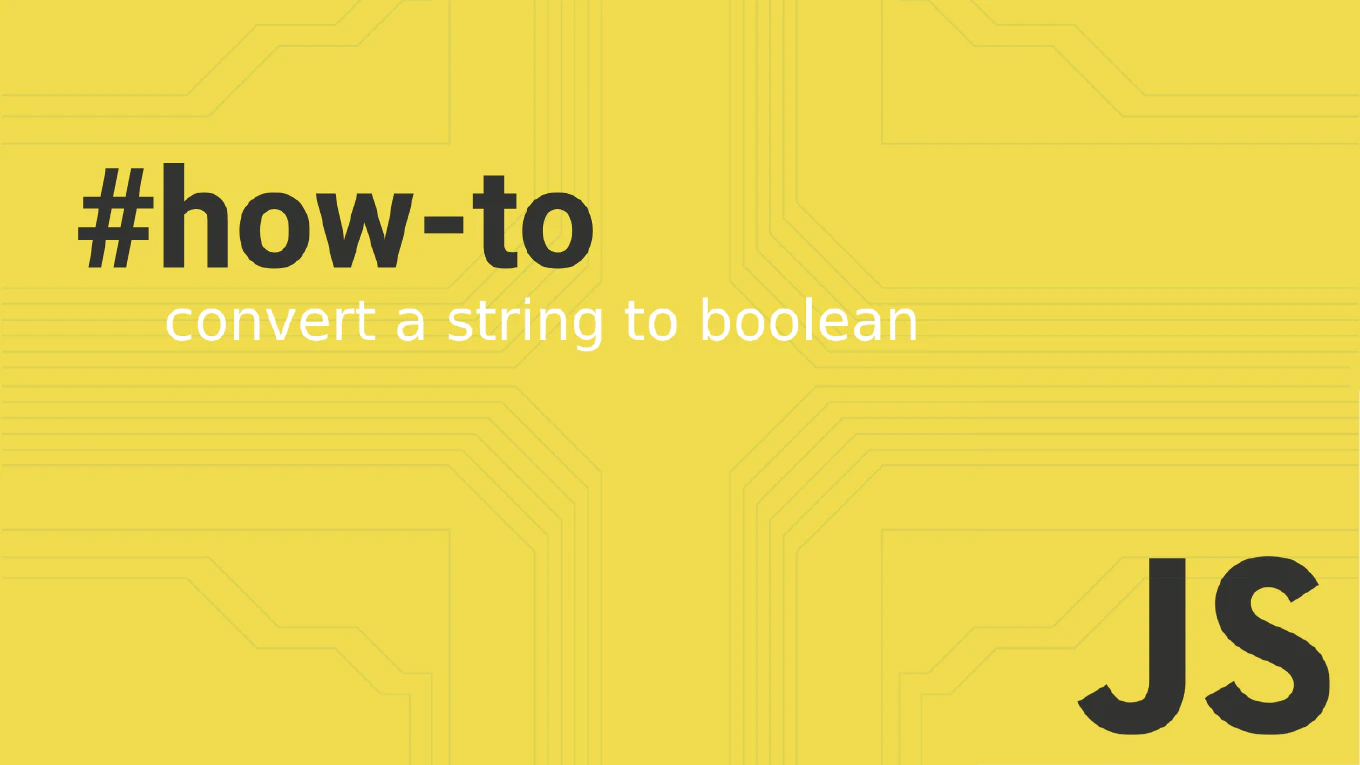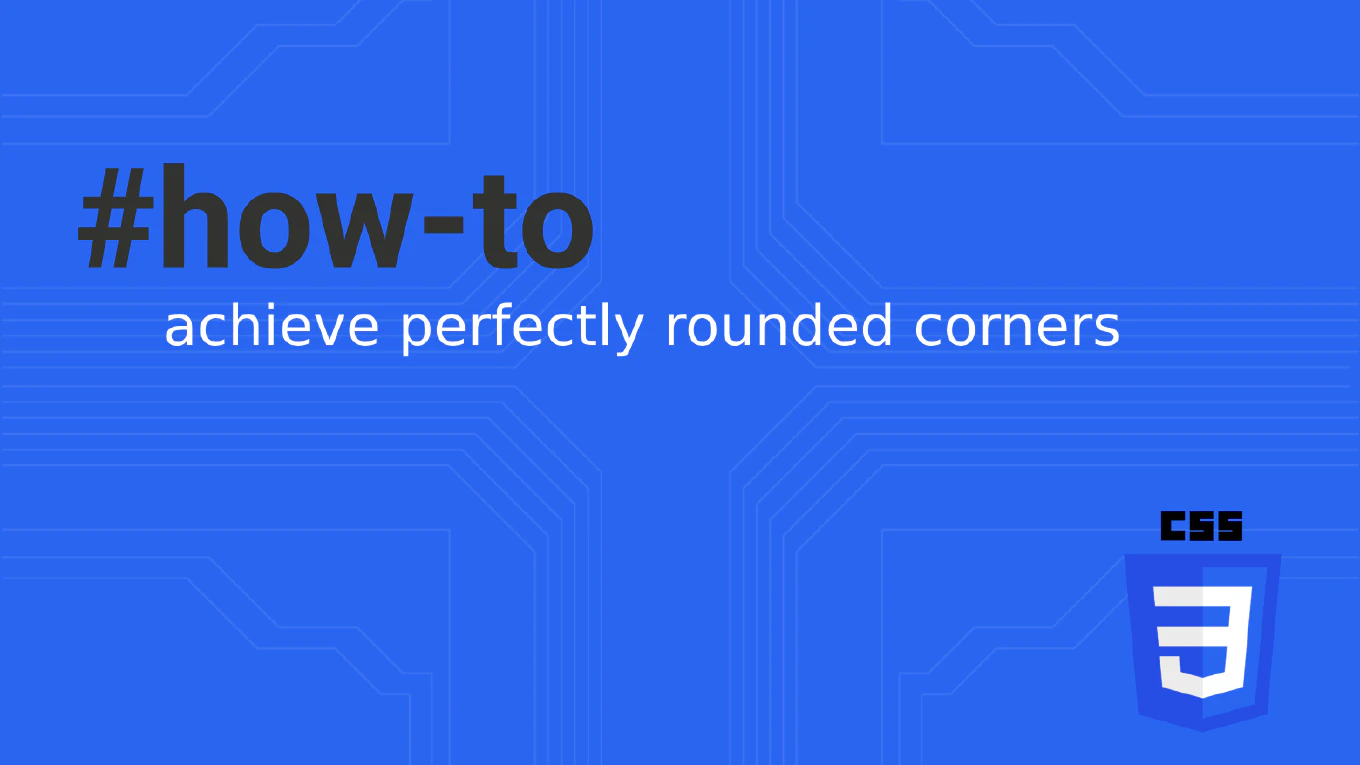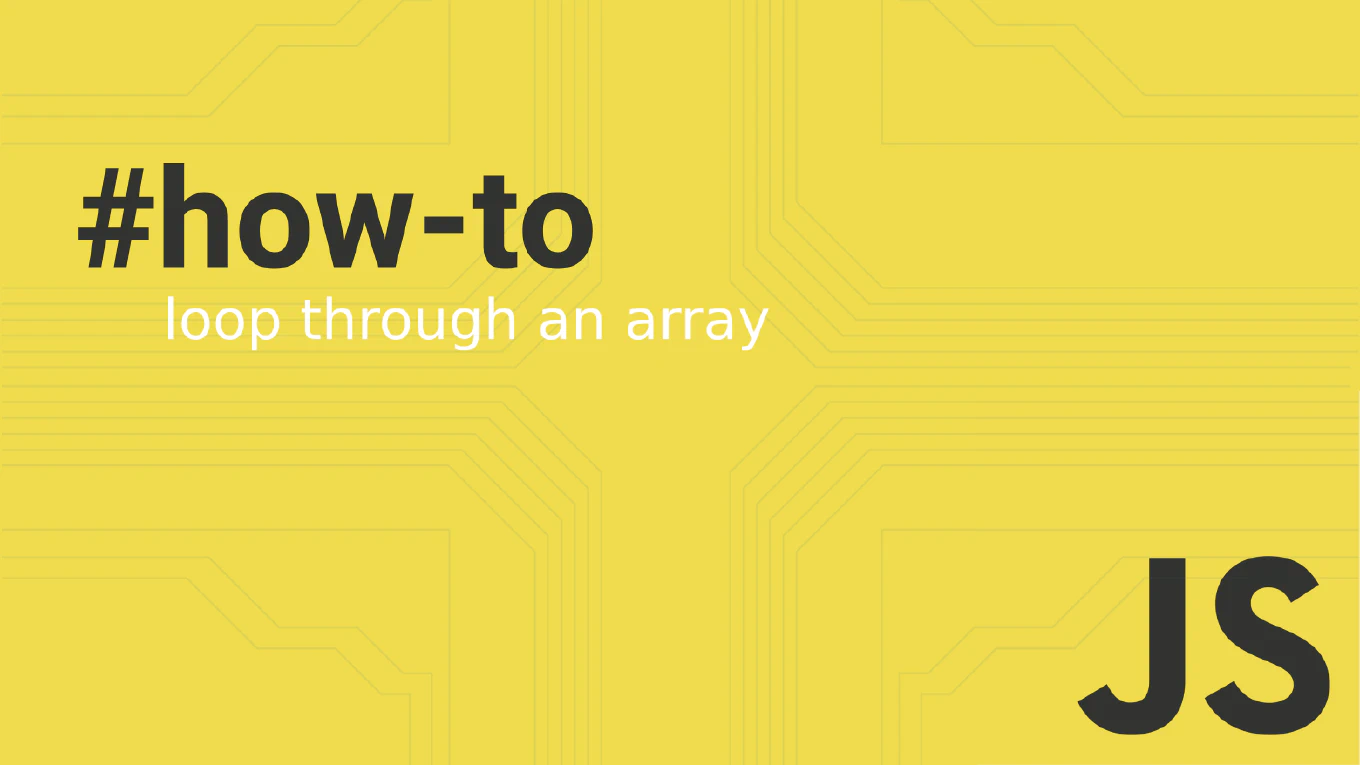How to Hide Scrollbar with CSS
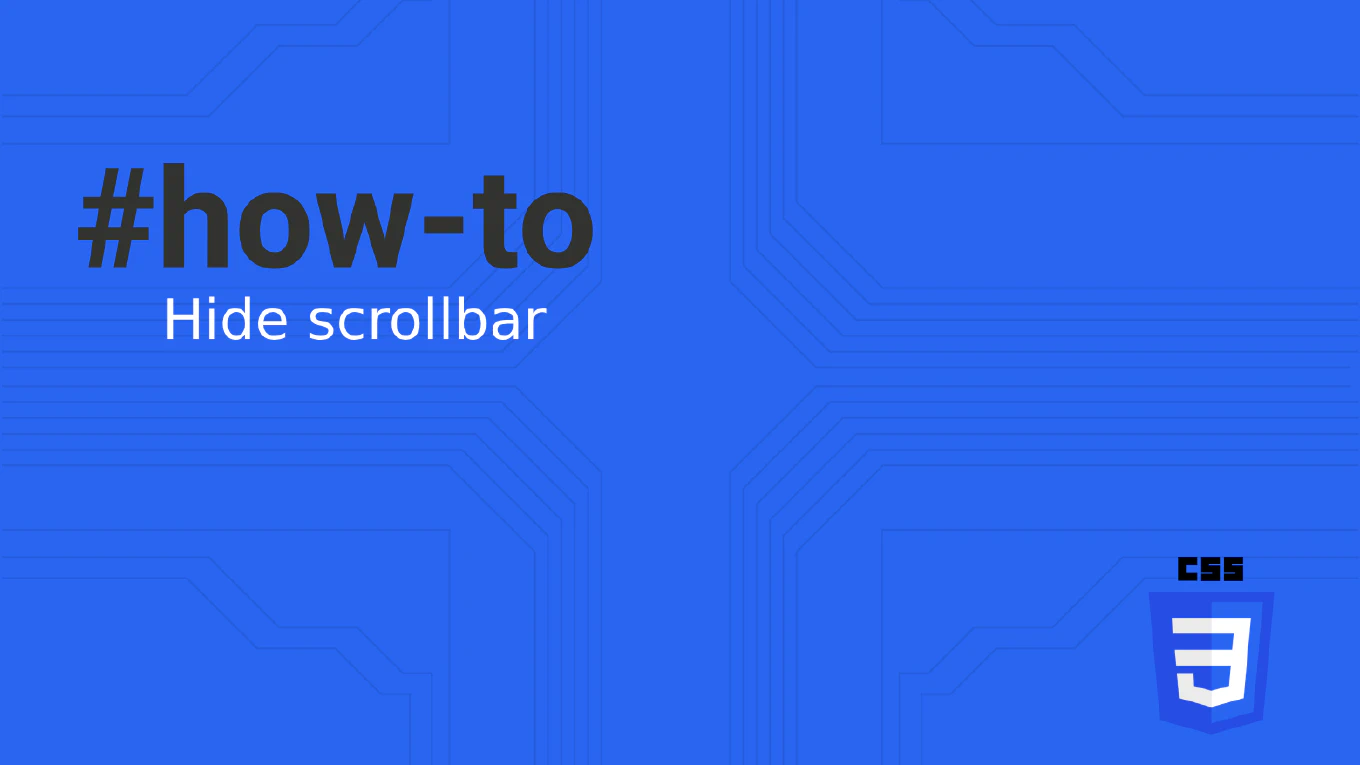
In modern web design, creating sleek, user-friendly interfaces often involves minimal visual clutter, which can include hiding scrollbars. This guide provides software developers with easy-to-understand instructions on using CSS to hide the scrollbar effectively, ensuring your applications look clean while remaining functional.
Speed up your responsive apps and websites with fully-featured, ready-to-use open-source admin panel templates—free to use and built for efficiency.
What is CSS?
CSS (Cascading Style Sheets) is the language used to style and layout web pages. It controls everything from color and fonts to the positioning of elements and the visibility of scrollbars.
Why Hide Scrollbars?
Hiding scrollbars can enhance the aesthetic of a webpage by providing a cleaner look, which is particularly useful in designs where content needs to be presented without visual distractions. However, it’s crucial to remember that maintaining the functionality of scrolling is equally important. This ensures that scrolling functionality is preserved to provide a good user experience. The concept of a visible scrollbar is significant for user experience as most visitors associate scrolling with seeing a scrollbar; its absence could be off-putting. Nonetheless, ensuring that the lack of a visible scrollbar does not hinder content accessibility is essential.
Basic CSS Properties for Hiding Scrollbars
To start, here are some basic CSS properties used to control scrollbar visibility across different browsers, focusing on the CSS property aspect:
-
WebKit-based browsers (Chrome, Safari, Opera):
.element::-webkit-scrollbar { display: none; }This CSS rule targets the scrollbar of any element with the class
.elementin browsers that use the WebKit rendering engine (like Chrome, Safari, Opera). The display: none; property completely hides the scrollbar, making it invisible while still allowing the element to scroll. -
Firefox:
.element { scrollbar-width: none; }
This CSS rule uses the scrollbar-width property, which is specific to Firefox. Setting it to none hides the scrollbar in this browser without affecting the element’s scrollability.
-
Internet Explorer and Edge:
.element { -ms-overflow-style: none; }This targets Internet Explorer and older versions of Edge with the
-ms-overflow-styleproperty. Setting it tononeremoves the scrollbars from the element but keeps the content scrollable.
These CSS properties effectively hide the scroll bar, ensuring a cleaner look while allowing content to be scrollable when necessary.
Selective Control
Depending on your design needs, you might want to hide only vertical or horizontal scrollbars:
-
Hide Vertical Scrollbars (Vertical Scrollbar):
.vertical-hide { overflow-y: hidden; /* This CSS property prevents the vertical scrollbar from appearing */ } -
Hide Horizontal Scrollbars (Horizontal Scrollbar):
.horizontal-hide { overflow-x: hidden; /* Applying this CSS property hides the horizontal scrollbar, preventing horizontal scrolling on web pages */ }
Practical Example: Chat Interface
Here’s how to apply these styles to a chat box interface:
<div class="chat-box">
<div class="messages">
<!-- Messages here -->
</div>
</div>
.chat-box {
height: 300px;
overflow-y: scroll;
}
.messages::-webkit-scrollbar {
display: none;
}
Using overflow:auto
The overflow:auto property, a key aspect of the CSS overflow property, is instrumental in controlling the behavior of an element’s content when it exceeds the designated area. By specifying overflow: auto; in your CSS:
.content-area {
overflow: auto;
}
you ensure that scrollbars are dynamically added only when the content size surpasses the container’s limits. This approach maintains a clean interface while providing an intuitive mechanism for accessing overflow content. The overflow property allows for various values, including visible and auto, dictating how overflow content is managed and whether scrollbars are introduced or removed to enhance user experience.
Accessibility Considerations
While hiding scrollbars can make a webpage look sleeker, it’s crucial to consider accessibility:
- Navigation: Ensure users can navigate through content without visible scrollbars. Incorporating the concept of ‘scrollbar hidden’ requires careful consideration, especially for users who depend on visual cues for navigation. It’s crucial to balance design aesthetics with functionality, ensuring that while the scrollbar may be hidden, the ability to scroll remains intuitive.
- Content Accessibility: Use other visual cues to indicate more content is available below the fold.
UX Best Practices
- Content Visibility: Always ensure that hiding scrollbars does not obscure essential information.
- Responsive Design: Ensure scrollbar settings are responsive and do not affect the functionality on mobile devices.
Common Challenges and Solutions
- Cross-Browser Compatibility: Test your CSS on different browsers to ensure consistent behavior.
- Dynamic Content: Monitor elements with dynamically changing content to ensure that overflow settings remain appropriate as content changes.
- Horizontal Scrolling: A common challenge in web design is preventing unwanted horizontal scrolling, which can disrupt the user experience. To address this, use CSS properties like overflow-x: hidden; to hide the horizontal scrollbar and prevent horizontal scrolling on web pages.
- Vertical Scrolling: Managing or preventing vertical scrolling is crucial for certain web designs. To disable vertical scrolling, you can use CSS properties such as
overflow-y: hidden;oroverflow: hidden;for cases where both vertical and horizontal scrolling need to be stopped. This ensures your web page remains visually consistent and user-friendly across different devices and screen sizes.
Frequently Asked Questions (FAQs)
- What is the best practice for hiding scrollbars in web applications? Best practice involves using CSS properties that target specific browsers to ensure compatibility and maintain functionality and accessibility.
- How can I hide scrollbars without affecting the ability to scroll? Using
overflow:auto;or setting specific CSS properties for webkit browsers or Firefox can hide scrollbars while allowing users to scroll. - Are there any performance impacts when hiding scrollbars? Generally, there are no significant performance impacts, but testing your application to ensure smooth scrolling is essential.
Conclusion
Hiding scrollbars is a helpful technique in web design that can help make your application interfaces cleaner and more visually appealing. However, it’s essential to balance aesthetic considerations with functionality and accessibility. With the CSS tips provided in this guide, you can start experimenting and enhancing your web projects effectively. Explore more CSS techniques and strategies to improve your skills and applications.
This guide has given you a foundational understanding and practical steps to start managing scrollbars in your projects while considering broader implications for usability and user experience.