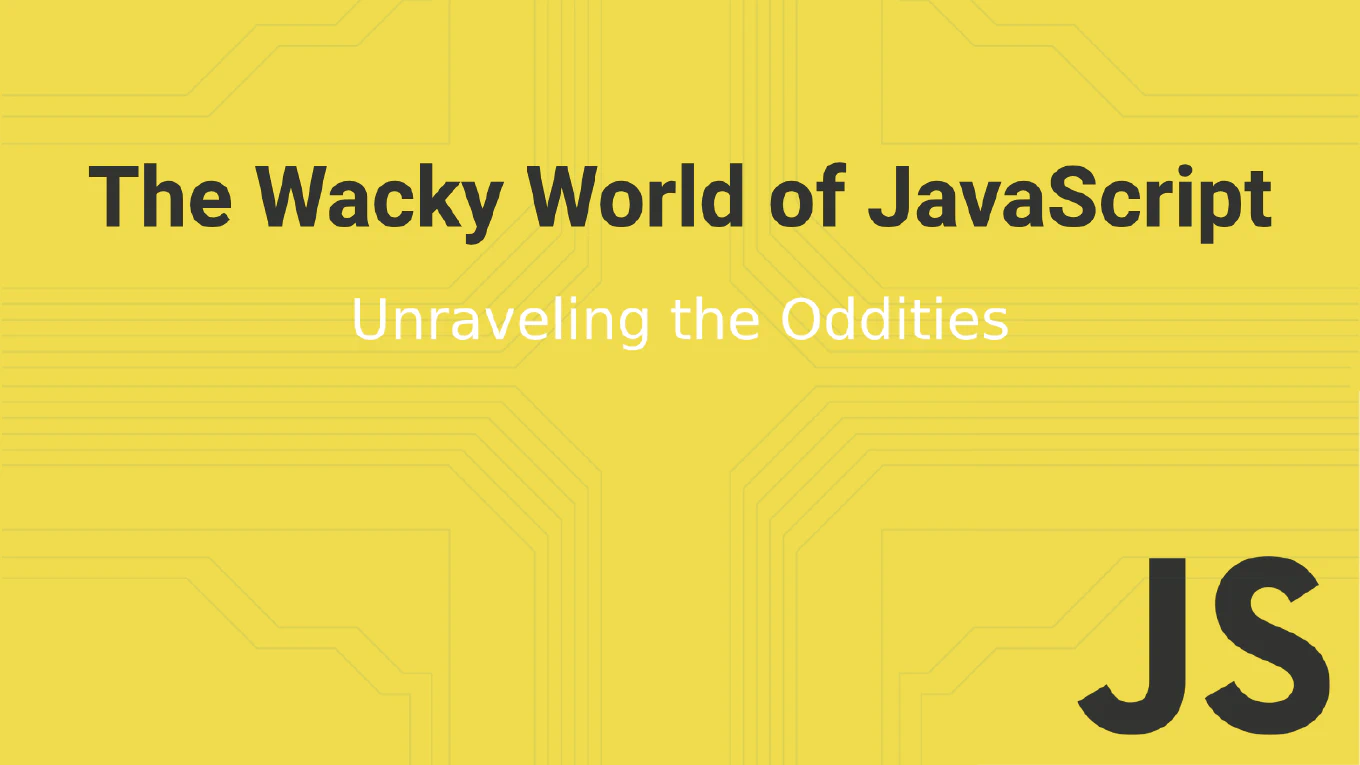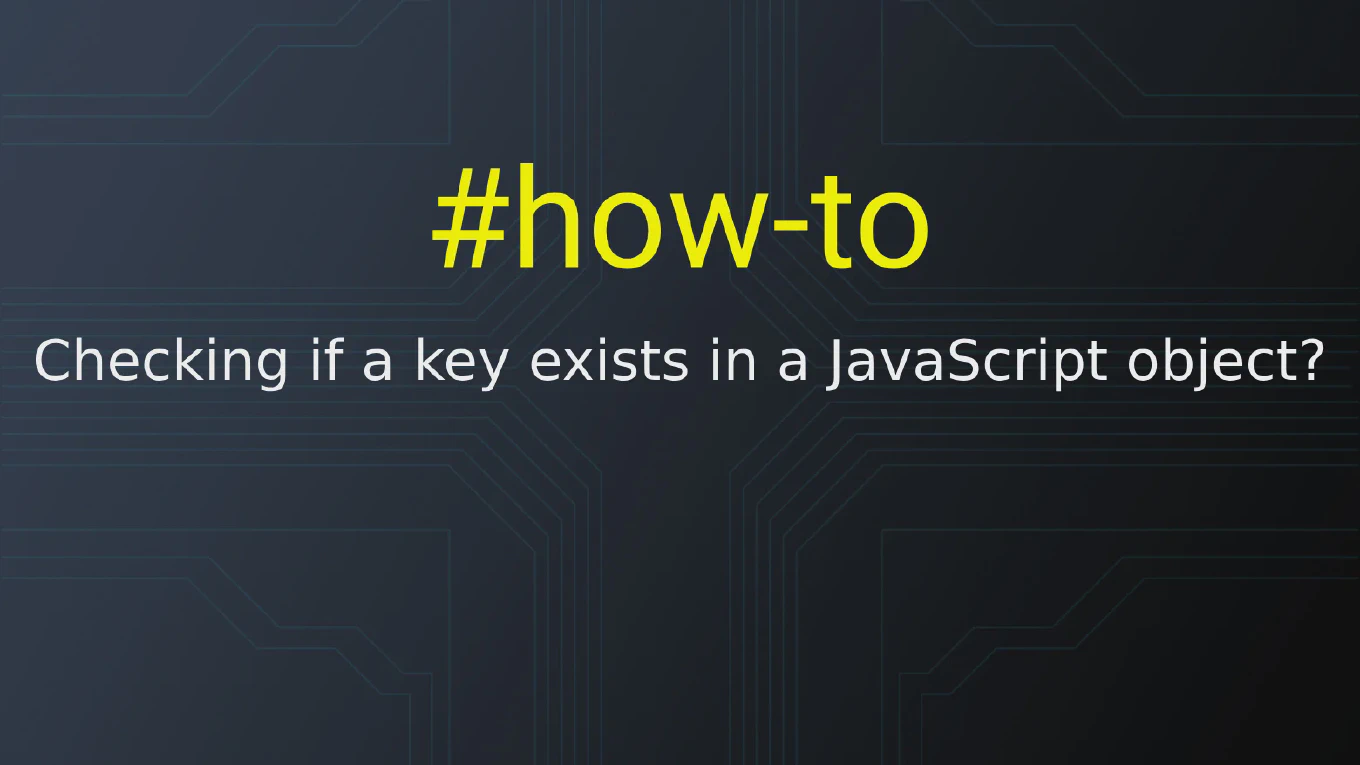How to review pull requests in GitHub
Code review through pull requests maintains code quality, catches bugs early, shares knowledge across teams, and ensures consistent coding standards. As the creator of CoreUI, a widely used open-source UI library, I’ve reviewed thousands of pull requests in open-source projects throughout my 25 years of development experience. The most thorough approach is examining changes in GitHub’s review interface, testing locally when needed, and providing specific feedback. This method ensures code quality, identifies issues before merging, and fosters collaborative improvement through constructive discussion.
How to create pull requests in GitHub
Pull requests facilitate code review, discussion, and controlled integration of changes in collaborative software development workflows. As the creator of CoreUI, a widely used open-source UI library, I’ve created and reviewed thousands of pull requests throughout my 25 years of development experience. The most effective approach is pushing feature branches to GitHub and creating pull requests through the web interface with clear descriptions. This method enables comprehensive code review, automated testing, and maintains clean project history through structured merge workflows.
How to fork a repository in Git
Forking creates a personal copy of a repository under your account, enabling contributions to open-source projects without direct write access to the original repository. As the creator of CoreUI, a widely used open-source UI library, I’ve worked with forked repositories in collaborative development throughout my 25 years of development experience. The most common approach is using GitHub’s fork button to create the copy, then cloning it locally for development. This method establishes the foundation for pull request workflows and collaborative open-source contributions.
How to use Bitbucket Pipelines with Git
Bitbucket Pipelines provides integrated CI/CD directly in Bitbucket repositories, automating builds, tests, and deployments triggered by Git operations. As the creator of CoreUI, a widely used open-source UI library, I’ve implemented Bitbucket Pipelines in enterprise projects throughout my 25 years of development experience. The most straightforward approach is creating a bitbucket-pipelines.yml file in the repository root defining pipeline configuration. This method enables automatic testing and deployment on every Git push with Docker-based build environments.
How to use GitLab CI with Git
GitLab CI/CD provides integrated continuous integration and deployment pipelines directly in GitLab repositories, automating workflows based on Git events and repository activity. As the creator of CoreUI, a widely used open-source UI library, I’ve implemented GitLab CI pipelines in enterprise projects throughout my 25 years of development experience. The most effective approach is creating a .gitlab-ci.yml file in the repository root that defines pipeline stages and jobs. This method enables automatic testing, building, and deployment on every Git push with parallel job execution and artifact management.
How to use GitHub Actions with Git
GitHub Actions automates software workflows directly in GitHub repositories, running tests, builds, and deployments triggered by Git events like pushes and pull requests. As the creator of CoreUI, a widely used open-source UI library, I’ve implemented GitHub Actions in CI/CD pipelines throughout my 25 years of development experience. The most straightforward approach is creating workflow files in the .github/workflows directory that define automated jobs triggered by Git events. This method integrates seamlessly with Git operations, providing immediate feedback on code quality and deployment status.
How to integrate Git with CI/CD pipelines
Integrating Git with CI/CD pipelines automates testing, building, and deployment workflows triggered by commits, pull requests, and merges, ensuring code quality before production. As the creator of CoreUI, a widely used open-source UI library, I’ve implemented Git-based CI/CD workflows in production systems throughout my 25 years of development experience. The most practical approach is using GitHub Actions with workflow files in the .github/workflows directory triggered by Git events. This method provides automated validation and deployment without external CI services.
How to use Husky for Git hooks
Husky simplifies Git hook management by installing hooks automatically through npm, ensuring all team members use the same pre-commit and pre-push validations. As the creator of CoreUI, a widely used open-source UI library, I’ve implemented Husky in collaborative development workflows throughout my 25 years of development experience. The most effective approach is installing Husky via npm and configuring hooks in package.json or dedicated hook files. This method ensures hooks work consistently across all developers without manual .git/hooks setup.
How to create pre-push hook in Git
Pre-push hooks run comprehensive validations before pushing commits to remote repositories, preventing broken code from affecting other developers. As the creator of CoreUI, a widely used open-source UI library, I’ve implemented pre-push hooks in collaborative workflows throughout my 25 years of development experience. The most effective approach is creating an executable script in .git/hooks that runs full test suites and builds. This method catches issues before they reach the remote repository while keeping pre-commit hooks fast.
How to create pre-commit hook in Git
Pre-commit hooks automatically validate code before commits are created, ensuring code quality and preventing broken code from entering your repository. As the creator of CoreUI, a widely used open-source UI library, I’ve implemented pre-commit hooks in development workflows throughout my 25 years of software development. The most straightforward approach is creating an executable script in the .git/hooks directory that runs linting and tests. This method enforces quality standards automatically without manual intervention.