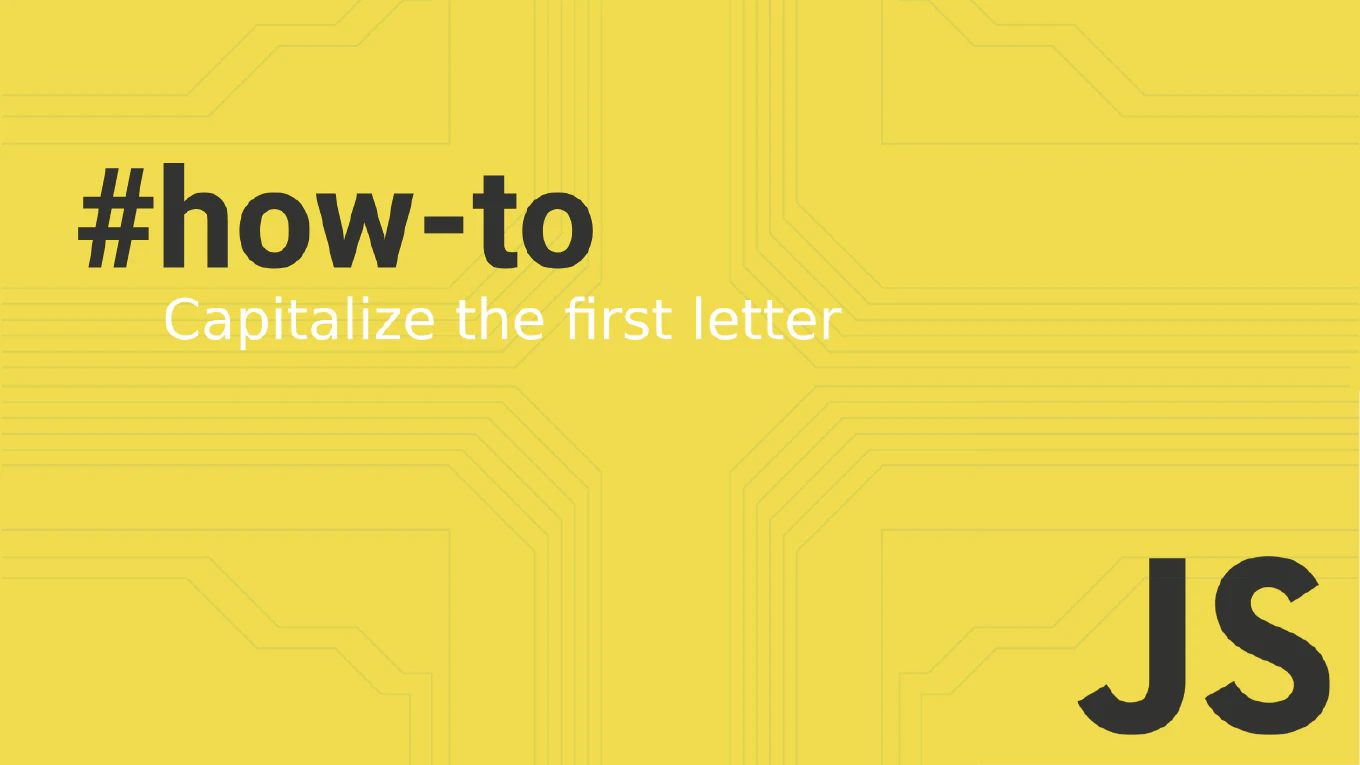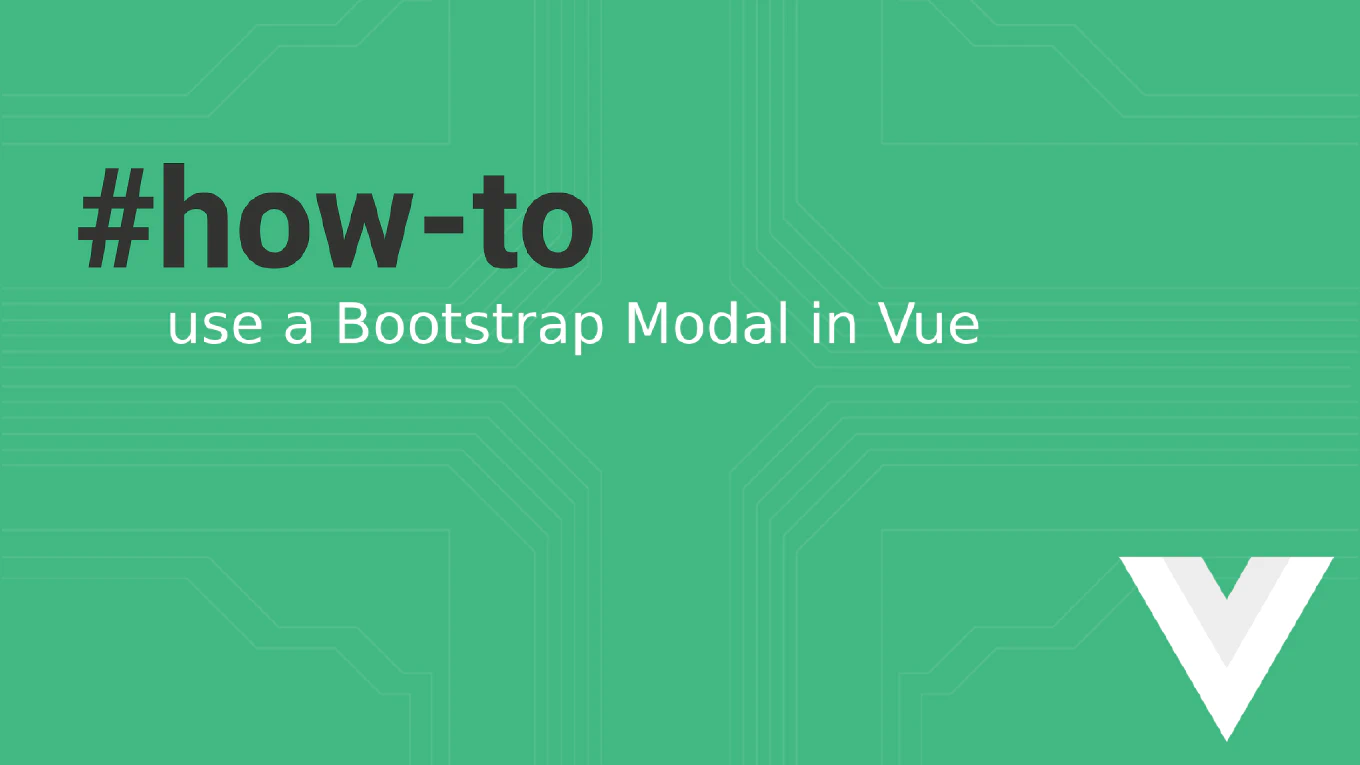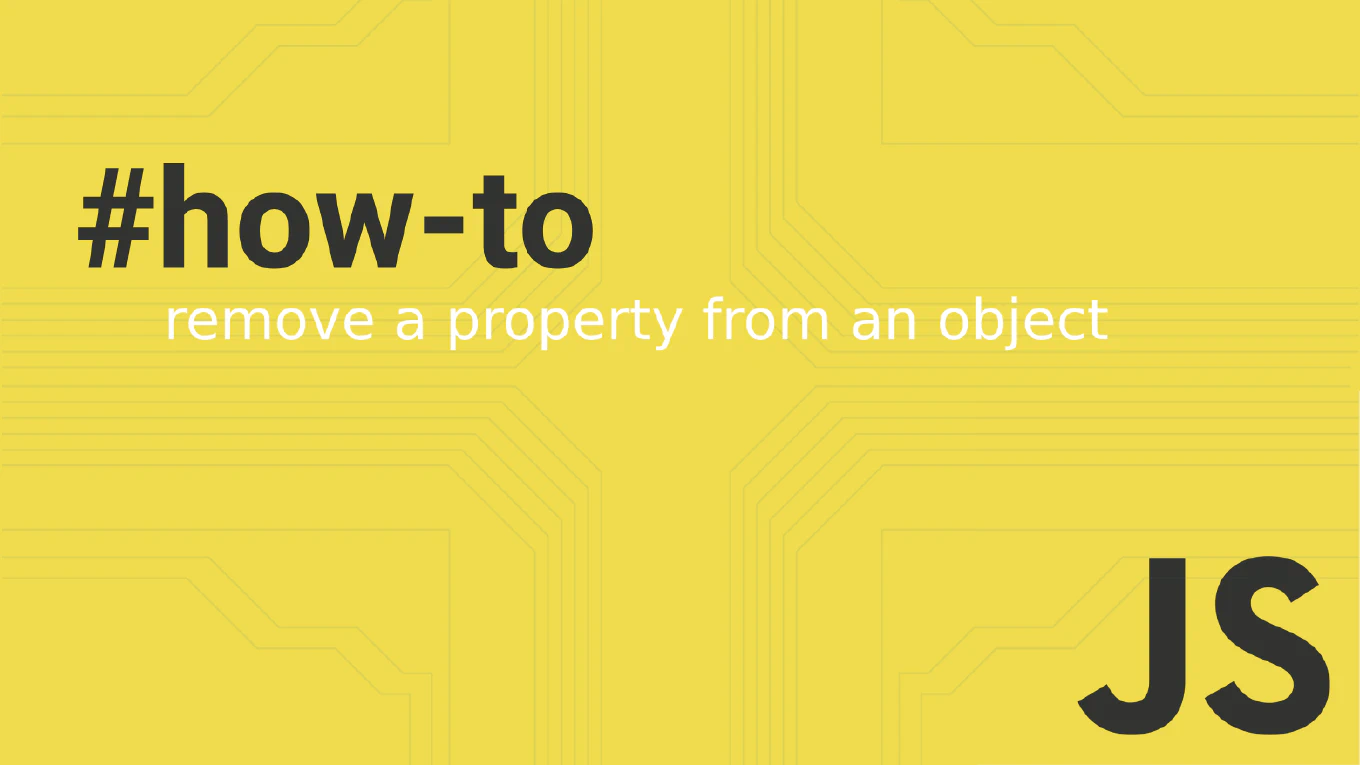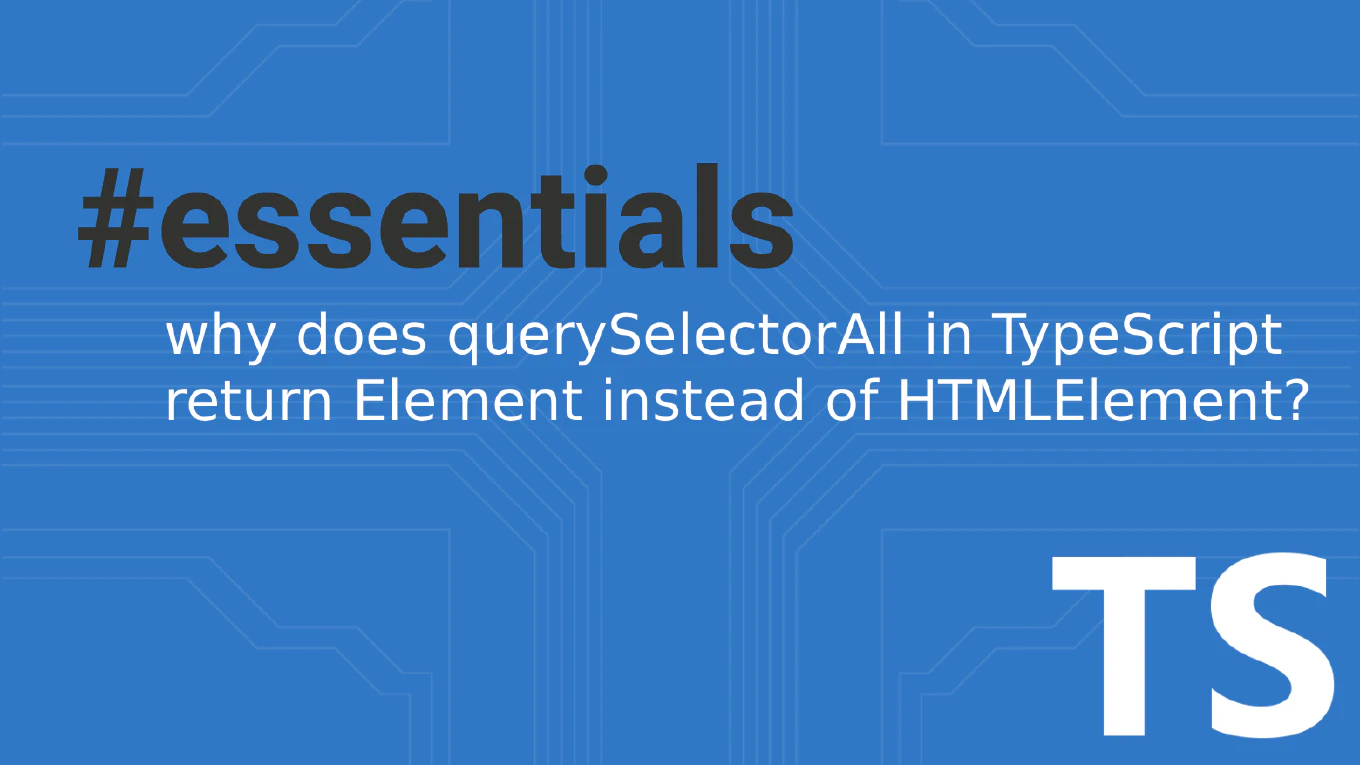How to create a modal in React
Creating accessible modal dialogs is essential for user interactions like confirmations, forms, and content overlays in React applications. As the creator of CoreUI with over 25 years of development experience, I’ve built countless modal components for enterprise applications. The most effective approach is using React portals to render the modal outside the component tree with proper focus management. This ensures the modal appears above other content and maintains accessibility standards.
Use React portals with state management and keyboard event handling to create accessible modal dialogs.
import { useState, useEffect } from 'react'
import { createPortal } from 'react-dom'
function Modal({ isOpen, onClose, children }) {
useEffect(() => {
const handleEscape = (e) => {
if (e.key === 'Escape') onClose()
}
if (isOpen) {
document.addEventListener('keydown', handleEscape)
document.body.style.overflow = 'hidden'
}
return () => {
document.removeEventListener('keydown', handleEscape)
document.body.style.overflow = 'unset'
}
}, [isOpen, onClose])
if (!isOpen) return null
return createPortal(
<div className="modal-overlay" onClick={onClose}>
<div className="modal-content" onClick={(e) => e.stopPropagation()}>
<button className="modal-close" onClick={onClose}>×</button>
{children}
</div>
</div>,
document.body
)
}
This modal implementation uses React portals to render outside the component tree, preventing z-index issues. The useEffect hook handles escape key presses and body scroll prevention. The backdrop click closes the modal while stopPropagation prevents closing when clicking the modal content. The component manages focus trapping and keyboard navigation for accessibility.
Best Practice Note:
This is the foundation pattern used in CoreUI’s modal components for reliable, accessible dialogs. Consider adding focus management with useRef to trap focus within the modal and return focus to the triggering element when closed.