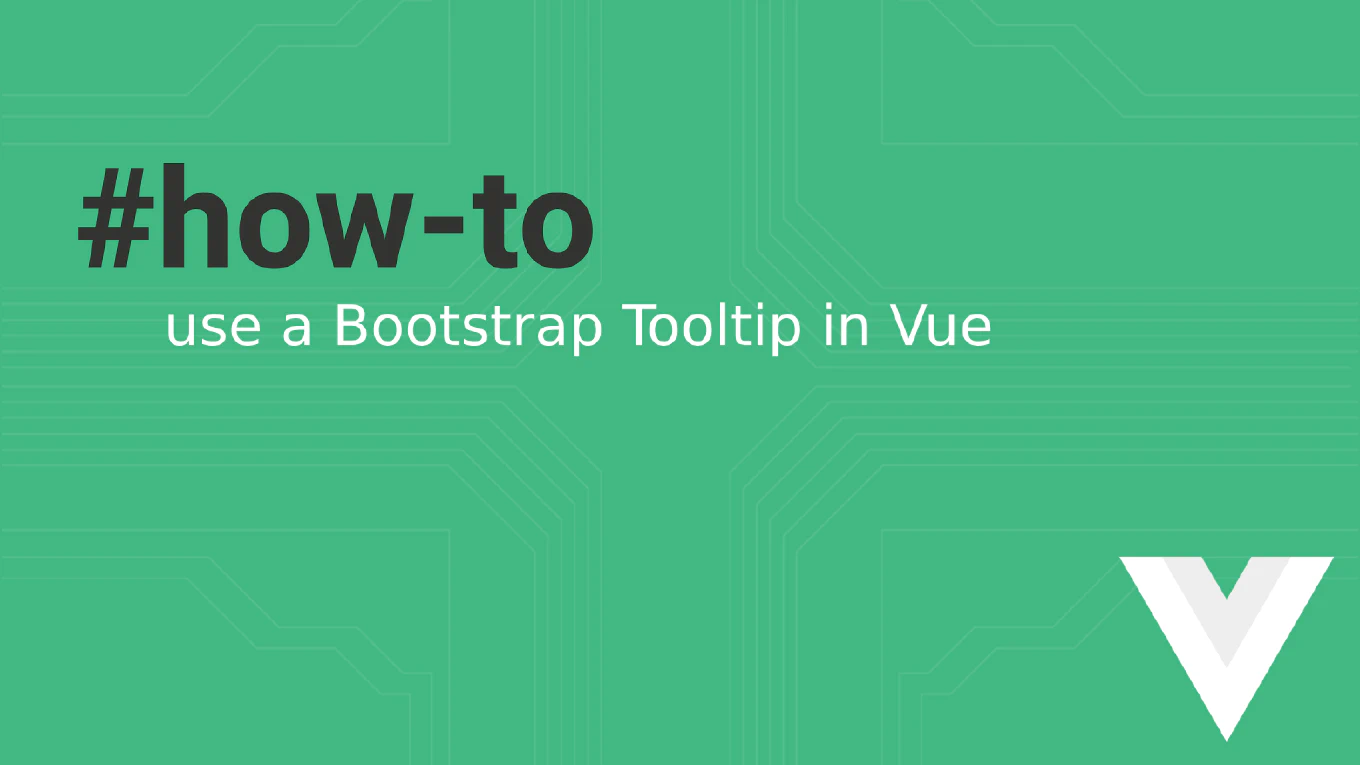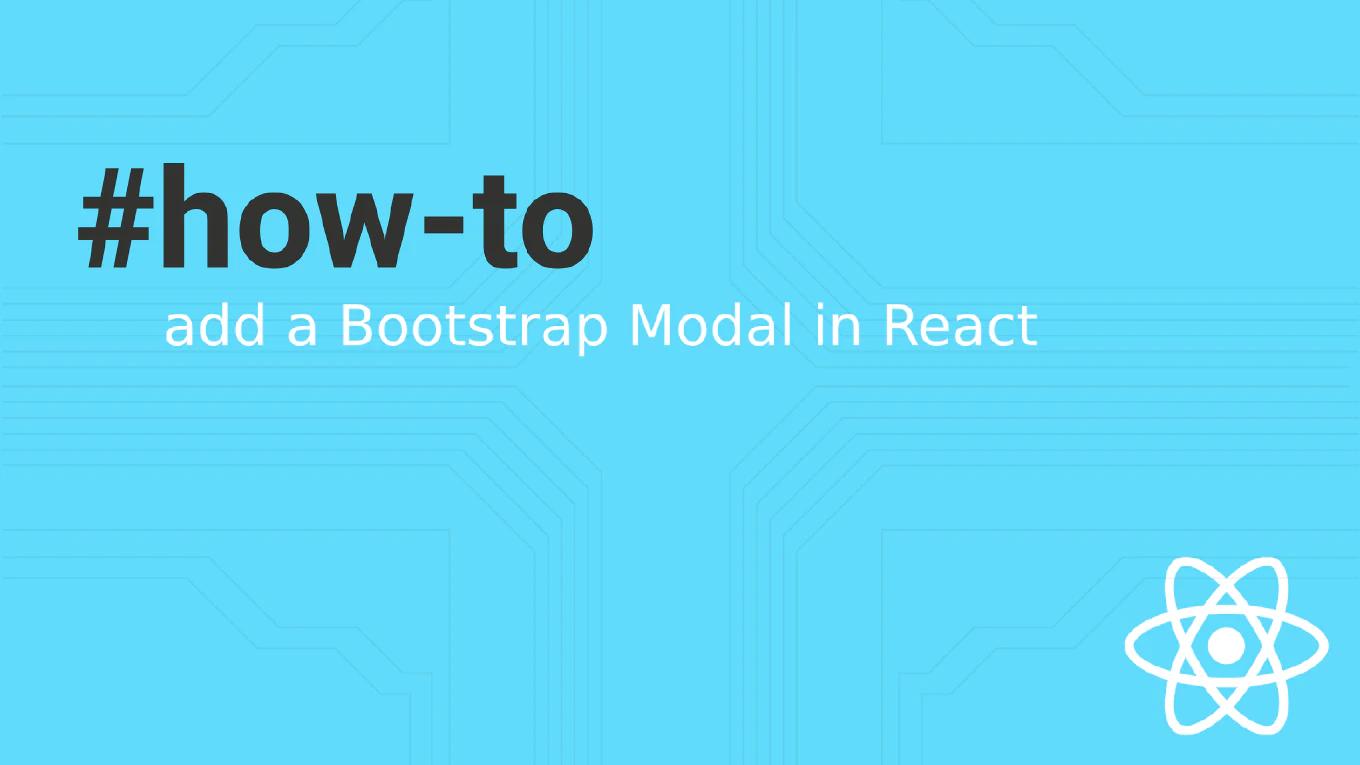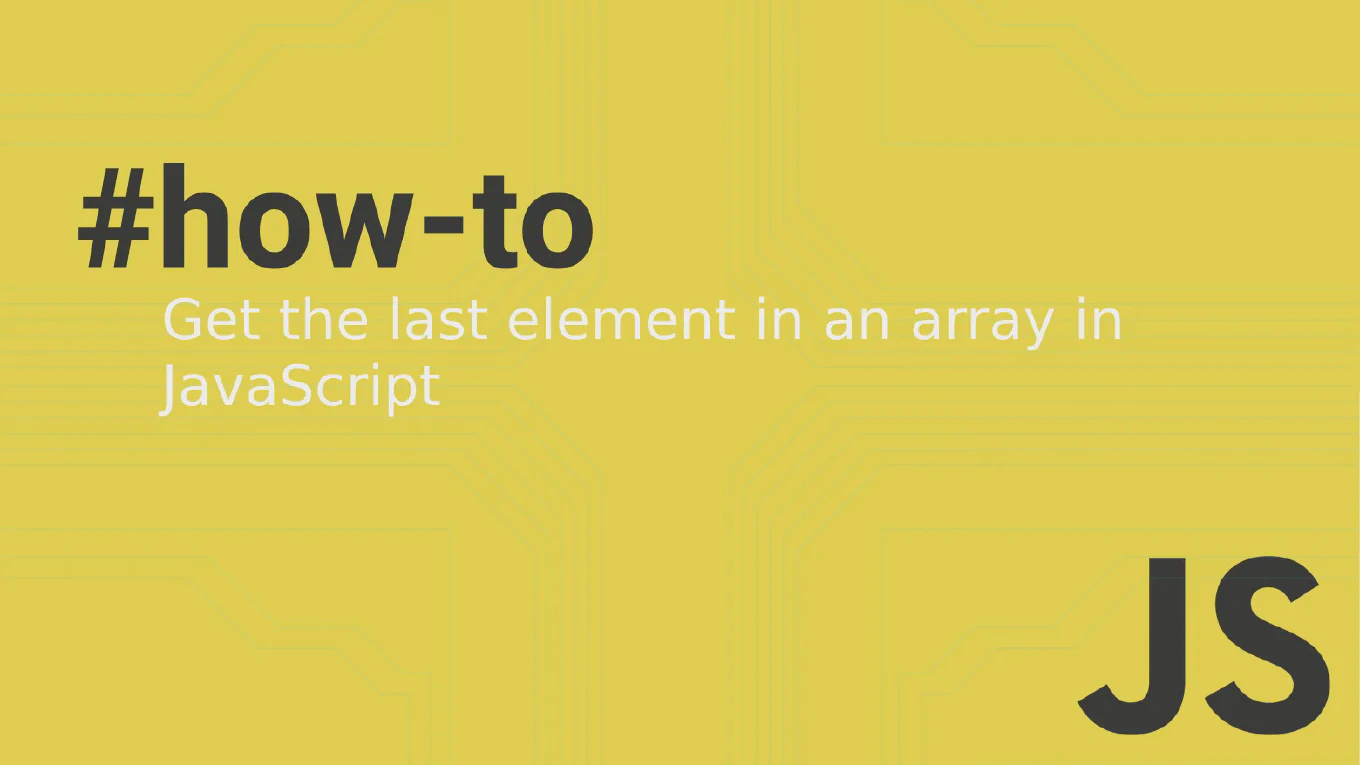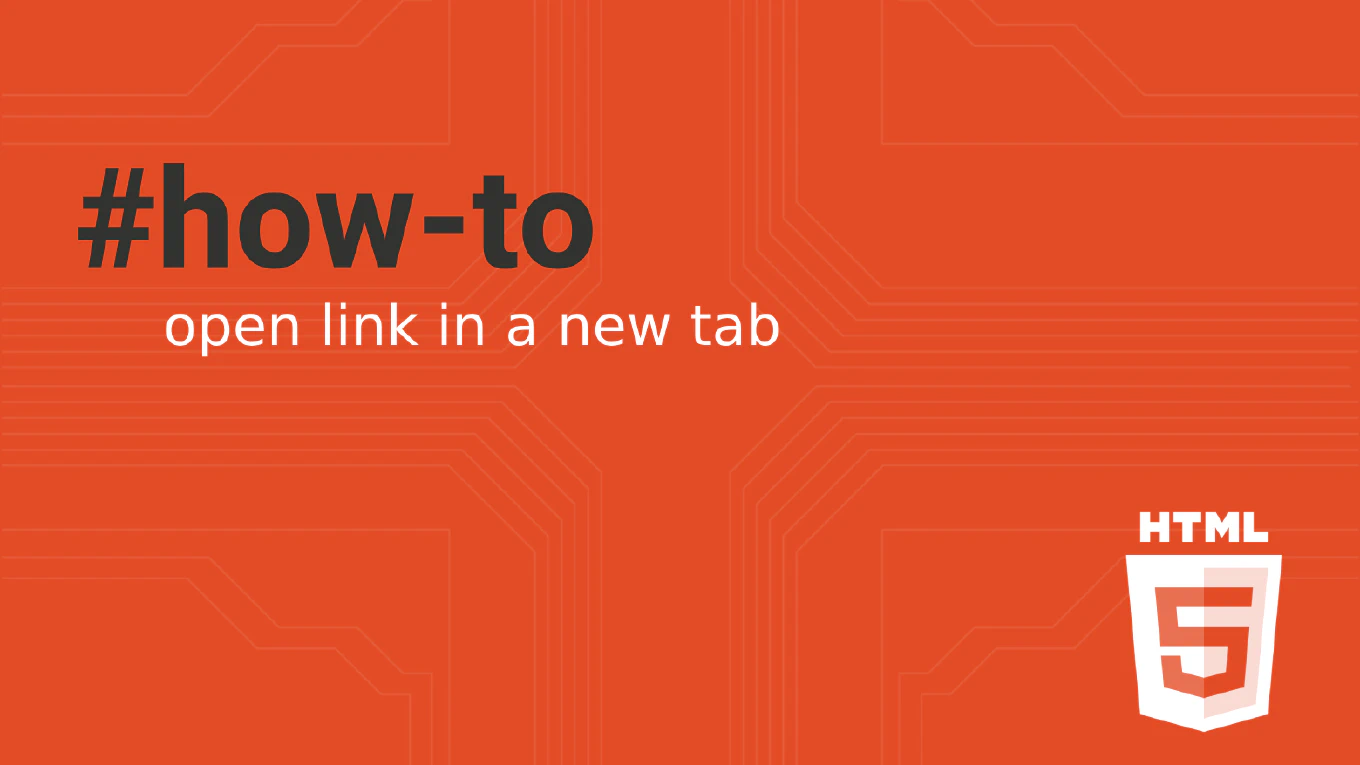How to debug in Chrome DevTools with JavaScript
Using Chrome DevTools for JavaScript debugging provides powerful inspection capabilities, breakpoint management, and real-time code analysis for effective troubleshooting. As the creator of CoreUI with over 25 years of JavaScript development experience, I’ve relied on Chrome DevTools extensively for debugging complex applications, performance optimization, and development workflow. From my expertise, the most effective approach is combining console logging, breakpoint debugging, and the Sources panel for comprehensive code inspection. These tools provide complete visibility into code execution, variable states, and runtime behavior.
Use Chrome DevTools console, breakpoints, and Sources panel to inspect and debug JavaScript code execution.
function debugExample(data) {
console.log('Function called with:', data)
debugger
const result = data.map(item => item * 2)
console.log('Result:', result)
return result
}
Here console.log() statements output variable values to the DevTools console for runtime inspection. The debugger statement creates a breakpoint that pauses code execution when DevTools is open, allowing step-by-step debugging. In the Sources panel, you can set breakpoints by clicking line numbers, inspect variables in the Scope panel, and use step controls to navigate through code execution. This combination provides complete debugging control and visibility.
Best Practice Note:
This is the same approach we use in CoreUI development for debugging component logic, state changes, and user interactions. Remove debugger statements before production deployment, and use conditional breakpoints in DevTools for advanced debugging scenarios without code modifications.