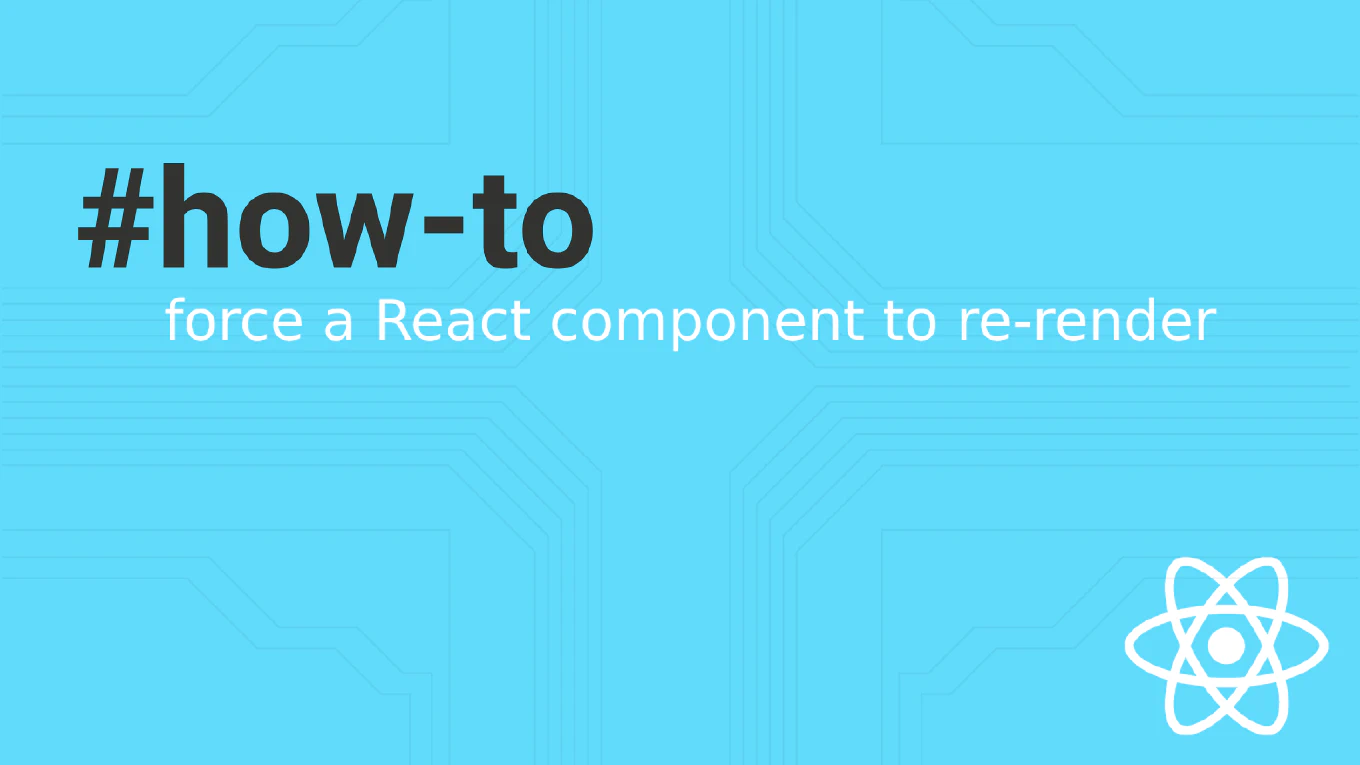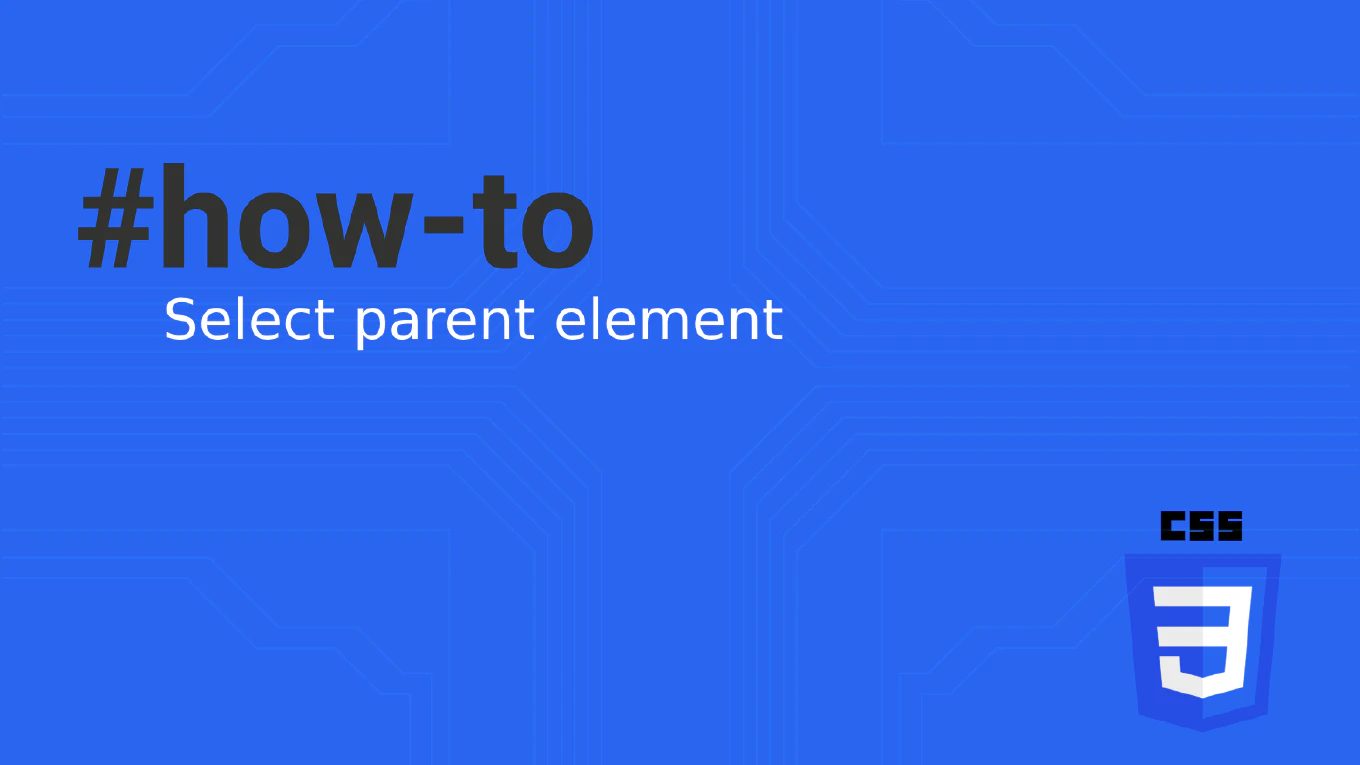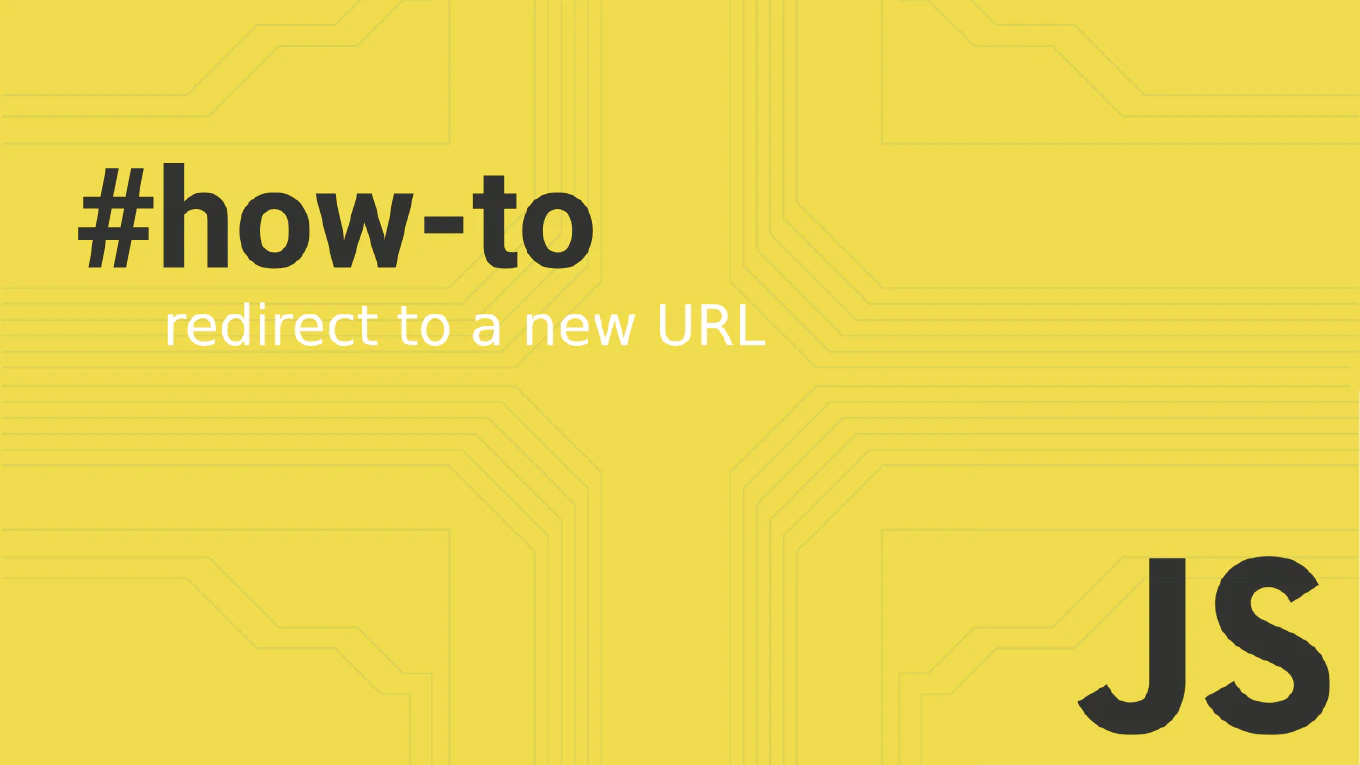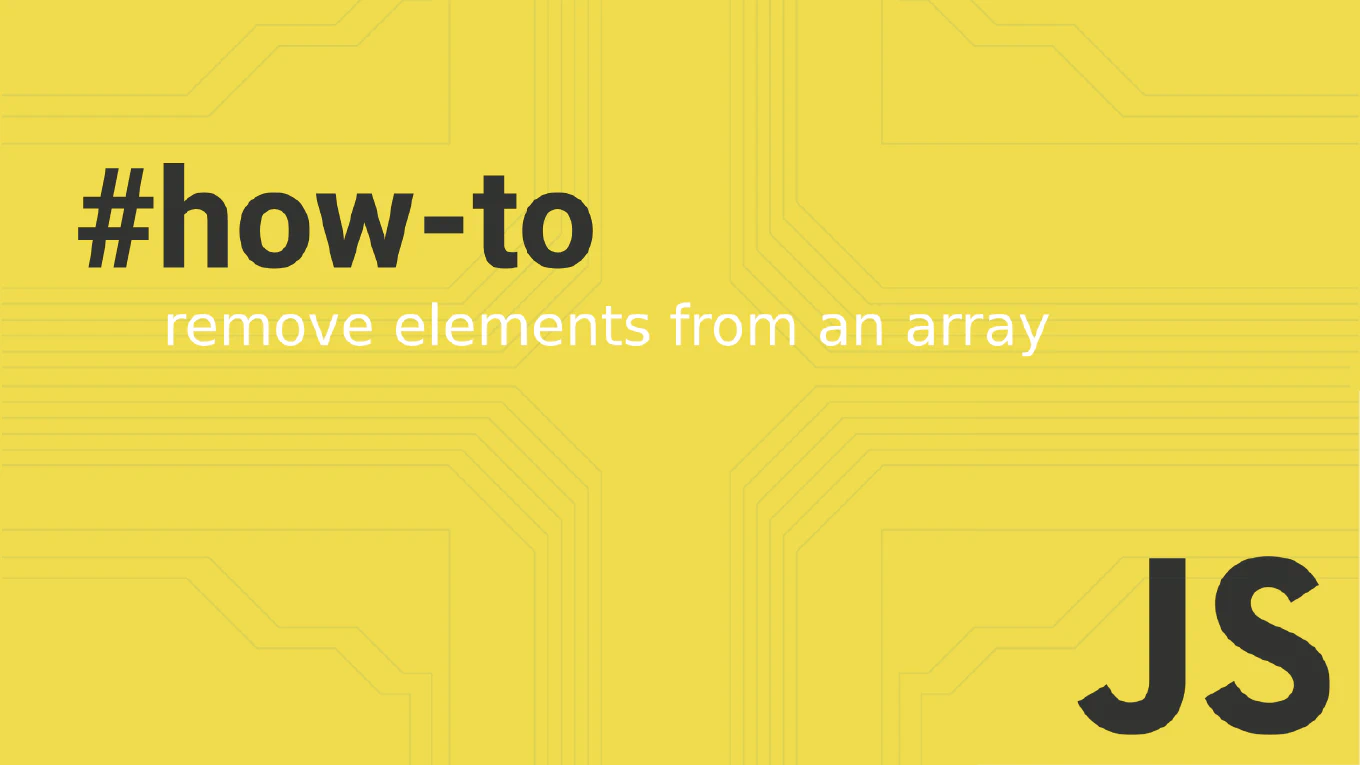How to debug in Chrome DevTools with JavaScript
Using Chrome DevTools for JavaScript debugging provides powerful inspection capabilities, breakpoint management, and real-time code analysis for effective troubleshooting. As the creator of CoreUI with over 25 years of JavaScript development experience, I’ve relied on Chrome DevTools extensively for debugging complex applications, performance optimization, and development workflow. From my expertise, the most effective approach is combining console logging, breakpoint debugging, and the Sources panel for comprehensive code inspection. These tools provide complete visibility into code execution, variable states, and runtime behavior.
How to use console.table in JavaScript
Using console.table provides a clean, organized way to view arrays and objects in a tabular format, making data inspection much easier during debugging.
With over 25 years of experience in software development and as the creator of CoreUI, I’ve used console.table extensively for debugging complex data structures and API responses.
From my expertise, the most effective approach is passing arrays of objects to console.table() to create well-organized, readable output in the browser console.
This method transforms complex data into easily scannable tables with columns and rows.
How to log variables in JavaScript
Logging variables is fundamental for debugging JavaScript applications and understanding program flow during development.
As the creator of CoreUI with over 25 years of JavaScript development experience, I’ve used console logging extensively for debugging complex UI interactions and data flows.
From my expertise, the most effective approach is using console.log() with descriptive labels and leveraging advanced console methods for complex data structures.
This practice provides immediate visibility into variable values and program execution.